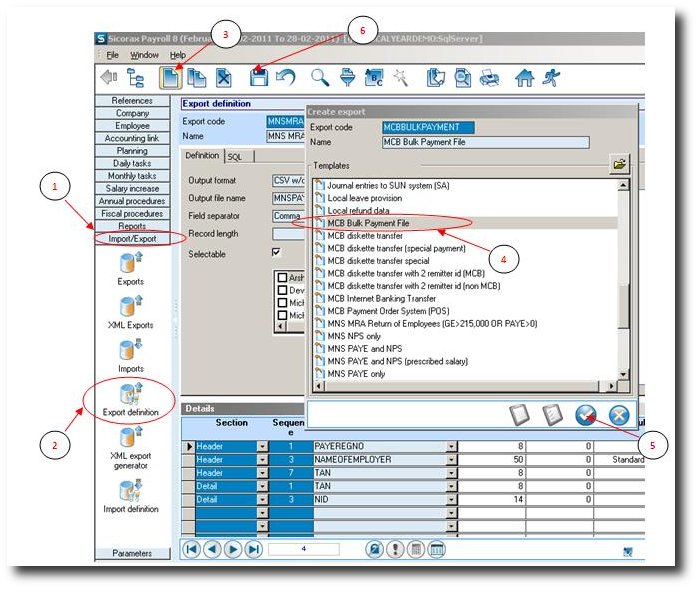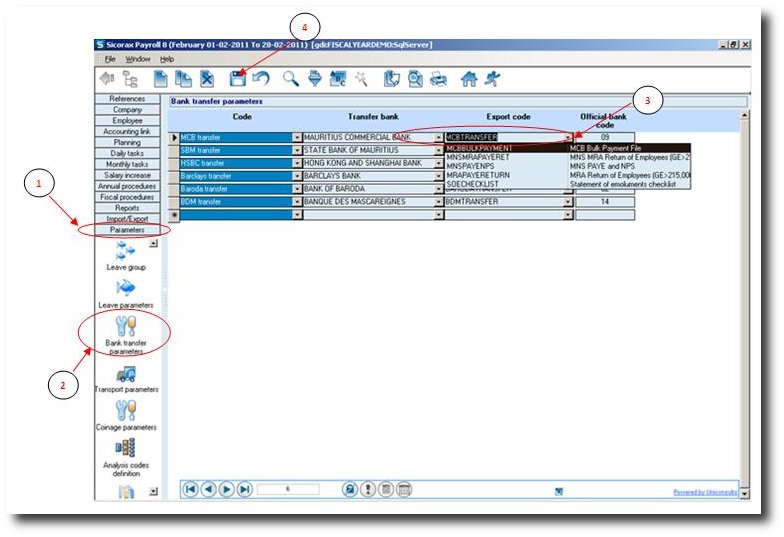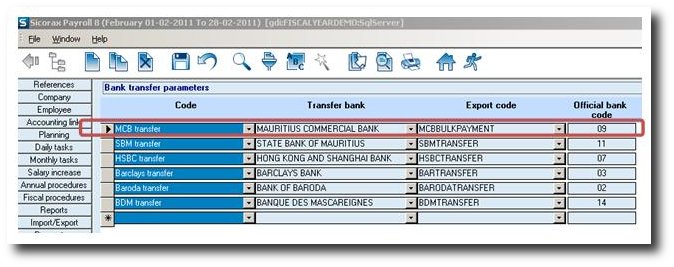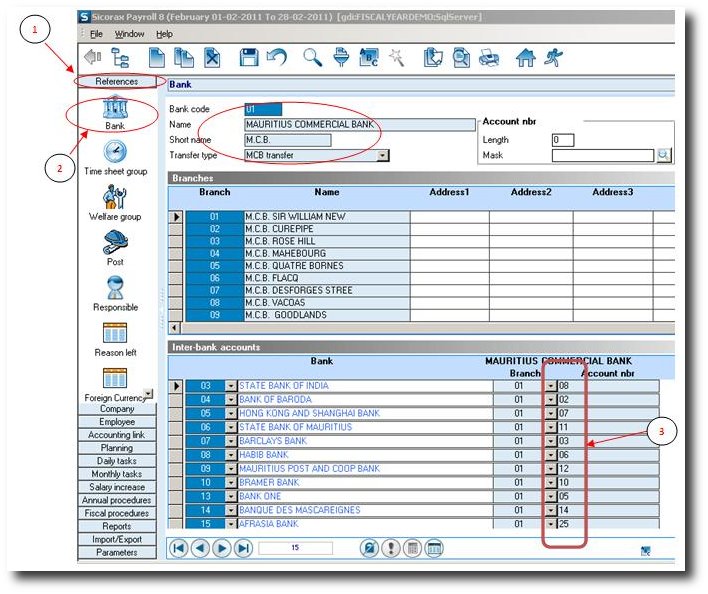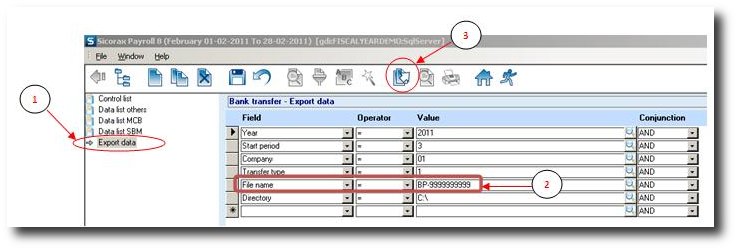You are here: SKB Home » HRMS Payroll » User Guide » Updating the New MCB Transfer
Updating the New MCB Transfer
Please ensure that:
1) the mode of payment in the Employees master file is set to Bank mode for employees who are paid through bank and;
2) your payroll version is at least 8.14.38 before proceeding with below steps and you have a MCB Customer ID for performing New Bulk Payment Version 1.1. For more information about applying and installing updates, check out Updates section
- Step 1: Click on Menu Import/Export
- Step 2: Click on Icon Export Definition
- Step 3: Click on NEW button
- Step 4: Choose MCB Bulk Payment File in the list
- Step 5: Click on APPLY
- Step 6: Click on Save button
The next step below:
- Step 1: Click on Menu Parameters
- Step 2: Click on icon Bank Transfer Parameters
- Step 3: Change the existing line for MCB Transfer to MCB Bulk Payment File
- Step 4: Click on Save button
The screen should look like below:
The next step consists in changing the Transfer type of all banks to MCB Transfer and in changing the Inter Bank accounts for MCB record to the ones specified as per the new MCB format document.
- Step 1: Click on Menu References
- Step 2: Click on icon Bank
- Step 3: Go to the MCB record. Verify that the list of Interbank Accounts are as above. This list has been submitted by MCB
- Step 4: Go to the other banks records and set the Transfer type field to MCB transfer for all existing banks
The last step is now to export the new file.
- Step 1: Click on Menu Monthly Tasks
- Step 2: Click on icon Payroll Bank Transfer
- Step 1: Double Click on Export Data
- Step 2: Change the existing file name (MCBPAYTR) - Change to new file name given by MCB: BP-999999999 (whereby 999999999 represents the customer Number given by MCB)
- Step 3: Click on Export.
Important Note: (1) If a specific date must be specified for the transfer, then add a criteria (Day to Credit Account) and insert the date of transfer. Example : Day to credit account = 26