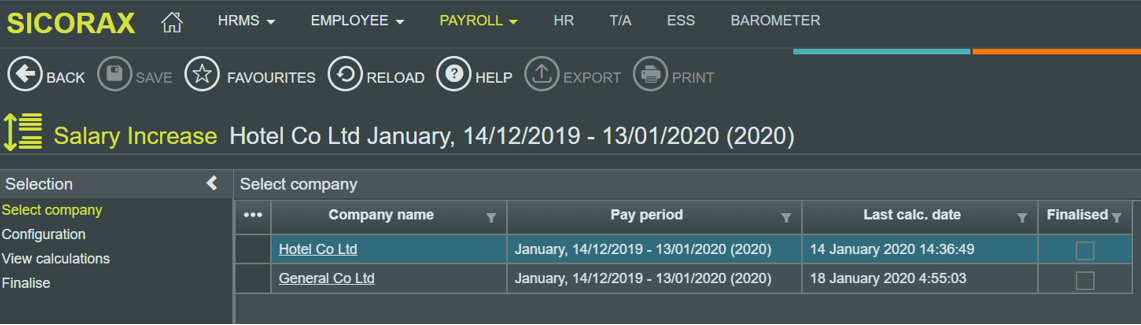You are here: SKB Home » HRMS Payroll » hrmsprocguide » Yearly Government Increase Scale
Yearly Government Increase Scale
After applying the updates, HRMS Payroll automatically creates the Government Salary Increase scales. To view the scales, follow the steps below:
- Step 1: Go to Payroll
- Step 2: Click Settings
- Step 3: Click Parameters
- Step 4: Click Yearly
- Step 5: Click Govt. Increase Scale (Full-time & Part-time)
After applying the updates, HRMS Payroll automatically creates the Government Salary Increase scales. To view the scales, follow the steps below:
To perform the Government Salary Increase calculations, proceed as follows:
- Step 1: Go to Payroll
- Step 2: Click Yearly Procedures
- Step 3: Click Salary Increase
- Step 4: Select Company
sssssssssssssssssssssssssssssssssssssssssssssssssssssssssssssssssss
- Step 5: On the Configuration menu, perform the necessary amendments (if any)
- Step 6: Click Calculate
sssssssssssssssssssssssssssssssssssssssssssssssssssssssssssssssssss
- Step 7: View Calculations
The automatic Government Salary Increase amount or percentage can be seen through the grid for year 2020
Should you need to insert any Company Increase, you can do so by inserting the amount through the column Comp. Inc.
sssssssssssssssssssssssssssssssssssssssssssssssssssssssssssssssssss
- Step 8: Finalse the Salary Increase calculation
This step will create a Salary Increase transaction for each employee through the Payments and Deductions