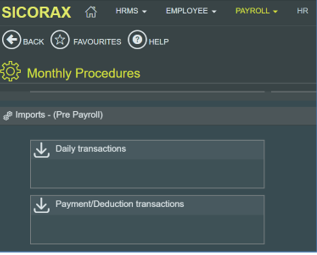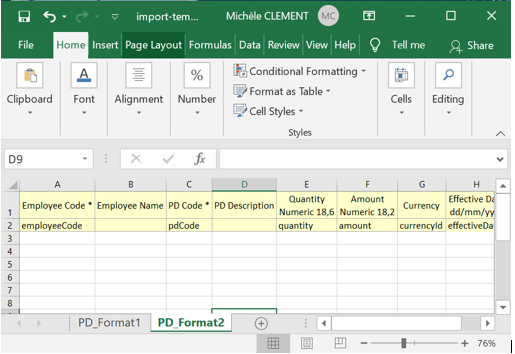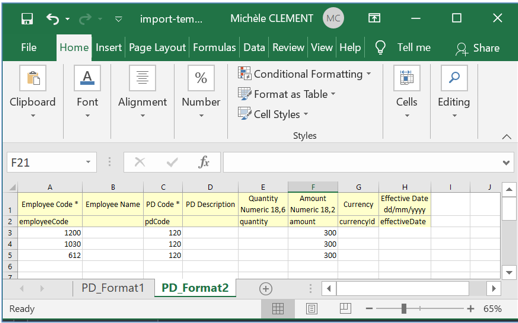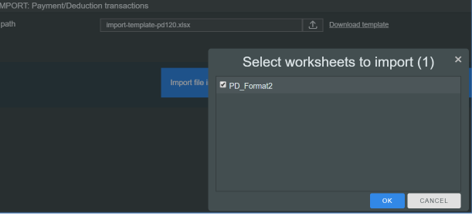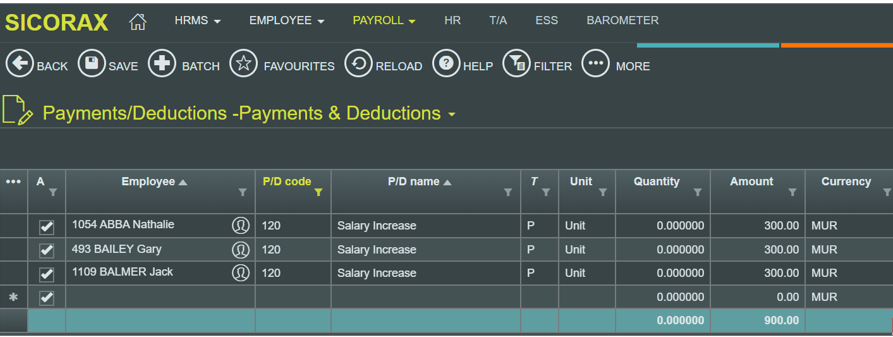You are here: SKB Home » HRMS Payroll » hrmsprocguide » Salary Increase Excel Import
This is an old revision of the document!
Salary Increase Excel Import
Salary increase amounts can also be imported using an Excel file as shown below.
Government Salary Increase Excel Import
To import the Government Salary Increase Excel file, follow the steps below:
* Step 1: Go to Payroll
* Step 2: Click Monthly Procedures
* Step 3: Go to Import - Pre-Payroll
* Step 4: Click Payments/Deductions transactions
* Step 5: Click download template
* Step 6: Fill in the excel template as shown above and Save the file
* Step 7: To import the excel file, browse the Government Salary Increase file
* Step 8: You are prompted to Select the respective excel sheet
* Step 9: Click OK
* Step 10: verify the number of records and the total amount imported through Payments/Deductions
Company Salary Increase Excel Import
If company increase is to be differentiated from government increase, you must use a different payment code e.g 121 (other than code 120). You must contact our Support Team for assistance concerning the configuration of the payment code for the company increase. Otherwise, payment code 120 can cater for the sum of government and company increase.
To perform the import, follow the steps of the Government Salary Increase Excel import and replace the payment code with 121 instead.