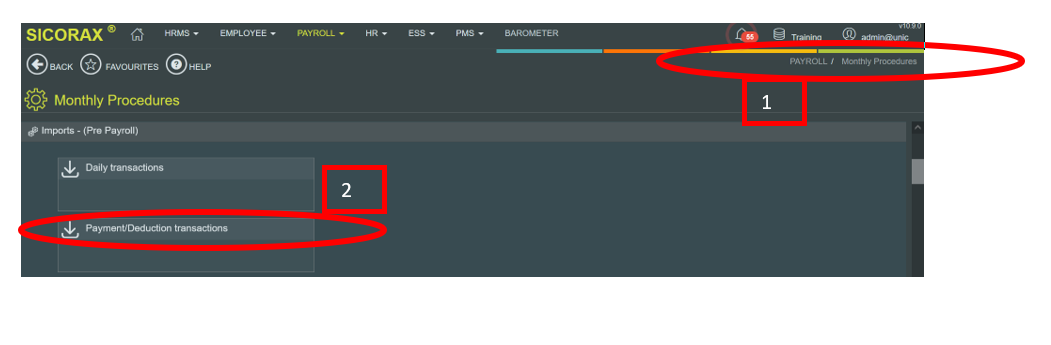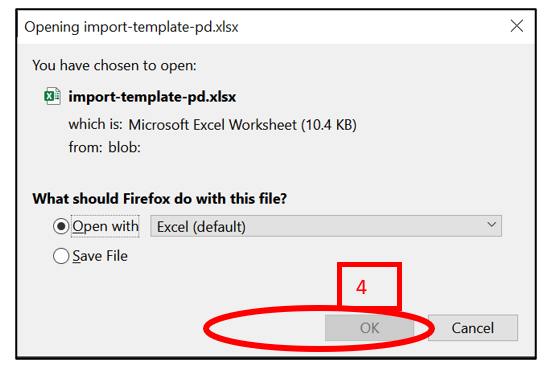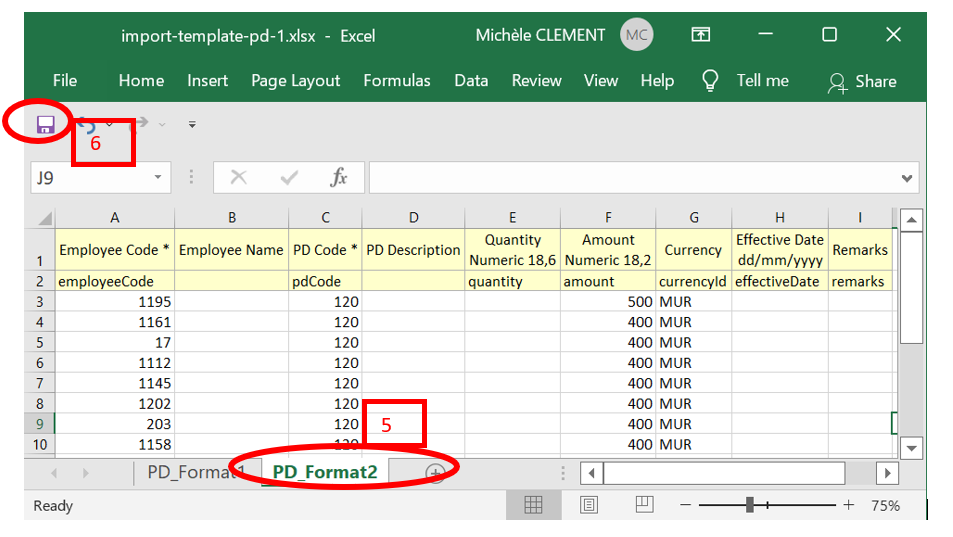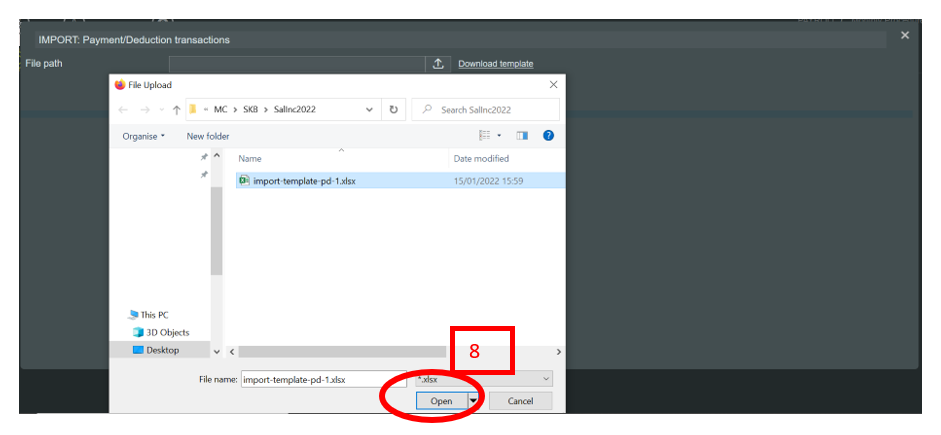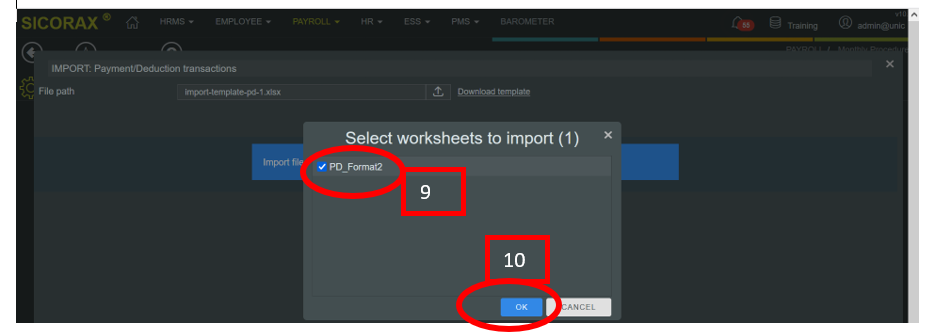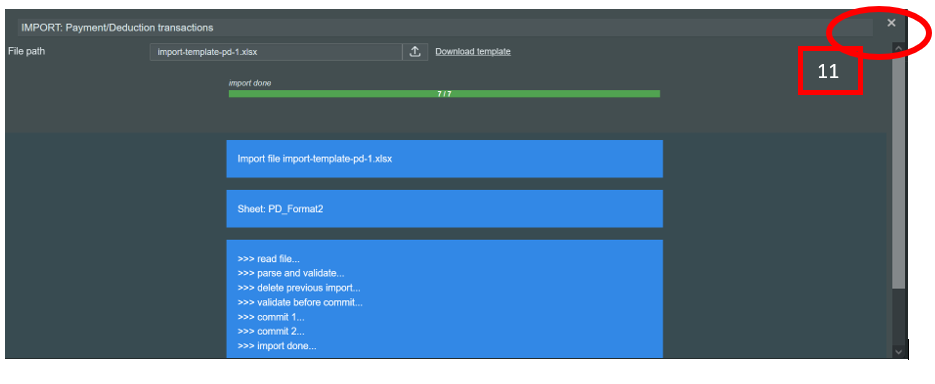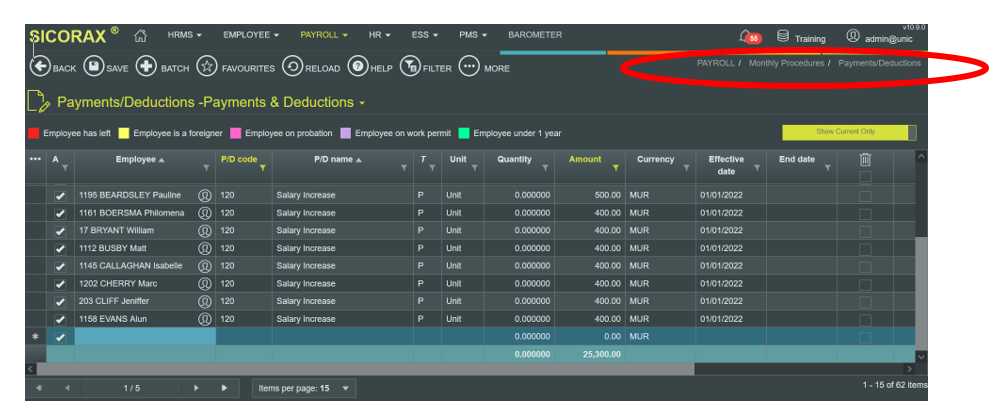You are here: SKB Home » HRMS Payroll » hrmsprocguide » Salary Increase Excel Import
Salary Increase Excel Import
Salary increase amount can also be imported using an Excel file as shown below.
Salary Increase Excel Import
To import the Salary Increase Excel file, follow the steps below:
* Step 1: Go to Payroll/Monthly Procedures/Import-Pre-Payroll
* Step 2: Click Payments/Deductions transactions
* Step 3: Click download template
* Step 4: Click OK
* Step 5: Fill in the excel template - sheet PD_Format2 as shown above
* Step 6: Save the file
* Step 7: To import the excel file, click upload as shown above
* Step 8: Browse the Excel file, Click Open
* Step 9: You are prompted to Select the excel sheet
* Step 10: Click OK
* Step 11: Close the window after the successful import
* Step 12: Go to Payments/Deductions to verify the imported salary increase figures
Company Salary Increase Excel Import
If the company increase is to be separated from the government increase, you must use a different payment code e.g 121 (other than code 120). You must contact our Support Team for assistance concerning the configuration of the payment code for the company increase.
To perform the import of the company increase, follow the import steps of the Government Salary Increase Excel import and replace the payment code with 121 instead.