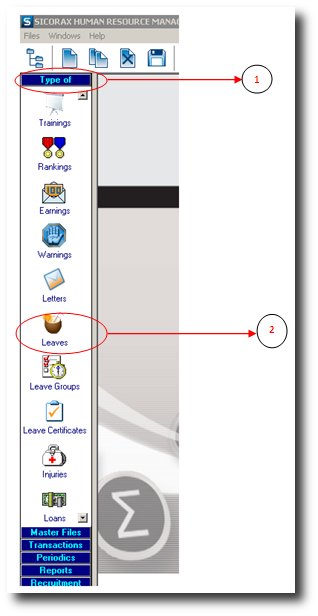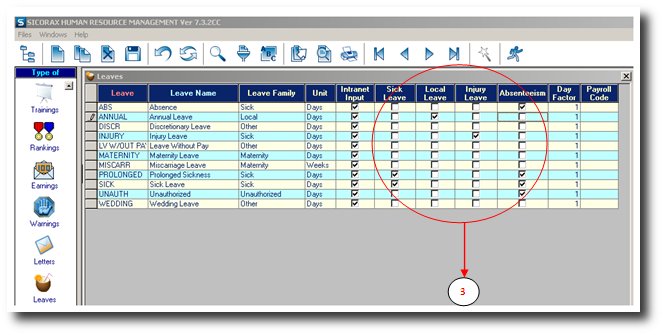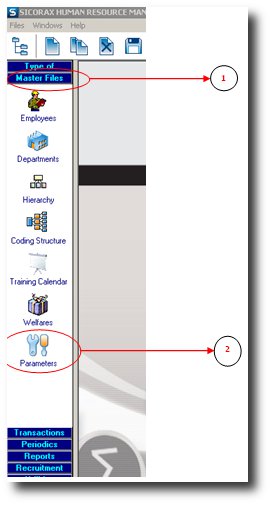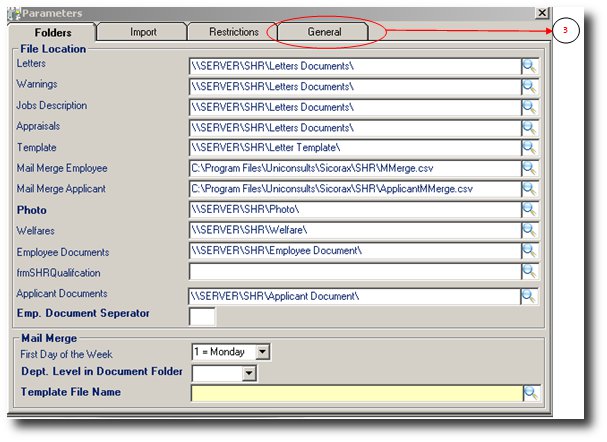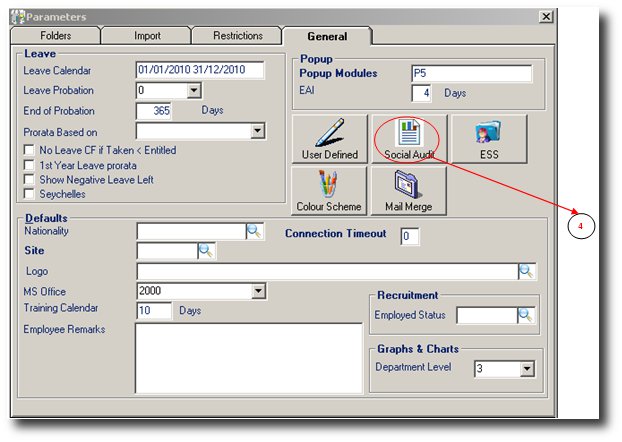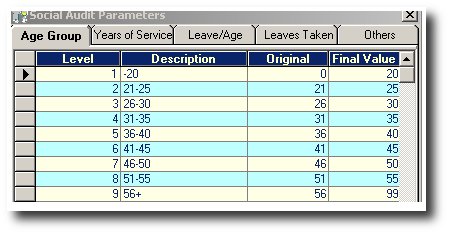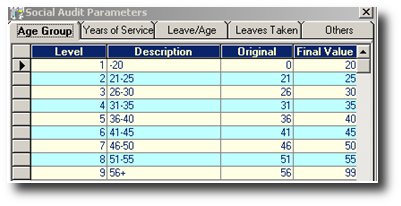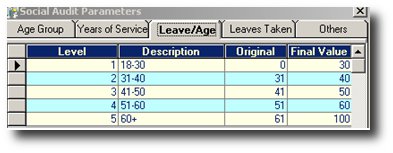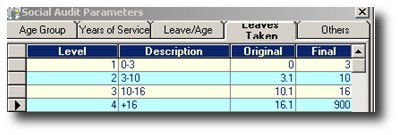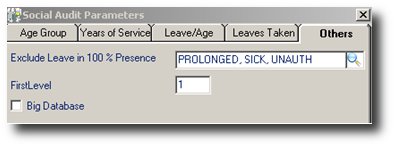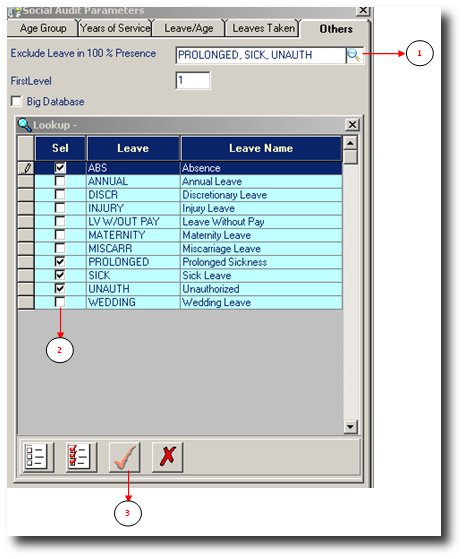You are here: SKB Home » Human Resources » Procedure Guide » Social Audit » Social Audit Parameters » Leaves - Absences - 100% Presence - Age
Leaves - Absences - 100% Presence - Age
Leave Category
- Step 1: Click on Type Of
- Step 2: Click on Leaves
- Step 3: Choose the respective category
- Step 4: Click on the Save button from the toolbar
Social Audit parameters
- Step 1: Click on Masterfile
- Step 2: Click on Parameters
- Step 3: Click on tab General
- Step 4: Click on Social Audit button
- Step 5: Click on the respective tabs to verify or to amend
Age Group
Years of Service
Leave/Age
Leaves Taken
Others
100% Presence
- To exclude absences from the 100% presence criteria
- Step 1: Click on the loop
- Step 2: Select the absences to be excluded
- Step 3: Click on Ok
- Step 4: Click on the Save button from the toolbar
- Step 5: Click on the Close button from the toolbar