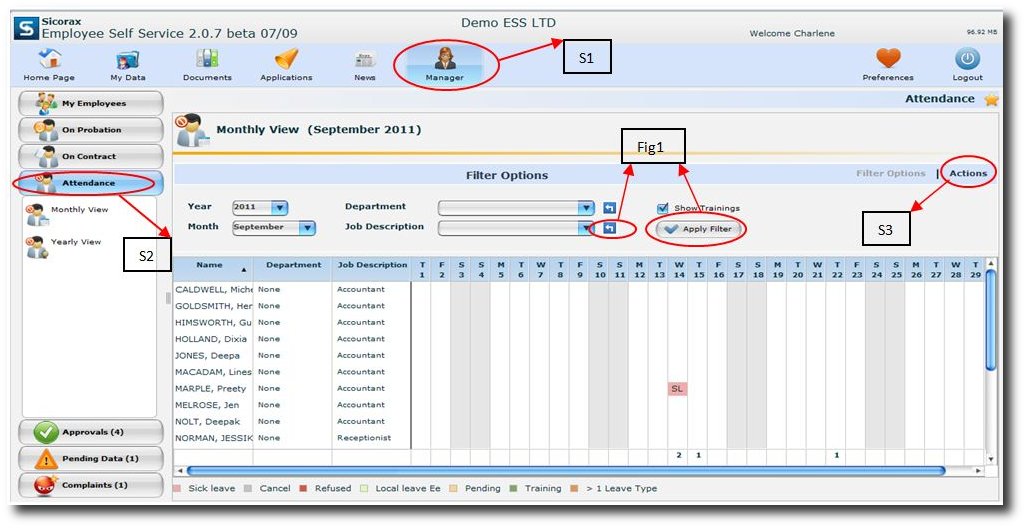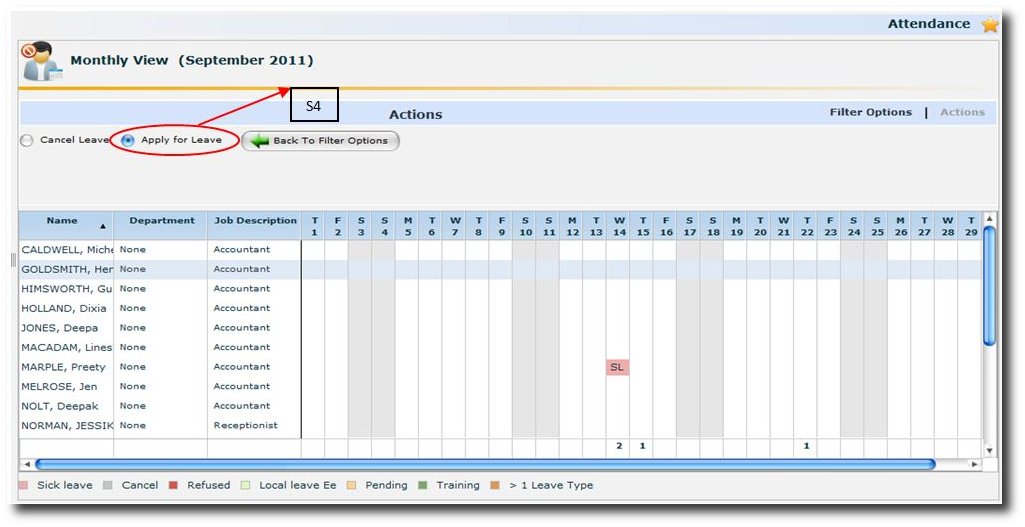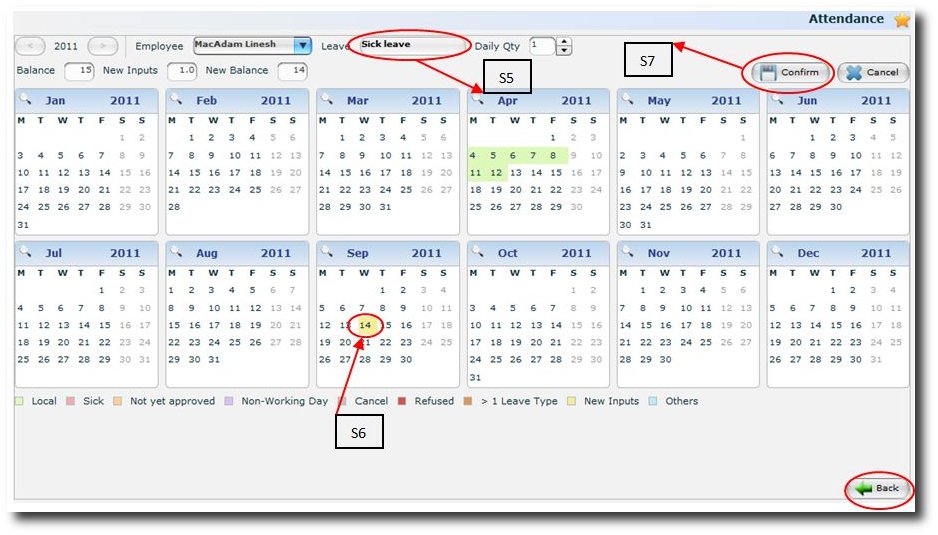You are here: SKB Home » Sicorax Employee Self Service » HR Admin-Manager Guide » Employee Leaves Application logged by his Manager
Employee Leaves Application logged by his Manager
As a Manager, he/she can input any leaves but for his/her Employees ONLY.
Step 1:
Click on “Manager” icon
Step 2:
Click on the “Attendance” button
The screen will be displayed as above. It gives the Monthly and Yearly attendance report of all your employees. Filter can be applied by Year or Month or Department or Job Description.
Click on ‘Apply Filter’ button to apply filter and click on the ‘Arrow Key’ to clear filter.Fig1
Step 3:
Click on the ‘Actions’ button and the screen will appear as below
Step 4:
Click on ‘Apply for Leave'and click to select the employee from the list
The Leave calendar screen of the selected employee will be displayed as shown in the following diagram
LEAVE CALENDAR OF THE SELECTED EMPLOYEE
Step 5:
Select the leave type from the drop down list
Step 6:
Click on the date (e.g. 14th Sep)
Step 7:
Click to confirm or to cancel the entry
After confirmation an email is sent to notify the employee
Click on ‘Back’ button to come to previous screen