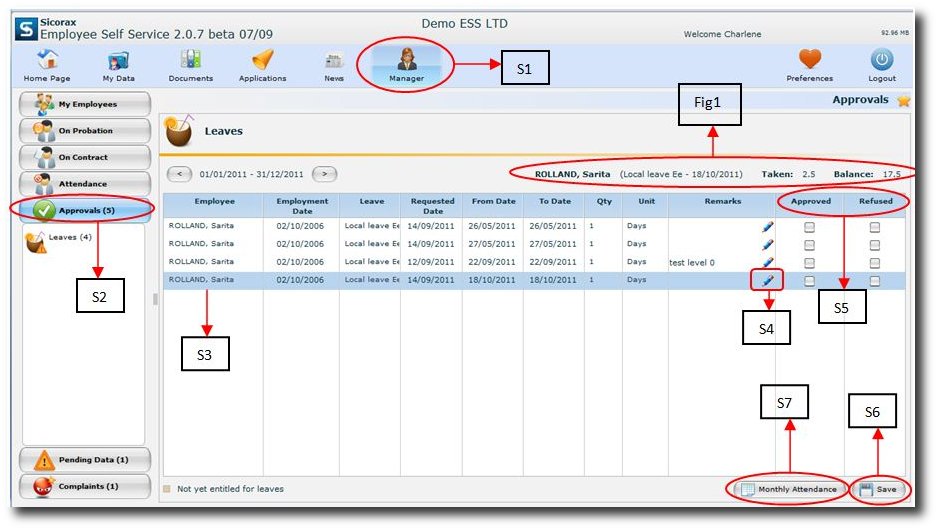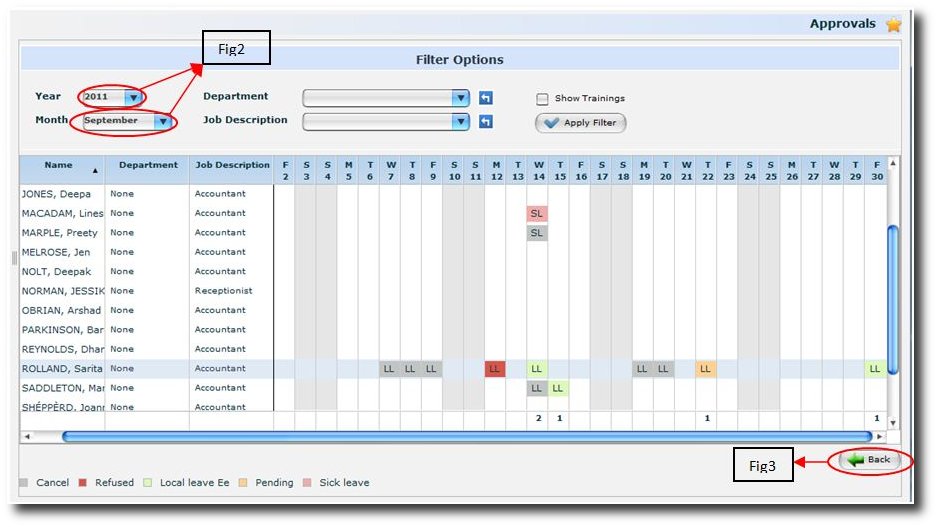You are here: SKB Home » Sicorax Employee Self Service » HR Admin-Manager Guide » Leaves Approval by Managers
Leaves Approval by Managers
The approval option shows the list of leaves requests which are still pending, i.e. still awaiting for approval or refusal.
The screen below shows the different steps of how to approve or reject a leave.
Step 1:
Click on icon 'Manager'
Step 2:
Click on button 'Approvals'
Step 3:
Select the row of the pending application. This specific leave type status for the selected employee is displayed (Fig1)
Step 4:
Click on the ‘pencil’ icon to add a remark if necessary
Step 5:
Click on either Approved or Refused
Step 6:
Click on the Save button
An email is then sent back to the employee to inform him about whether his leaves application has been approved or rejected + remark if any.
N.B: Prior to any approval of leaves, the Supervisor/manager can easily view the attendance of all his employees who are on leaves in his department
Step 7:
Click on the 'Monthly Attendance' button and the screen will appear as below.
The screen gives an attendance’s overview of the employees for the current month and year (Fig2)
Click on ‘Back’ button to return on the previous screen (Fig3)