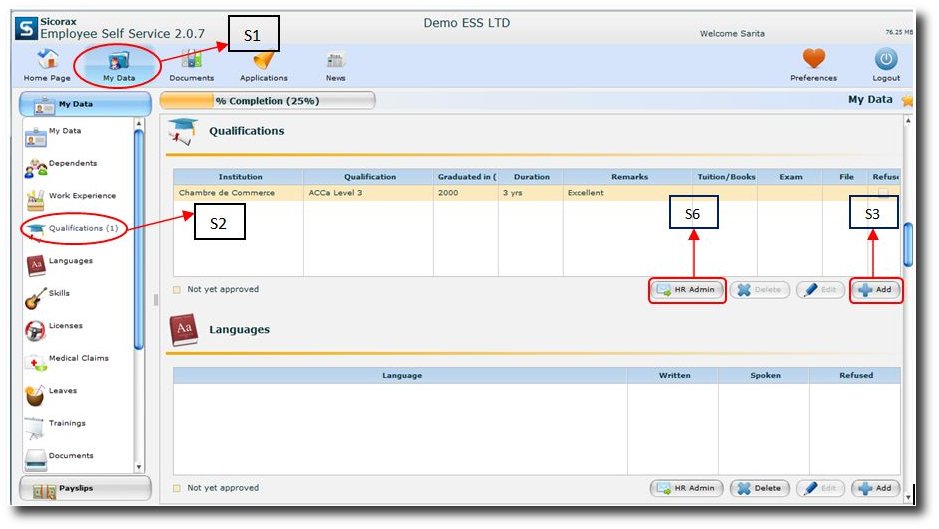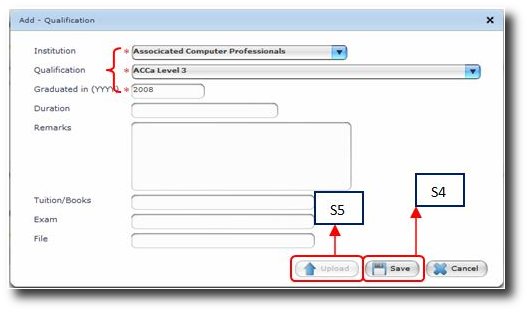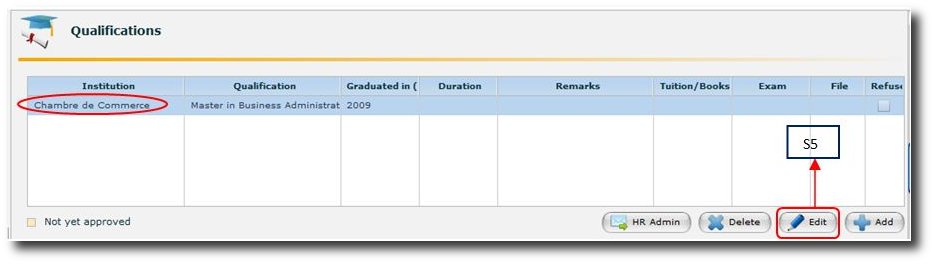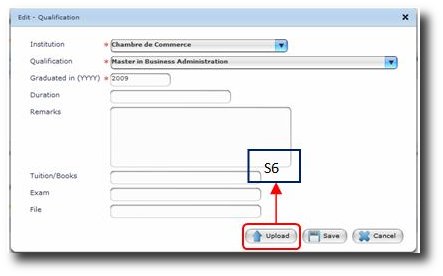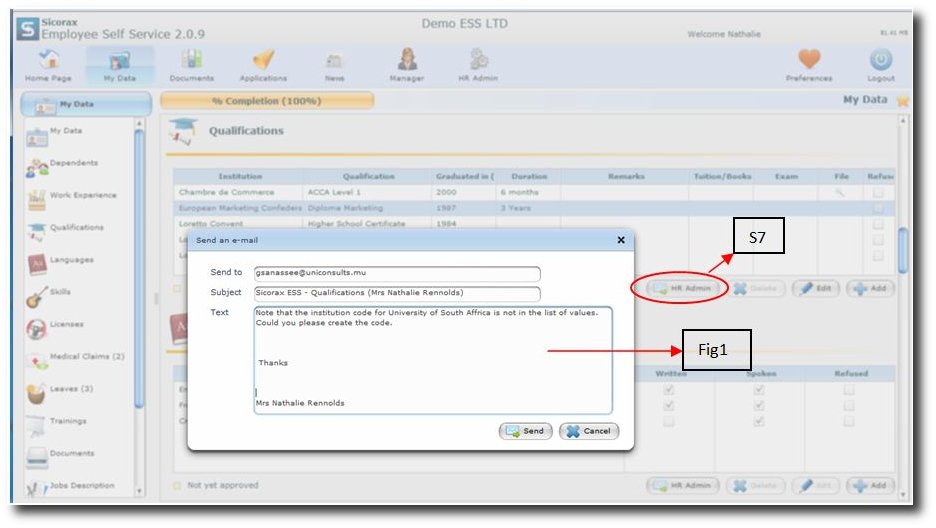You are here: SKB Home » Sicorax Employee Self Service » HR Admin-Manager Guide » My Data - Qualifications
My Data - Qualifications
This option allows the employee to add his/her qualifications and also the possibility to attach scanned certificates.
Step 1:
Click on 'My Data' icon
Step 2:
Click on 'Qualifications'
Step 3:
Click on 'Add' button to add the qualification
A screen will be appeared as shown below
Fill in the following Data-Mandatory fields
- Institution
- Qualification
- Graduated in (yyyy)
Step 4:
Click on the 'Save' button and the screen will appear as below
There is also the possibility to attach scanned certificates to respective qualifications
Step 5:
Select the qualification and click on the 'Edit' button
The following 'Edit-Qualification' will appear as below
Step 6:
Click on the 'Upload' button
Browse to locate the corresponding certificates ,upload and Save the entry
How to proceed if Institution or Qualification codes do not exist
Employee needs to send an email to the HR administrator for requesting him/her to create the new codes.
To do so, follow the step
Step 7:
Click on the HR Admin button
Type the request in the dedicated field as shown in fig1
Then click on Send button
NB: The option of sending email for any request to the HR admin, applies to other types of transactions in the My Data section