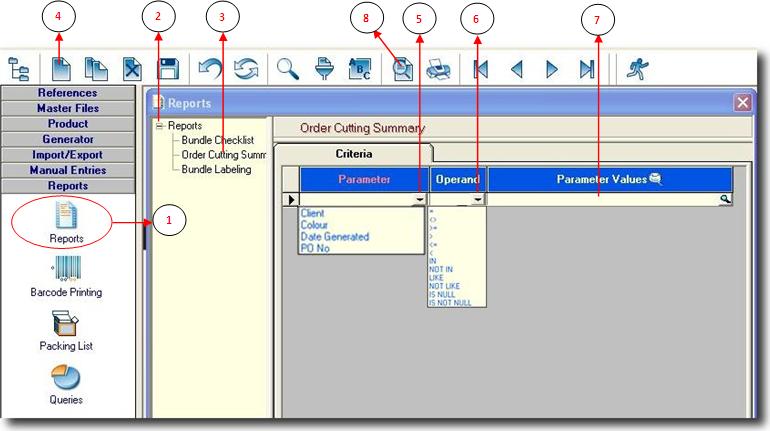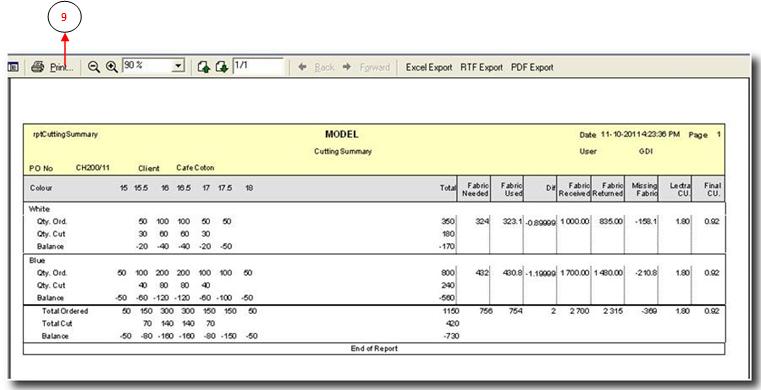You are here: SKB Home » SEAM » User Guide » SEAM Process » Reports » Reports
Reports
SEAM allows you to view and print reports, such as Bundle Checklist, Order Cutting Summary & Bundle Labeling.
- Step 1: Click on Reports menu.
- Step 2: Click on the plus sign to expand the tree view.
- Step 3: Click on the item you want a report, e.g. Order Cutting Summary.
- Step 4: Click on New button, a new line will be added under the Criteria.
- Step 5: Click on the arrow and choose the Parameter.
- Step 6: Click on arrow and choose the Operand.
- Step 7: Enter the Parameter Values.
- Step 8: Click on the preview button to view the file. See example below:
- Step 9: Click on the Print button to print this report.
NB:You can further save this report as an Excel, Word or PDF file. Click one one of these buttons on top of the screen:
- Excel Export To save the report as an Excel file.
- RTF Export To save the report as a Word file.
- PDF Export To save the report as a PDF file, which Acrobat Reader can read.