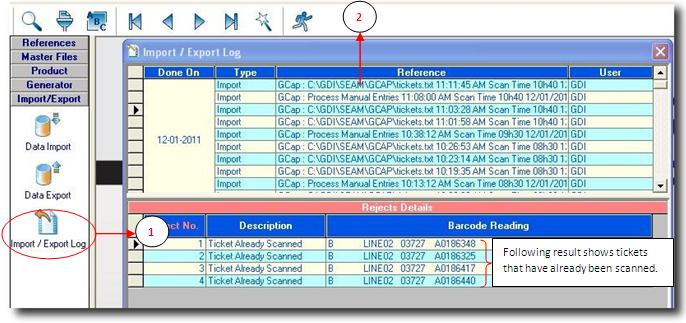You are here: SKB Home » SEAM » User Guide » SEAM Process » Import/Export » Import/Export Log
Import/Export Log
The ‘Import/Export log’ has been included for you to monitor in details the outcome of your download. As you can see in our example below, there are several rejected tickets. This log helps you to track down these errors and to react promptly upon them. The same log applies for errors regarding data that has been exported.
- Step 1: Click on Import / Export log
- Step 2: Scroll to select date and reference. Result will be shown on the 2nd screen (Rejects Details).