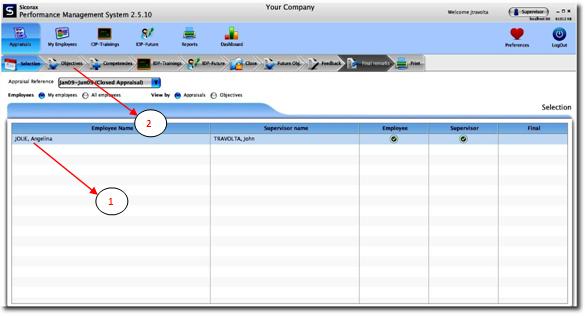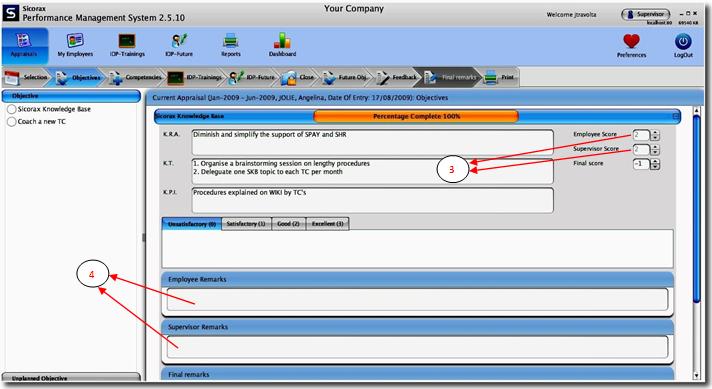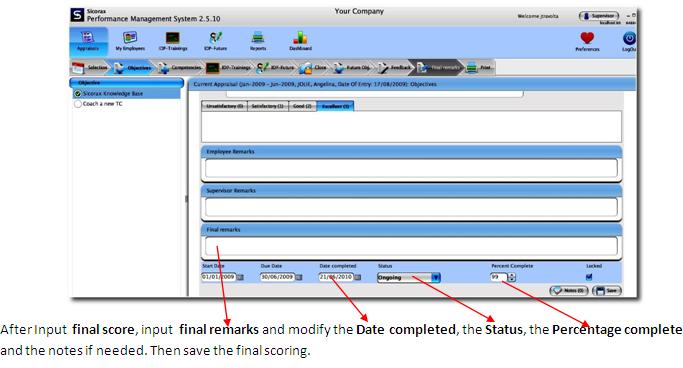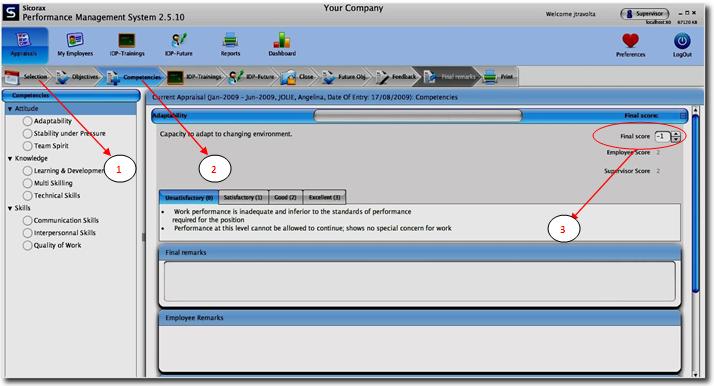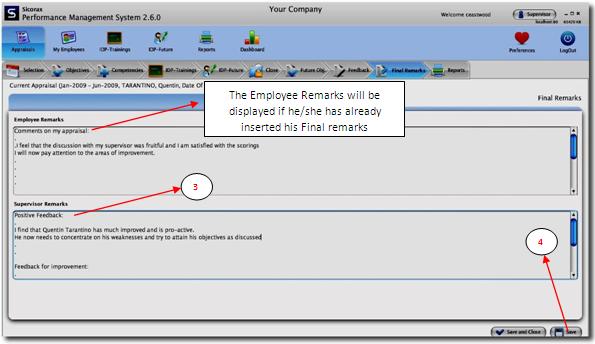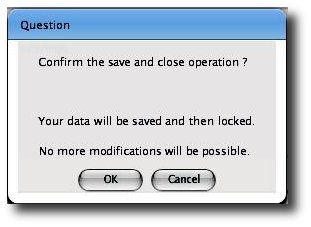You are here: SKB Home » PMS » Supervisor Guide » Final Scoring
Table of Contents
Final Scoring
This step is carried out when both employee and supervisor have closed the employee’s PMS.
A-Objectives Final Scoring
- Step 1: Select the employee.
- Step 2: Click on the objectives tab to insert the objectives final scorings.
- Step 3: By default, the employee and the supervisor scores are displayed for the selected objective.
- Step 4: The employee and supervisor remarks (if any) will also be displayed.
B-Competencies Final Scoring
- Step 1: Select the employee from the Selection tab.
- Step 2: Click on the Competencies tab.
- Step 3: Select the competency and apply the final score.
- Step 4: Input the Final remarks and the notes (if any).
C-Future Objectives
Before the employee’s PMS is completely closed, the supervisor will define the future objectives and input the KRA, KT, KPI in the same way as (How to add objectives).Click Here
D-Close the Appraisal
- Step 1: Click on the Selection tab.
- Step 2: Select the employee.
- Step 3: Click on Close tab.
- Step 4: Then click on Close Appraisal button.
E-PMS Final Remarks
- Step 1: Click on the Selection tab. Select the employee.
- Step 2: Click on the Final Remarks tab.
- Step 3: Insert the Supervisor Final Remarks.
- Step 4: Click on Save button.
- Make sure the employee has inserted his employee final remarks before doing Save and Close.The Save and Close option will prompt the following message. Click on OK to confirm.