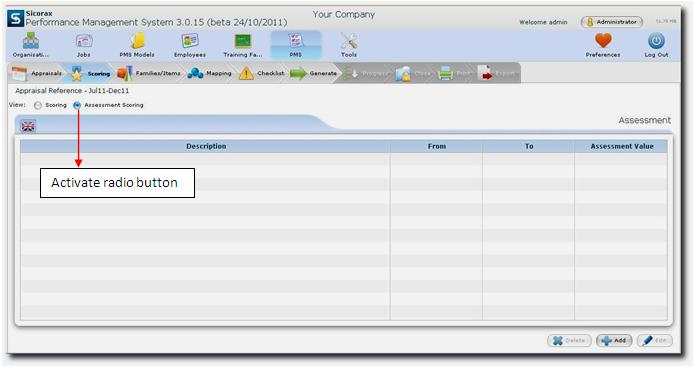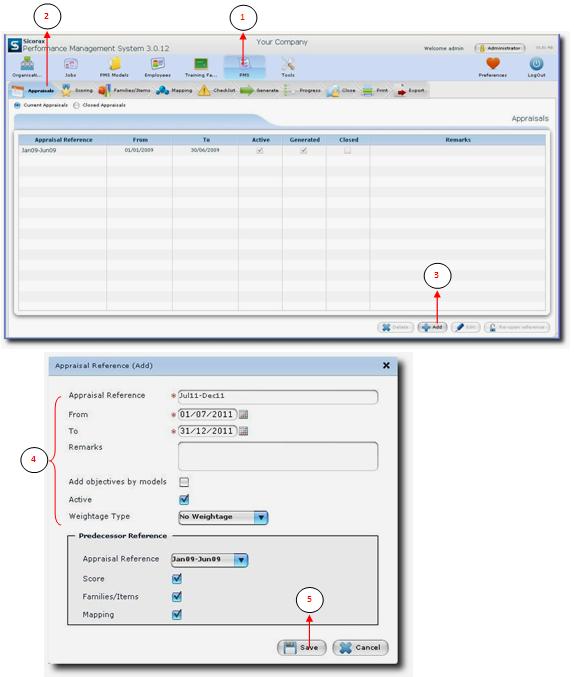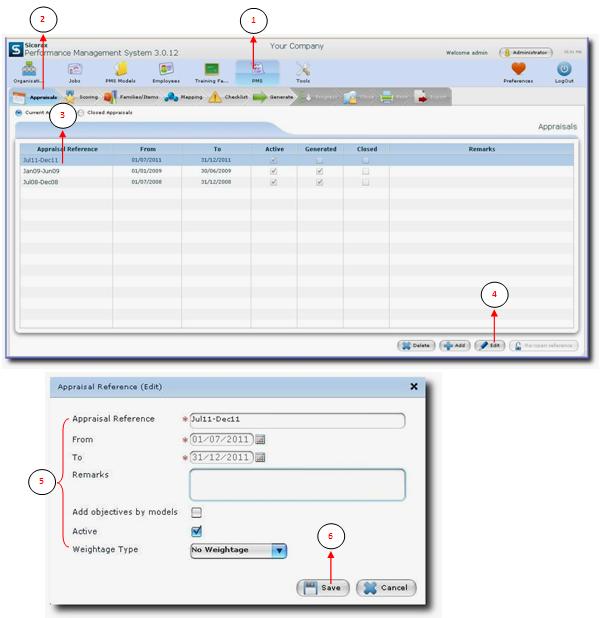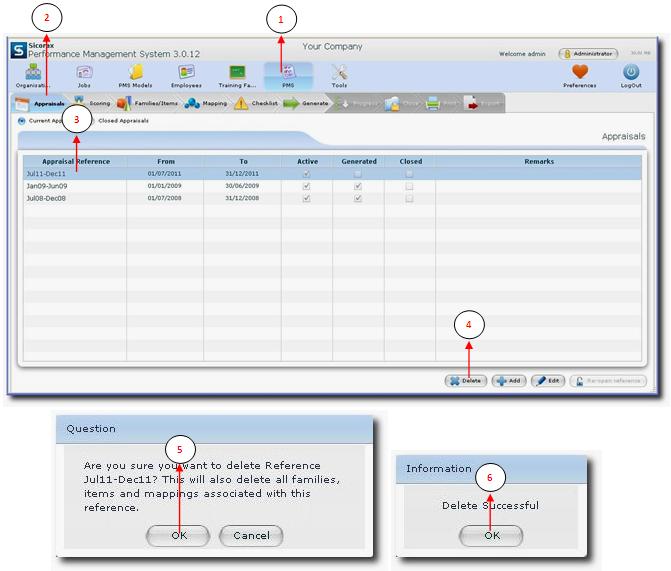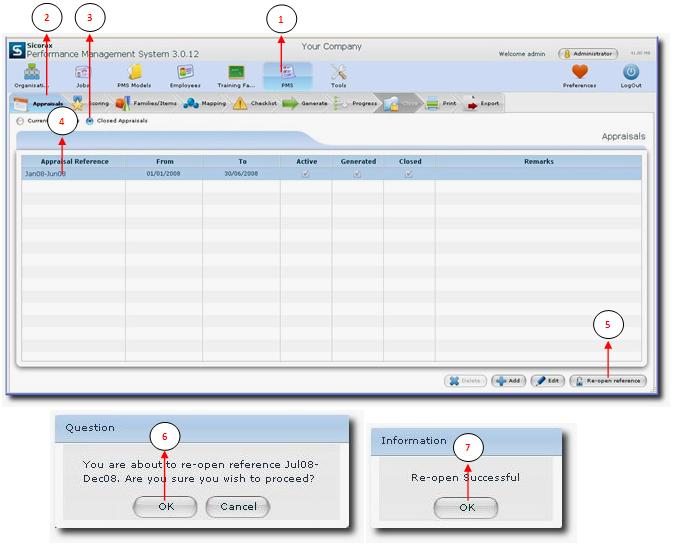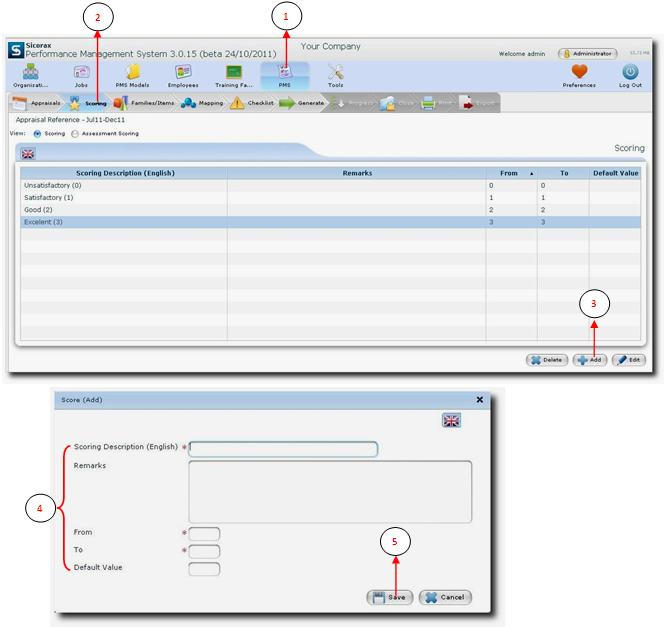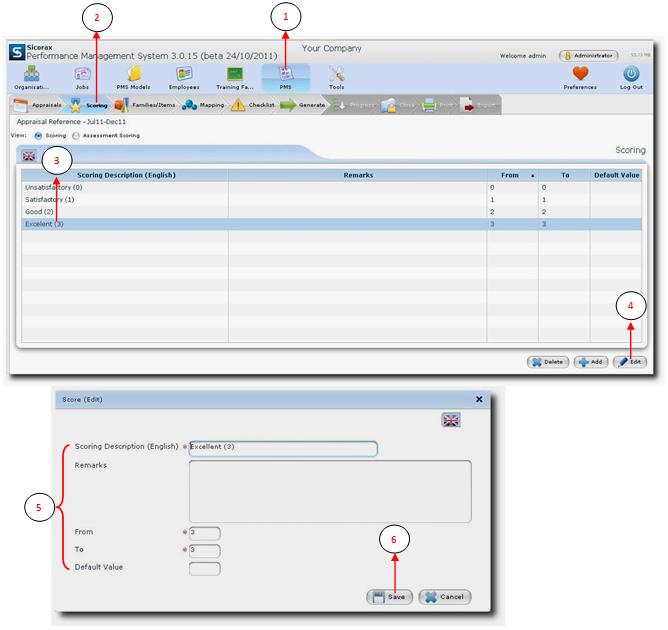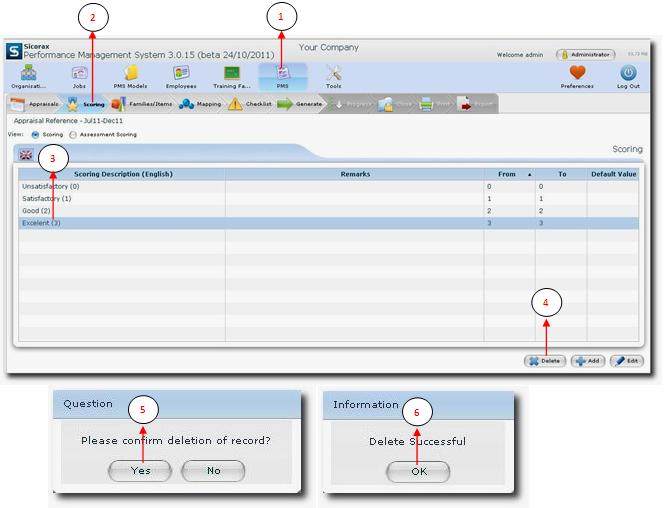You are here: SKB Home » PMS » Administrator Guide » PMS
Table of Contents
PMS
PMS Appraisals Reference
Add Appraisal reference
- Step 1: Click on PMS.
- Step 2: Click on Appraisals.
- Step 3: Click on Add button.
- Step 4:
- Appraisal reference: Enter the appraisal reference.
- From: Select from the calendar the starting period for the appraisal.
- To: Select from the calendar the ending period for the appraisal.
- Remarks: Enter a remark concerning the appraisal.
- Add objectives by models: Mark appropriate box if objectives are to be added by models.
- Active: The flag is set active automatically.
- Weightage Type: Select the weightage type by clicking on the arrow.
Nb:
- The mandatory fields are indicated by the * symbol.
- You have also the possibility to copy from an existing PMS reference Predecessor Reference.
- Appraisal reference: Click on the arrow and select from the drop-down list the reference you wish to copy.
- Score: Mark if you want the score to be same as the selected reference.
- Families/Items: Mark if you wish to copy the Families/Items.
- Mapping: Mark if you wish to copy the Mapping.
- Step 5: Click on the Save button to save all your entries.
Edit Appraisal reference
- Step 1: Click on PMS.
- Step 2: Click on Appraisals.
- Step 3: Select the Appraisal reference you want to edit.
- Step 4: Click on Edit button.
- Step 5: Select the relevant field and make necessary changes.
- Step 6: Click on the Save button to save all your changes.
Delete Appraisal reference
- Step 1: Click on PMS.
- Step 2: Click on Appraisals.
- Step 3: Select the Appraisal Reference you want to delete.
- Step 4: Click on Delete button.
Nb: You will be prompted for confirmation since this process is irreversible.
- Step 5: Click Ok to continue.
- Step 6: When deleting process completed click Ok in the message box in order to return to menu.
Re-open Appraisal reference
- Step 1: Click on PMS.
- Step 2: Click on Appraisals.
- Step 3: Select Closed Appraisals.
- Step 4: Select the Appraisal Reference you wish to re-open.
- Step 5: Click on Re-open Reference button.
- Step 6: Click on Ok to confirm message of re-opening the selected reference.
- Step 7: Click Ok to return to menu.
PMS Scoring
Add PMS Scoring
- Step 1: Click on PMS.
- Step 2: Click on Scoring.
- Step 3: Click on Add button.
- Step 4:
- Scoring Description: Enter a short description for the scoring.
- Remarks: Enter your remarks for the scoring.
- From: Enter a start value.
- To: Enter an end value.
- Default Value: Enter a default scoring value.
Nb: The mandatory fields are indicated by the * symbol.
Edit PMS Scoring
- Step 1: Click on PMS.
- Step 2: Click on Scoring.
- Step 3: Select the scoring reference you wish to edit.
- Step 4: Click on Edit button.
- Step 5: Enter necessary changes
- Step 6: Click on the Save button to save all your changes.
Delete PMS Scoring
- Step 1: Click on PMS.
- Step 2: Click on Scoring.
- Step 3: Select the Scoring Reference you want to delete.
- Step 4: Click on Delete button.
Nb: You will be prompted for confirmation since this process is irreversible.
- Step 5: Click Yes to continue.
- Step 6: When deleting process completed click Ok in the message box in order to return to menu.
PMS Assessment Scoring
This feature determines another scoring value depending on a range of scores. Follow same procedures as PMS Scoring above for adding, editing or deleting.