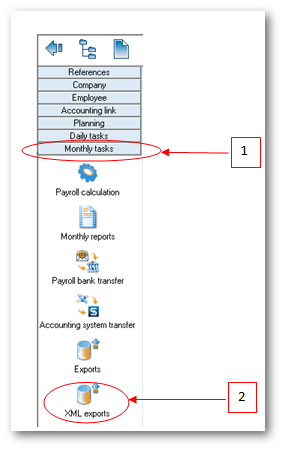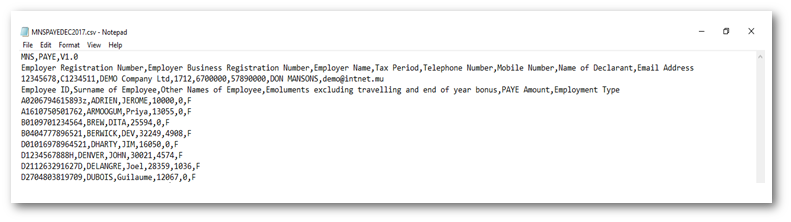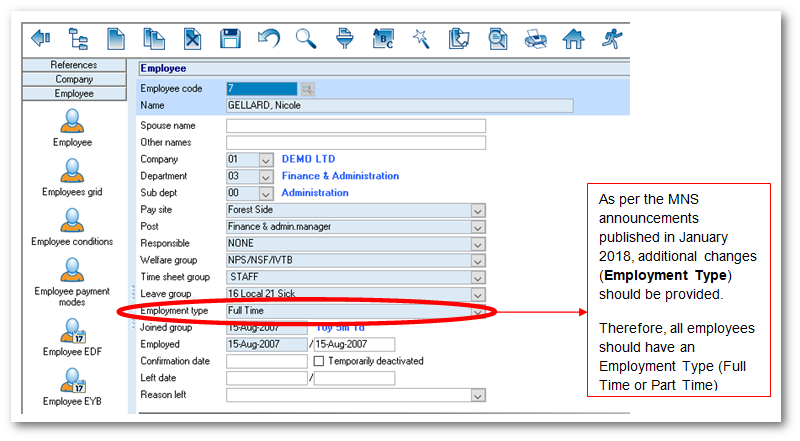You are here: SKB Home » HRMS Payroll » Procedure Guide » Monthly MRA Special Allowance Statement
This is an old revision of the document!
Monthly MRA Special Allowance
Following Circular letter of the MRA to all employers dated 24 January 2018, the MRA informs all employers that the payment of special allowance to supplement minimum wage as provided under the Additional Remuneration and Other Allowances Act 2017, will be effected as from the end of January 2018.
To export the Monthly MRA Special Allowance Statement, use the steps below.
Step 1: Go to Monthly Tasks
Step 2: Click XML Exports icon
Step 3: Double-click Monthly MRA Special Allowance (Jan 2018) as per below illustration
Step 4: Insert the following criteria:
- Year: Choose calendar year from the list
- Start Period: Choose month from the list
- Company: Choose company from the list
- P/D to exclude from return: Select End of Year Bonus (13th month bonus) code(s) from the lookup icon (refer to the following illustrations for further explanation)
- Telephone number: Insert number, it should be equal to 7 numeric characters
- Mobile number: Insert number, it should start with the figure 5 and should consist of 8 numbers;
- Company Email address: Insert the contact email address of the company
- Name of Declarant: Insert the name, it should bear UPPER CASE letters and/or numeric characters (max 50 characters)
- File name: Insert file name, it should be less than 21 characters long
- Directory: Click lookup icon to browse and select the folder to which you want to export the file
Step 5: Click Export button from the toolbar
Above illustration: How to exclude End of Year Bonus from the Monthly MNS PAYE Return (Jan 2018)
Step 1: Click lookup icon
Step 2: Select End of Year Bonus payment code(s)
Step 2: Click Apply button
NB:(1) The file contains tax payers and non-tax payers and for those whose National ID is missing in the system a message will be shown in the log indicating invalid NID and the export file will be incomplete. You will need to update the NID in the Employee master file and export the file again (2) The log window indicates anomalies on the export file, e.g Value is required for P/D to exclude from return, invalid NID, wrongly inserted Name of Declarant, Telephone number, etc.
A sample of the csv file is shown below:
Employment Type - Employee Masterfile
To update your Employee Masterfile with the appropriate Employment Type value, follow the steps below.
Step 1: Go to Employee
Step 2: Click Employee icon
Step 3: Fill in employee details