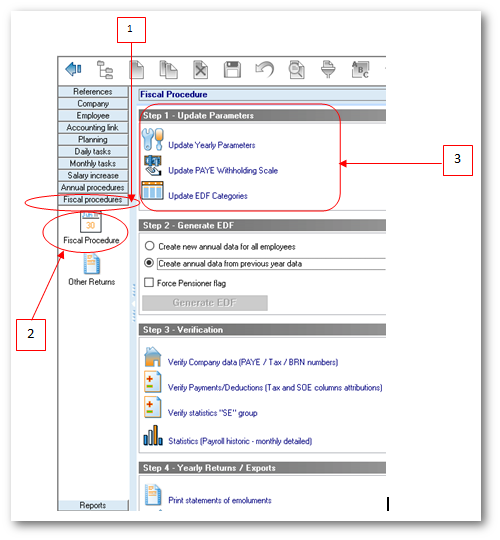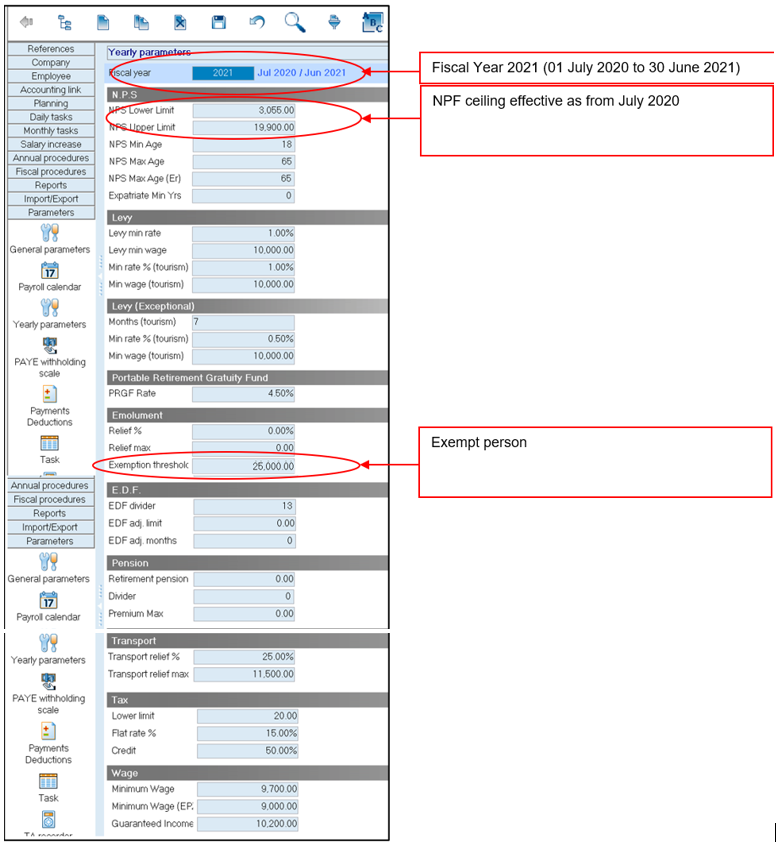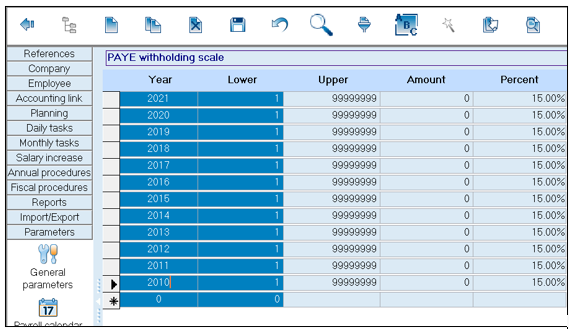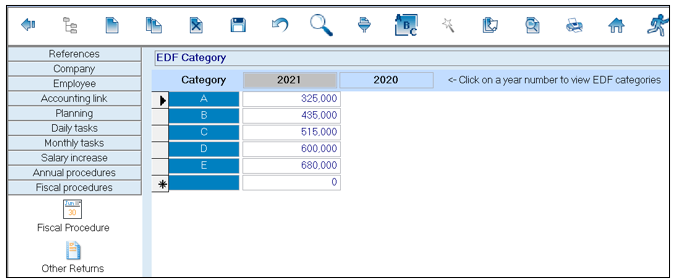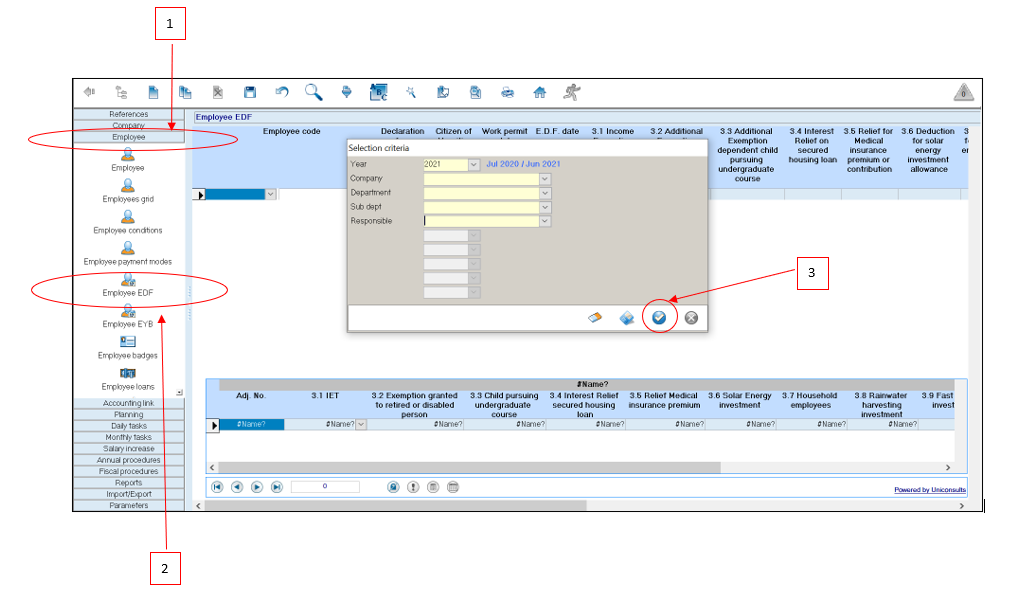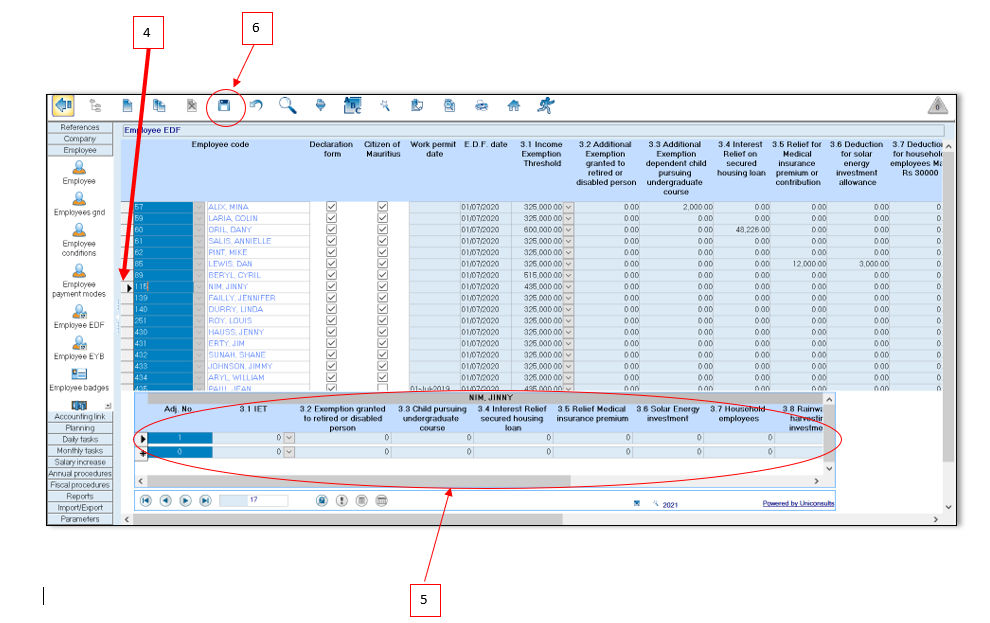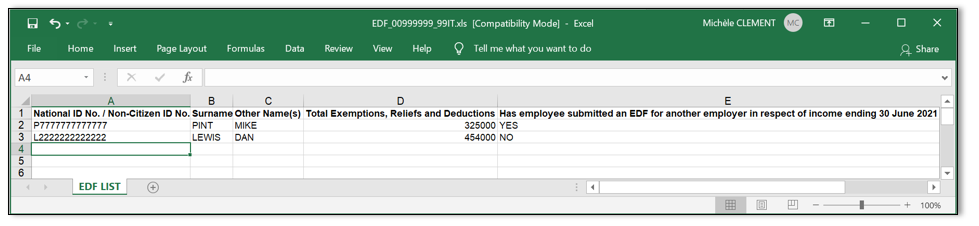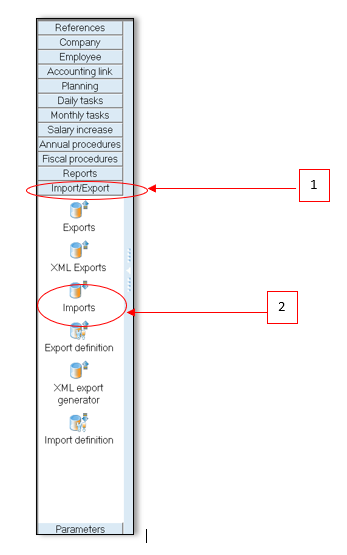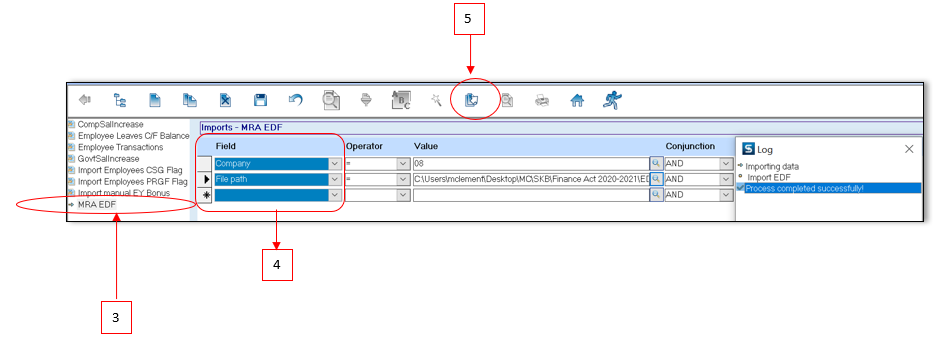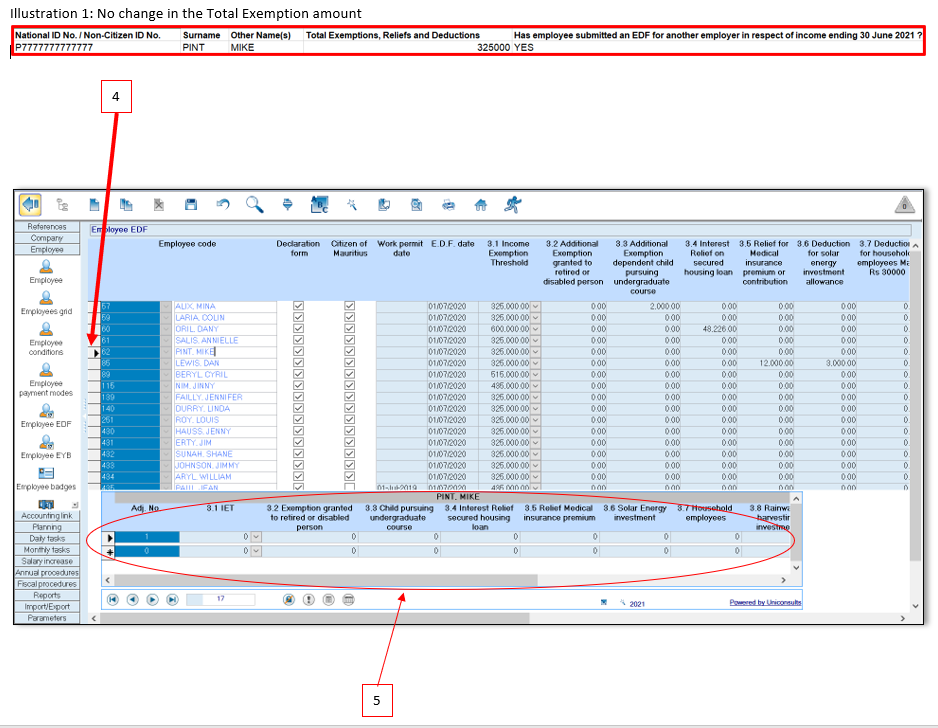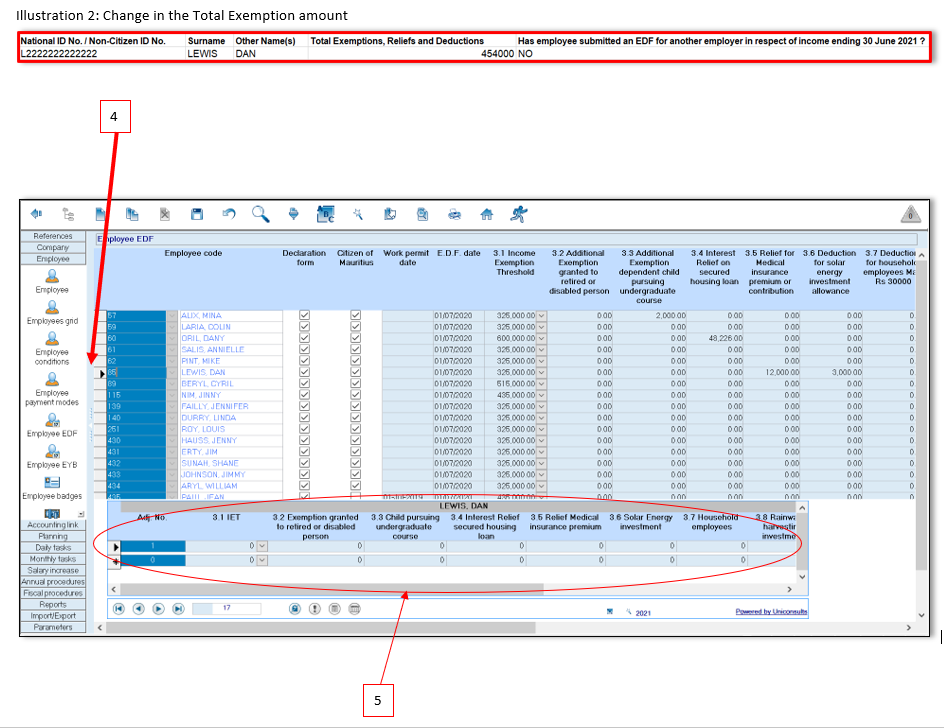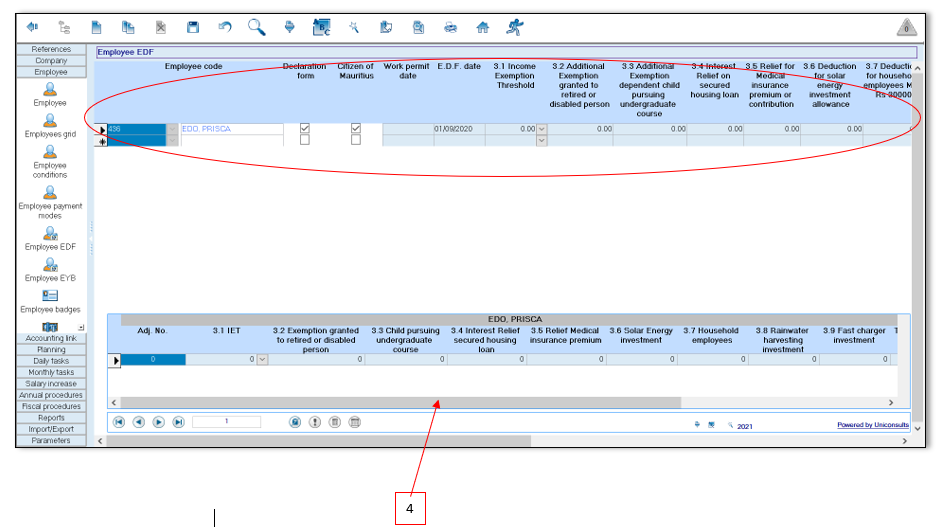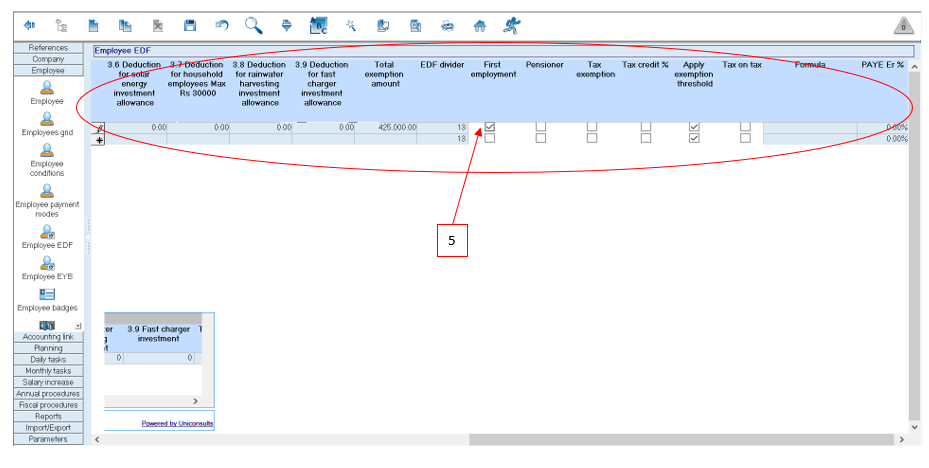You are here: SKB Home » HRMS Payroll » Procedure Guide » Fiscal Procedure
This is an old revision of the document!
Fiscal Procedure
To verify the fiscal year 2021 parameters, use the steps below:
- Step 1: Go to Fiscal Procedures
- Step 2: Click Fiscal Procedures icon
- Step 3: Click Update Yearly Parameters icon
Yearly Parameters
Should you need to amend the values follow the steps below:
- Step 4: Modify the values where applicable
- Step 5: Click Save on the toolbar
- Step 6: Click Back on the toolbar to proceed
PAYE Withholding Scale
Verify the withholding scale for fiscal year 2021 as shown below.
If the record is missing use the following steps:
- Step 3: Click Update PAYE Withholding Scale icon
- Step 4: Add the new scale at the end of the list
- Step 5: Click Save on the toolbar
- Step 6: Click Back on the toolbar to proceed
Important: Do not remove the previous years' scales.
EDF Category
To view the EDF category, use the following steps:
- Step 1: Go to Fiscal Procedures
- Step 2: Click Fiscal Procedures icon
- Step 3: Click Update EDF Categories icon
- Step 4: View EDF categories
Employee EDF
To view the employee EDF, follow the steps below:
- Step 1: Go to Employee
- Step 2: Click Employee EDF
- Step 3: Click Apply
The IET have been automatically updated as per Income Exemption Threshold 2020-2021
Employee EDF - Manual EDF Adjustment
An EDF adjustment is performed only if there is a change in the Total Exemption amount.
To perform a manual EDF adjustment repeat above steps 1 to 3
- Step 4: Select Employee
- Step 5: Record the adjustment as follows:
- Adj. No.: Remove 0 and insert 1 for the first EDF adjustment of the current fiscal year, press Enter or Tab
- 3.1 IET: Remove IET amount and insert 0, press Enter or Tab
- 3.2 to 3.9: Remain 0. Columns are not editable since the MRA requested only the Total Exemption amount
- Total Exemption Amount: Insert the Total Exemption amount as per employee EDF form, press Enter or Tab
- E.D.F Date: Insert EDF adjustment date of the current month, press Enter or Tab
- Periods left: Displays automatically the number of months left in the current fiscal year starting July, for which the Tax Deduction Adjustment will be applicable, press Enter or Tab.
- Tax Ded. Adj.: Displays automatically the difference between the Total Exemption amount and the Previous Total Exemption amount
* Step 6: Click Save button on the toolbar
The Tax Ded. Adj. can either be positive or negative depending on the difference between the Total Exemption amount and the Previous Total Exemption amount
Employee EDF - MRA EDF Import
To perform the import of the MRA E-EDF Excel file, you must download the file from the MRA website. Ensure the file is valid and contains the necessary information. Should you need assistance please contact the MRA.
To perform the import, use the following steps:
- Step 1: Go to Import/Export
- Step 2: Click Imports icon
- Step 3: Double-Click MRA EDF
- Step 4: Choose the criteria as illustrated below:
- Company: Choose the company from the list
- File path: Browse the file location of the downloaded MRA E-EDF Excel file and select the file
- Step 5: Click Import button on the toolbar
Employee EDF - MRA EDF Imported Data
- Step 1: Go to Employee
- Step 2: Click Employee EDF
- Step 3: Click Apply
* Step 4: Select Employee
* Step 5: View the imported MRA EDF data as illustrated below - Scroll to the right-hand side of the adjustment menu to view till the end of the record
Employee EDF - MRA EDF Import (New Recruit)
After a new recruit EDF data has been imported using the MRA E-EDF Excel file, it is compulsory that you go through his EDF record on the system to ensure additional flags are activated e,g First Employment Flag.
To do so, follow the steps below:
- Step 1: Go to Employee
- Step 2: Click Employee EDF
- Step 3: Click Apply
- Step 4: Scroll to the right-hand side of the menu to view till the end of the EDF record
- Step 5: Activate the First Employment Flag (if needed)
Verification (Prior to Financial Returns)
The step 3 (Verification) consists in verifying your company data, payment and deductions parameters and historic data before printing the Fiscal Year returns. Click on below link:
NPF Ceiling July 2020 (Automatic Payroll Adjustment in August and Arrears in July)
To verify the automatic adjustment and arrears performed by the system, click the following link: