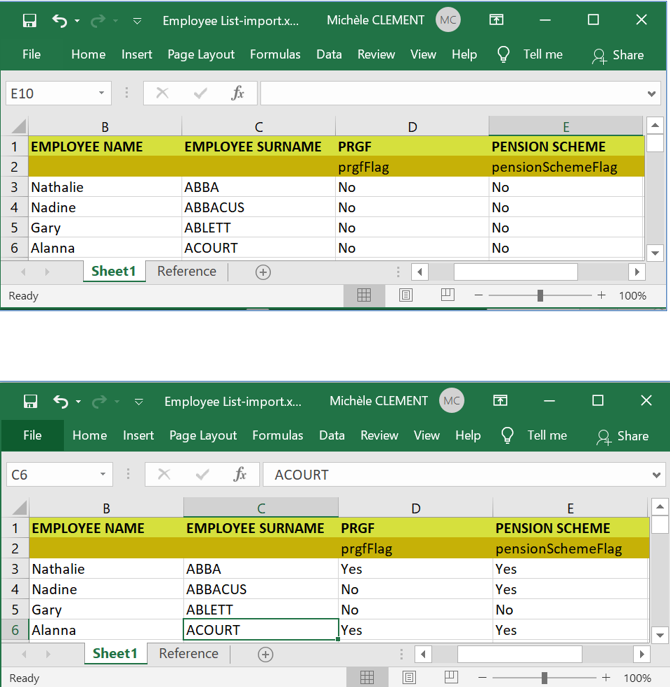You are here: SKB Home » HRMS Payroll » hrmsprocguide » Generate Employee PRGF Flag
This is an old revision of the document!
Generate Employee PRGF Flag
To update employees PRGF Contribution and Pension Scheme flags, use the steps below.
Step 1: Go to HRMS menu
Step 2: Click Settings
Step 3: Click Client data Import
Step 4: Click Employee PRGF Flags from the Treeview
This operation generates an Excel file containing a list of employees where PRGF and Pension Scheme Flags must be updated
Step 5: Click Download template button
The Excel file provides a list of
active employees and
Leavers as from Jan 2020
Save the file to a location
Step 6:Update columns PRGF Flag and Pension Scheme Flag
PRGF Flag with values Y (YES) or N (NO) – PRGF Flag indicates whether the employer is contributing or not to the PRGF for the employee
Pension Scheme Flag with values Y (YES) or N (NO) – Pension Flag indicates whether the employee has a pension plan or not as per the specification of the Monthly PRGF Return, this flag indicates whether retirement benefits of the employee are payable under the Statutory Bodies Pension Funds Act; or in accordance with a private pension scheme
Save and close the file
To import the fie
Step 7:Click Choose file
Step 8:Browse the Excel file location
Select the file
Click Import
To view the result, go to Employee List as shown below