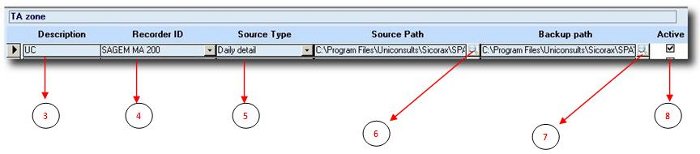You are here: SKB Home » HRMS Payroll » User Guide » Create Time Attendance Zones
Create Time Attendance Zones
A TA zone represents a physical clocking point in a company and is therefore associated to a Time Recorder machine. Depending on the size of the company, it may happen that there are multiple TA zones.
To view/create TA zones:
Step 1: Click on Menu Parameters
Step 2: Click on icon TA Zone
The TA Zone screen appears.
- Step 3: Input the description of the TA zone
- Step 4: Choose the Time Recorder defined in TA Recorder
- Step 5: Choose the appropriate format amongst Daily Detail (a file containing Times In and Out for one day) and Monthly Detail (a file containing Times In and Out for one month)
- Step 6: Click on the magnifier and specify the location of the text file to be imported.
- Step 7: Click on the magnifier and specify the path used by the system to save data already treated.
- Step 8: “Active” indicates that the TA Zone is active and in use (by default it is checked)
Additional Information
 It is recommended to choose “Daily Detail” for the Source Type - thus preventing the system from going through the whole month while loading the clock card data. This definitely helps in saving time during the loading process.
It is recommended to choose “Daily Detail” for the Source Type - thus preventing the system from going through the whole month while loading the clock card data. This definitely helps in saving time during the loading process.