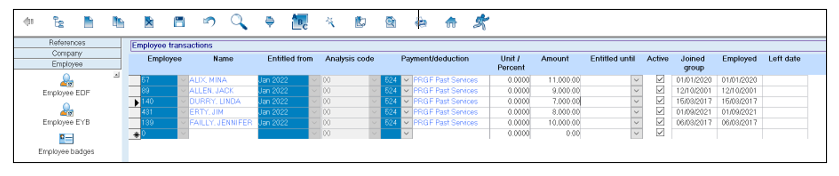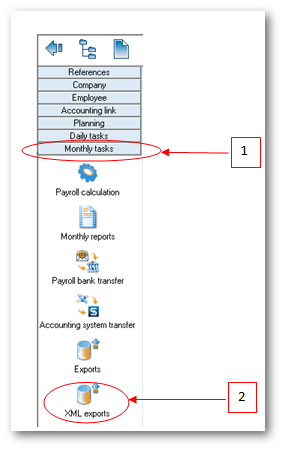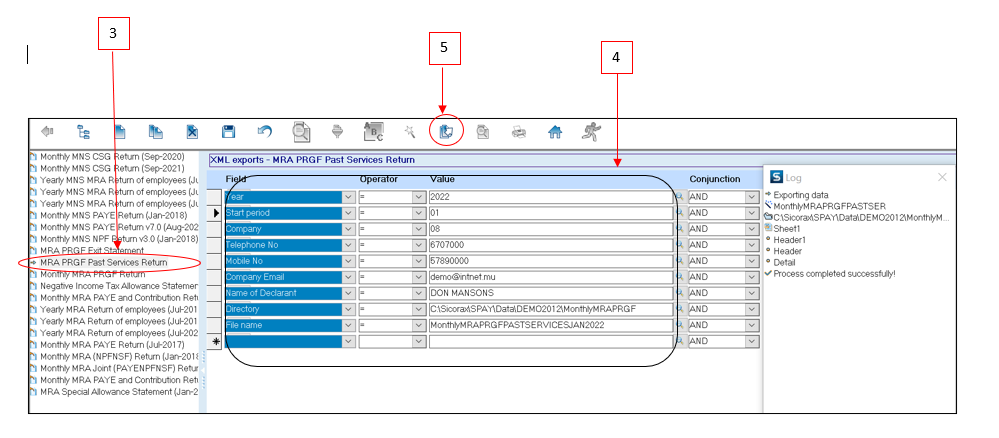You are here: SKB Home » HRMS Payroll » Procedure Guide » Prerequisites for Monthly PRGF Past Services Return
Table of Contents
Prerequisites for Monthly PRGF Past Services Return
Before exporting the Monthly PRGF Past Services Return from Sicorax Payroll, it is compulsory to update the below before performing temporary payroll calculation of the month.
- Past Services PRGF Contribution Amount (As per MRA, this is the amount of contribution to the PRGF made on behalf of the employee)
Update Past Services PRGF Contribution Amount for the month
Follow the steps below.
- Step 1: Go to Employee Transactions
- Step 2: Record the Past Services PRGF Contribution Amount
- You may proceed with your monthly tasks and perform temporary payroll calculation
Monthly PRGF Past Services Return
To export the Monthly PRGF Past Services Return after performing final run, use the steps below.
Step 1: Go to Monthly Tasks
Step 2: Click XML Exports icon
Step 3: Double-click Monthly PRGF Past Services Return as per above illustration
Step 4: Insert the following criteria:
- Year: Choose calendar year from the list
- Start Period: Choose month from the list
- Company: Choose company from the list
- Telephone number: Insert number, it should be equal to 7 numeric characters
- Mobile number: Insert number, it should start with the figure 5 and should consist of 8 numbers;
- Company Email address: Insert the contact email address of the company
- Name of Declarant: Insert the name, it should bear UPPER CASE letters and/or numeric characters (max 50 characters)
- File name: Insert file name, it should be less than 21 characters long
- Directory: Click lookup icon to browse and select the folder to which you want to export the file
Step 5: Click Export button from the toolbar
A sample of the csv file is shown below: