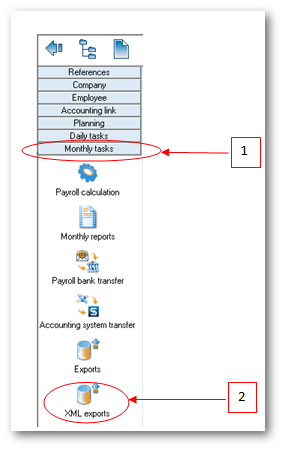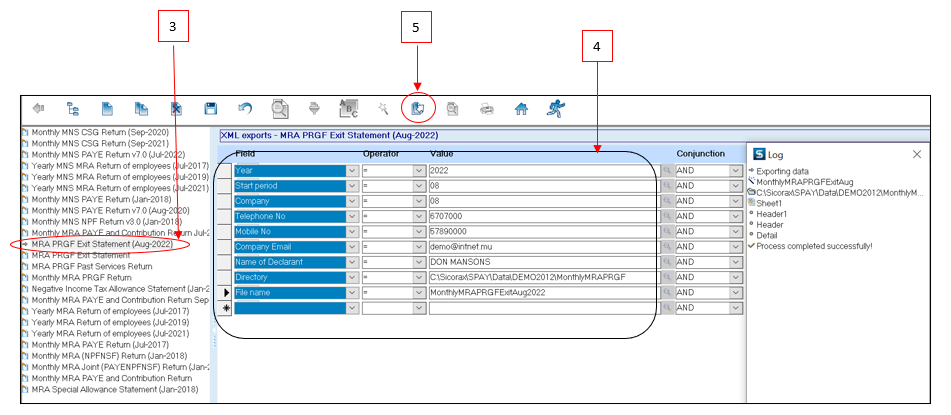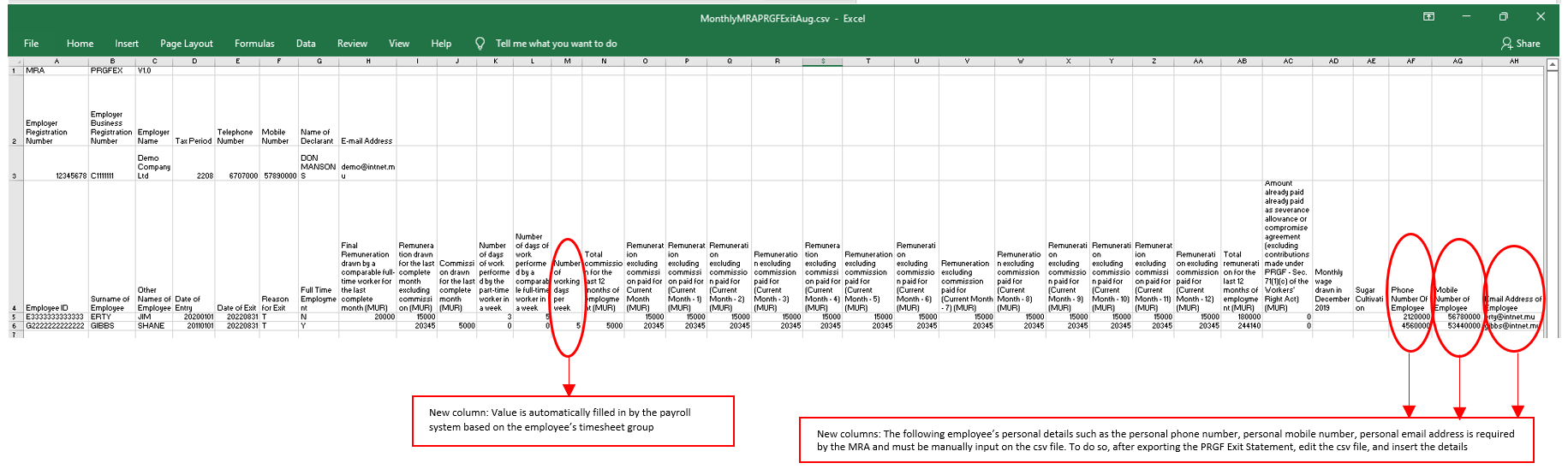You are here: SKB Home » HRMS Payroll » Procedure Guide » New format MRA PRGF Exit Statement August 2022
New format MRA PRGF Exit Statement August 2022
To export the Monthly MRA PRGF Exit Statement after performing final run of the month, use the steps below.
Step 1: Go to Monthly Tasks
Step 2: Click XML Exports icon
Step 3: Double-click MRA PRGF Exit Statement (Aug-2022) as per the above illustration
Step 4: Insert the following criteria:
- Year: Choose calendar year from the list
- Start Period: Choose month from the list
- Company: Choose company from the list
- Telephone number: Insert number, it should be equal to 7 numeric characters
- Mobile number: Insert number, it should start with the figure 5 and should consist of 8 numbers;
- Company Email address: Insert the contact email address of the company
- Name of Declarant: Insert the name, it should bear UPPER CASE letters and/or numeric characters (max 50 characters)
- File name: Insert file name, it should be less than 21 characters long
- Directory: Click lookup icon to browse and select the folder to which you want to export the file
Step 5: Click Export button from the toolbar
A sample of the csv file is shown below: