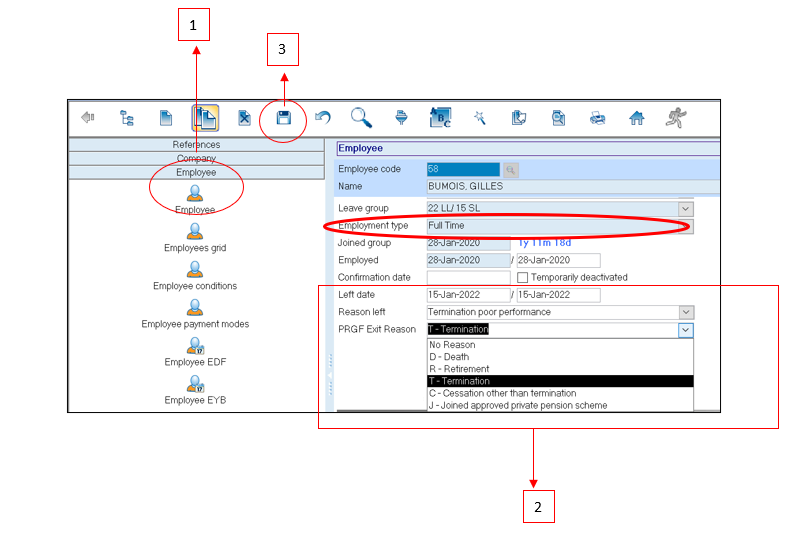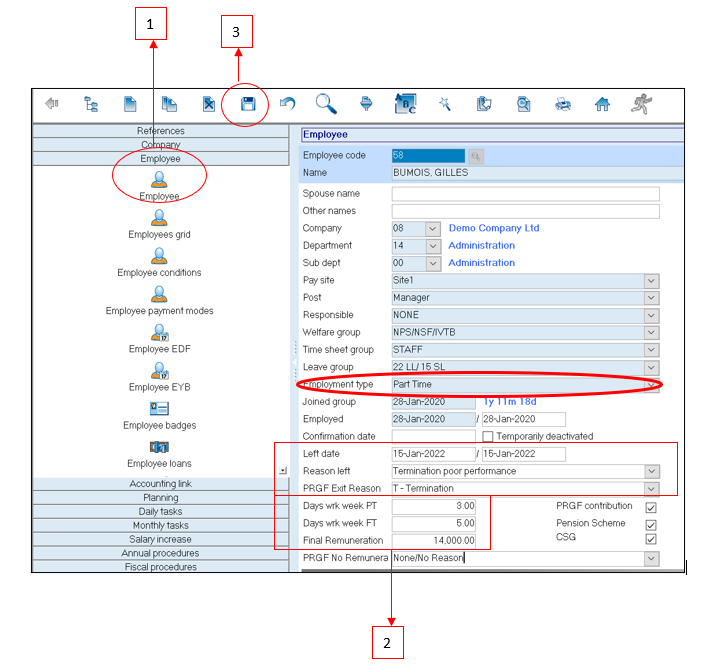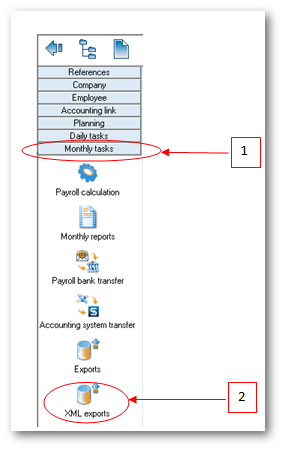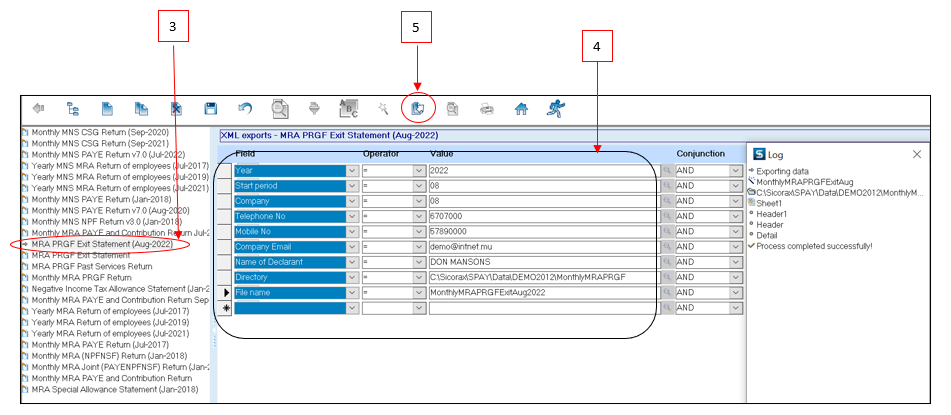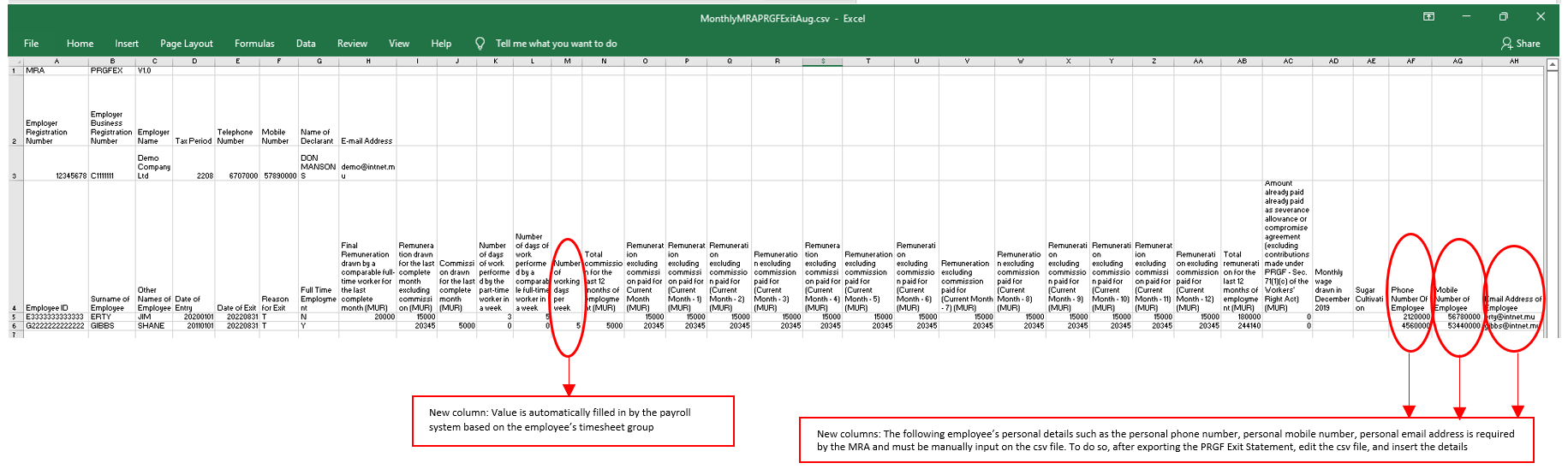You are here: SKB Home » HRMS Payroll » Procedure Guide » Prerequisites for MRA PRGF Exit Statement (full-time employees)
Prerequisites for MRA PRGF Exit Statement (full-time employees)
Before exporting the MRA PRGF Exit Statement from Sicorax Payroll, it is compulsory to update the below before performing temporary payroll calculation of the month :
- PRGF Exit Reason (As per the MRA this is the reason because of which Exit Statement is being submitted)
List of possible values given by the MRA for the PRGF Exit Reason:
- D - Death
- R - Retirement
- T - Termination
- C - Cessation other than termination
- J - Joined approved pension scheme
- Step 1: Go to Employee
- Step 2: Choose PRGF Exit Reason from the drop-down list
- Step 3: Click Save on the toolbar
Prerequisites for MRA PRGF Exit Statement (part-time employees)
Before exporting the MRA PRGF Exit Statement from Sicorax Payroll, it is compulsory to update PRGF Exit Reason, Days wrk wk PT (Number of days worked by a part-time worker in a week), Days wrk wk FT (Number of days worked by a comparable full time worker in a week) and Final Remuneration before performing payroll calculation of the month :
- PRGF Exit Reason (As per the MRA this is the reason because of which Exit Statement is being submitted)
List of possible values given by the MRA for the PRGF Exit Reason:
- D - Death
- R - Retirement
- T - Termination
- C - Cessation other than termination
- J - Joined approved pension scheme
- Days wrk wk PT (As per the MRA this is the average number of days of work performed by the part-time worker in a week. It is obtained when the average number of hours worked by the part time worker in a week is divided by the average number of hours worked by a comparable full time worker in a day)
- Days wrk wk FT (As per the MRA this is the average number of days of work performed by a comparable full-time worker in a week. It is obtained from the average number of days worked by a comparable full time worker in a week as prescribed in the remuneration order)
- Final Remuneration (As per the MRA this is the Final Remuneration, as per Sec 96(4) of WRA, drawn by a comparable full-time worker for last complete month)
To update the above, follow the steps below:
- Step 1: Go to Employee
- Step 2:
- Choose PRGF Exit Reason from the drop-down list
- Insert Days wrk wk PT
- Insert Days wrk wk FT
- Insert Final Remuneration
- Step 3: Save
MRA PRGF Exit Statement
To export the Monthly MRA PRGF Exit Statement after performing final run of the month, use the steps below.
Step 1: Go to Monthly Tasks
Step 2: Click XML Exports icon
Step 3: Double-click MRA PRGF Exit Statement (Aug-2022) as per the above illustration
Step 4: Insert the following criteria:
- Year: Choose calendar year from the list
- Start Period: Choose month from the list
- Company: Choose company from the list
- Telephone number: Insert number, it should be equal to 7 numeric characters
- Mobile number: Insert number, it should start with the figure 5 and should consist of 8 numbers;
- Company Email address: Insert the contact email address of the company
- Name of Declarant: Insert the name, it should bear UPPER CASE letters and/or numeric characters (max 50 characters)
- File name: Insert file name, it should be less than 21 characters long
- Directory: Click lookup icon to browse and select the folder to which you want to export the file
Step 5: Click Export button from the toolbar
A sample of the csv file is shown below: