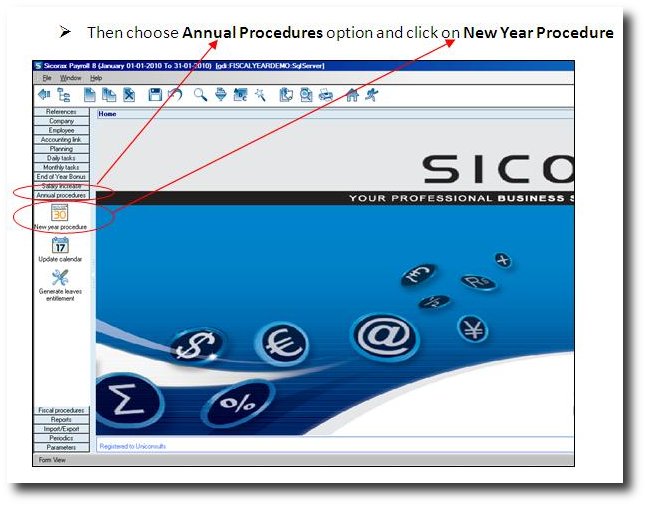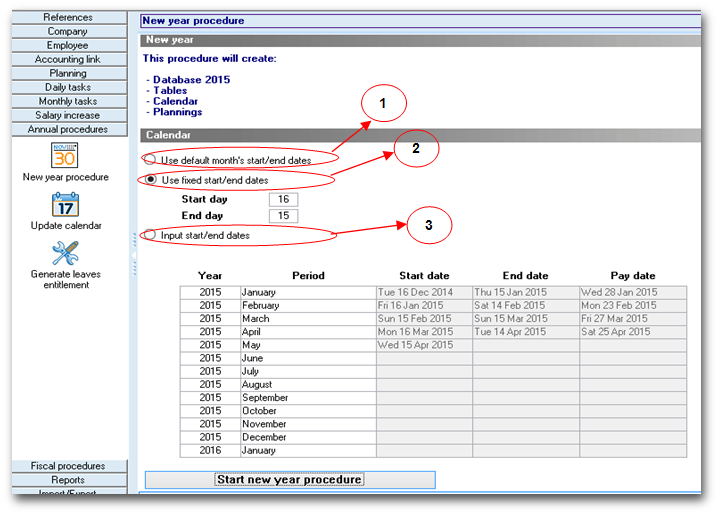You are here: SKB Home » HRMS Payroll » Procedure Guide » New Year Procedure
New Year Procedure
Step 1
The payroll database for the new year is created automatically with the December payroll final calculation.
However, a new year procedure message is prompted only for payroll having clock card/attendance module, after closing the last day of the December period, before carrying out the final run. The screen below shows the message:
Step 2:
The next message that may be prompted is as shown in the screen below (for year 2015):
Step 3:
Step 4:
The screen below shows the New Year Procedure wizard and gives an example of Year 2015 creation: an example of Input of Start/End dates has been illustrated
Things to consider before clicking on START NEW YEAR PROCEDURE button:
Calendar
- 1 Use default month’s Start/End dates option will automatically create the new year’s payroll periods from 1st to 30th or 31st, depending on the number of days in the month.
- 2 Use fixed Start/End dates option will allow you to insert a fixed Start/End date which will be applicable for all payroll periods.
- 3 Input Start/End dates allows you to insert different Start/End/Pay dates if you have variable pay periods.
After choosing one of the above options, click on Start New Year Procedure button.
Step 5:
The next step consists in updating the Calendar weeks/Fortnights. Click on the below link or choose “Update Calendar” section on the main page Procedure Guide option.