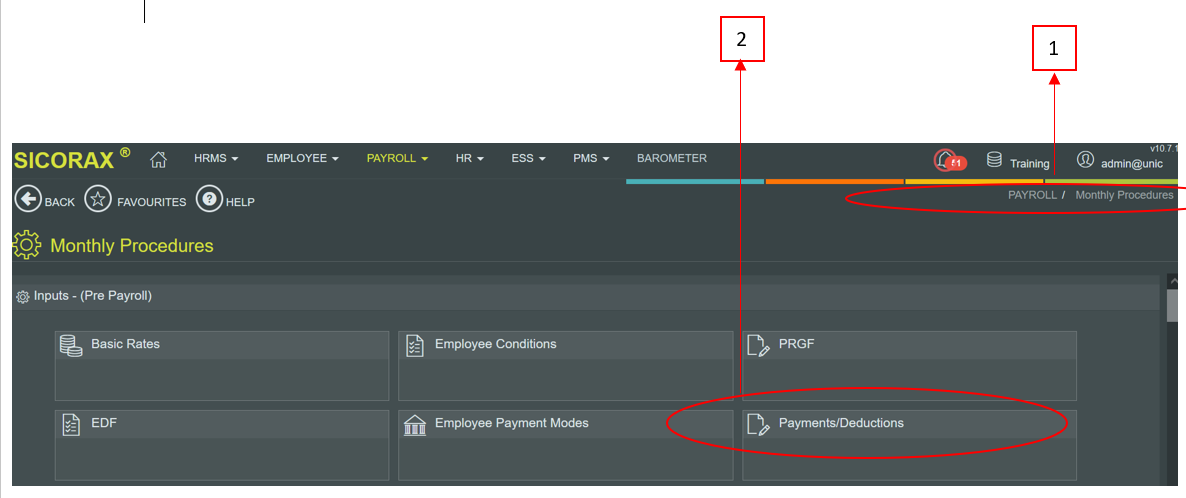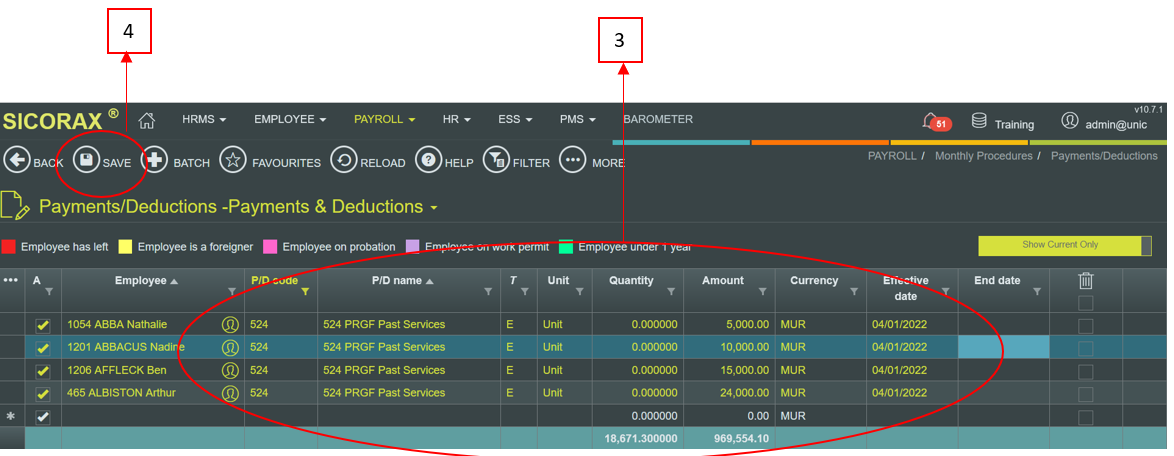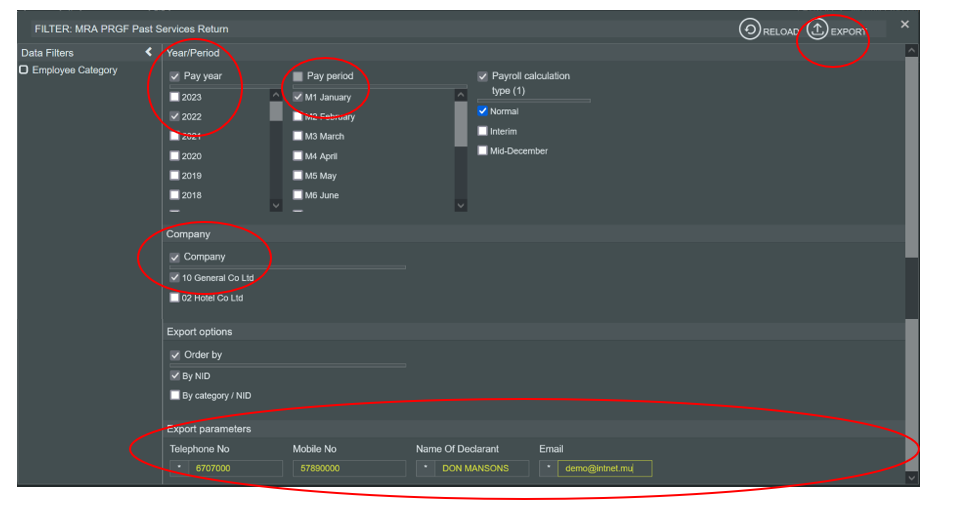You are here: SKB Home » HRMS Payroll » hrmsprocguide » Prerequisites for MRA PRGF Past Services Return
Prerequisites for MRA PRGF Past Services Return
Before exporting the MRA PRGF Past Services Return from Sicorax HRMS Payroll, it is compulsory to update the Past Services PRGF Amount in Payment & Deductions before performing payroll calculation of the month, using the pdcode which has been automatically created by Sicorax HRMS Payroll.
- Past Services PRGF Contribution Amount (As per MRA, this is the amount of contribution to the PRGF made on behalf of the employee)
Update Past Services PRGF Contribution Amount for the month
Follow the steps below.
- Step 1: Go to Payroll/Monthly Tasks
- Step 2: Click Payments Deductions
- Step 3: Record the Past Services PRGF Contribution Amount
- Step 4: Click Save
- You may proceed with your monthly tasks and perform payroll calculation
MRA PRGF Past Services Return
To export the Monthly MRA PRGF Past Services Return after payroll closure of the month, use the steps below.
Step 1: Go to Payroll/Monthly Procedures
Step 2: Click MRA PRGF Past Services Return
Step 3: Insert the criteria as per the above illustration:
- Year/Period
- Pay Year: Select calendar year from the list
- Pay Period: Select month from the list
- Company: Select company from the list
- Export Parameters:
- Telephone No: Insert number, it should be equal to 7 numeric characters
- Mobile No: Insert number, it should start with the figure 5 and should consist of 8 numbers;
- Name of Declarant: Insert the name, it should bear UPPER CASE letters and/or numeric characters (max 50 characters)
- Email: Insert the contact email address of the company
Step 5: Click Export button
- Browse your download folder and you may save the file to another location
A sample of the csv file is shown below: