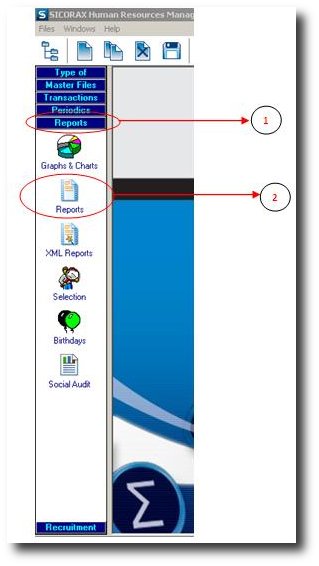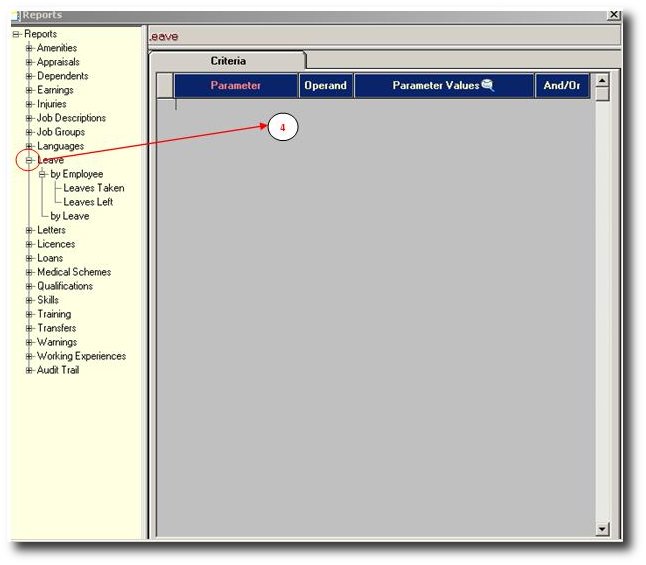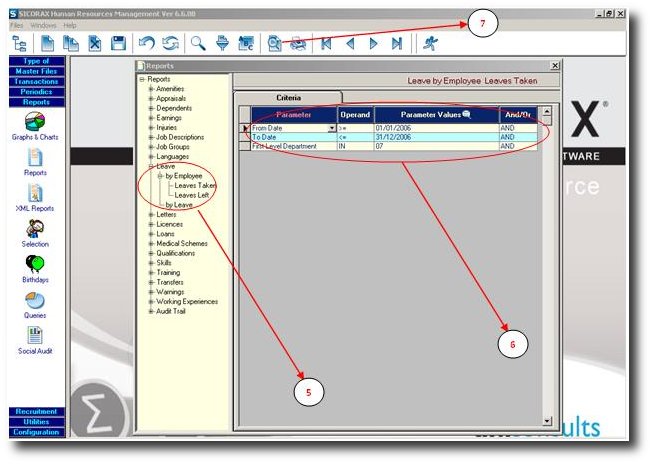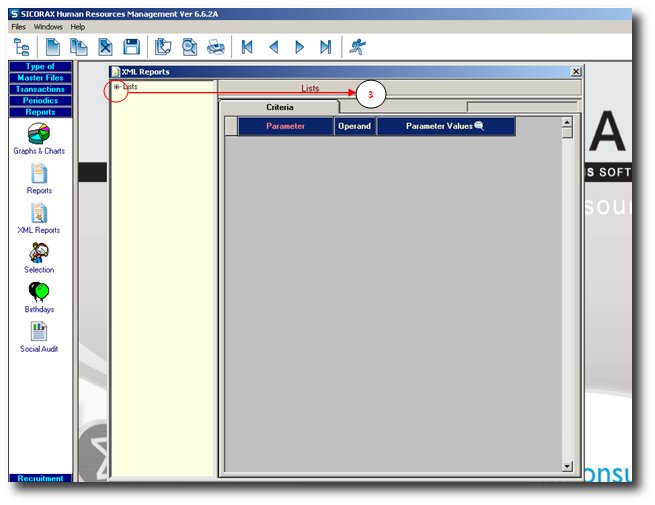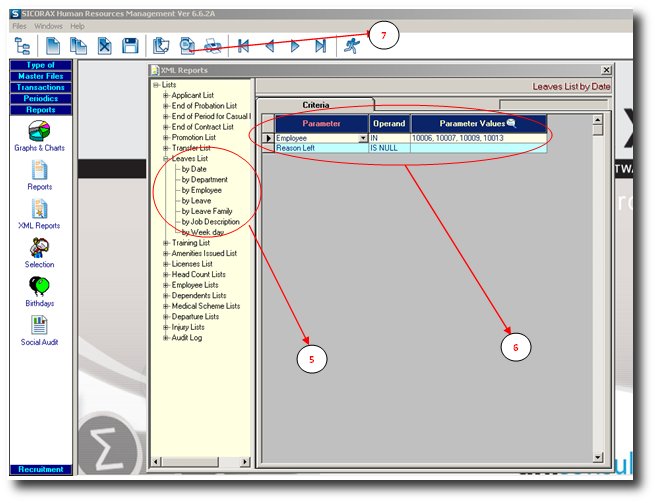You are here: SKB Home » Human Resources » Procedure Guide » Reports » Leaves
Table of Contents
Leaves
Leaves report allows user to view report
- By Employee
- By Leaves
- By Date
- By Department
- By Employee
- By Leave
- By Leave Family
- By Job Description
- By Week Day
By Employee or By Leaves
To view report by Employee or by Leaves , follow the steps below.
- Step 1: Click on Menu Reports
- Step 2: Click on icon Reports
- Step 3: Click on the ”+” sign to expand the list of available reports
- Step 4: Choose the required report and click on the ”+” sign to expand
- Step 5: Click on “By Employee” to view Leaves taken or Leaves left,
- or click on “By Leaves” to view report by leaves.
- Step 6: If a filtering/range is required for this report, then it can be added here.
The list of possible criteria fields for this report are: From date , to date ,leaves, leaves group , leaves certificate(please refer to Criteria section for explanations)
- Step 7: Click on Preview button.
Sample of above report:
By Date, Department, Employee, Leave, Leave family, Job description, Week Day
To view report By Date, By Department, By Employee, By Leave, By Leave Family, By Job Description, By Week Day follow the steps below.
- Step 1: Click on Menu Reports
- Step 2: Click on icon Reports
- Step 3: Click on the ”+” sign to expand the list of available reports
- Step 4: Choose the required report and click on the ”+” sign to expand
- Step 5: Click on “By Date” to view Leaves List by Date,
- or click on “By Department” to view report Leaves List by Department.
- or click on “By Employee” to view report Leaves List by Employee.
- or click on “By Leaves” to view report Leaves List by Leaves.
- or click on “By Leaves Family” to view report Leaves List by Leaves Family.
- or click on “By Job Description” to view report Leaves List by Job Description.
- or click on “By Week day” to view report Leaves List by Week day.
- Step 6: If a filtering/range is required for this report, then it can be added here.
The list of possible criteria fields for this report are: From date , to date ,leaves, leaves group , leaves certificate(please refer to Criteria section for explanations)
- Step 7: Click on Preview button.
Sample of above report: