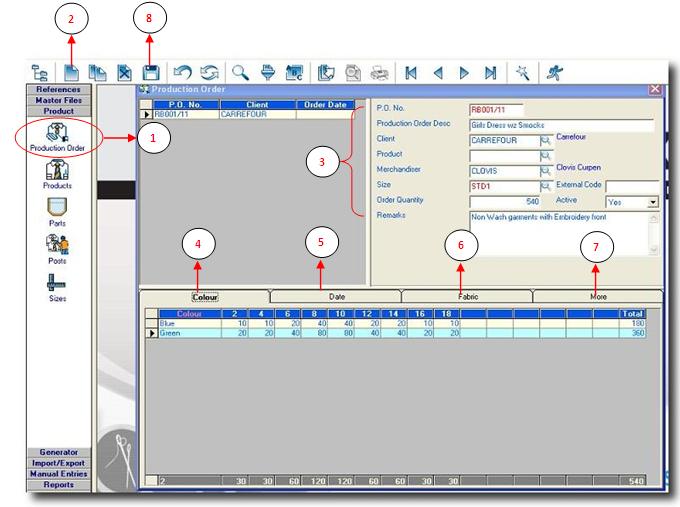You are here: SKB Home » SEAM » User Guide » SEAM Process » Product » Production Order
Production Order
- Step 1: Click on Production Order.
- Step 2: Click on New button, a new line will be added.
- Step 3: Enter the relevant information concerning the Production Order.
- P.O. No: Enter the PO number.
- Production Order Desc: Enter a short description of the PO.
- Client: Click on the lookup to choose Client's name from list. Click Here
- Product: Click on the lookup to insert product. Click Here
- Merchandiser: Default merchandiser responsible of the client's file will be selected automatically.Click on lookup to choose a different one from list. Click Here
- Size: Click on the lookup to choose the relevant size grid from list. Click Here
- Order Quantity: The quantity ordered will be summed up automatically when entering size breakdown in the colour tab.
- Remarks: Enter your remarks concerning the Po.
- Step 4: Click on the colour tab. Click on new (As step 2 above) and enter your size breakdown as described in your customer’s request for each colour.
- Step 5: Click on the Date tab. Click Here for details.
- Step 6: Click on the Fabric tab. Click Here for details.
- Step 7: Click on the More tab. Click Here for details.
- Step 8: Click on Save button to save your entries.