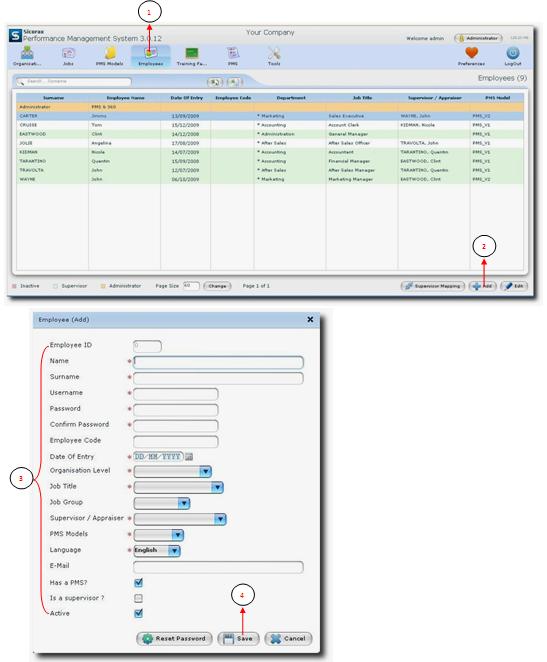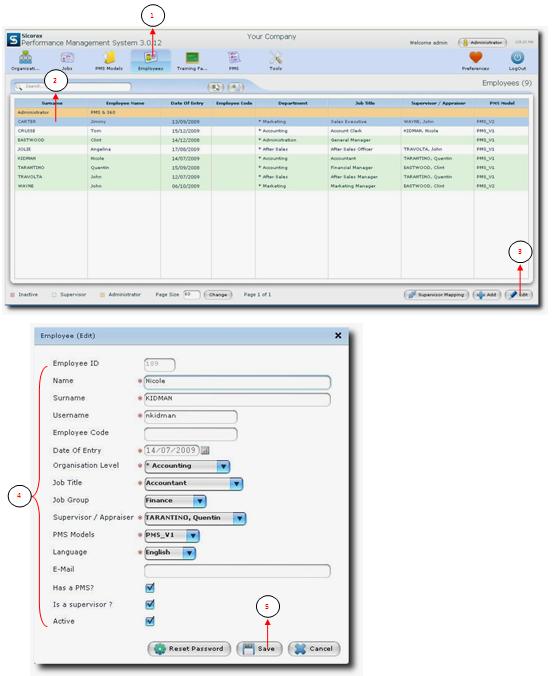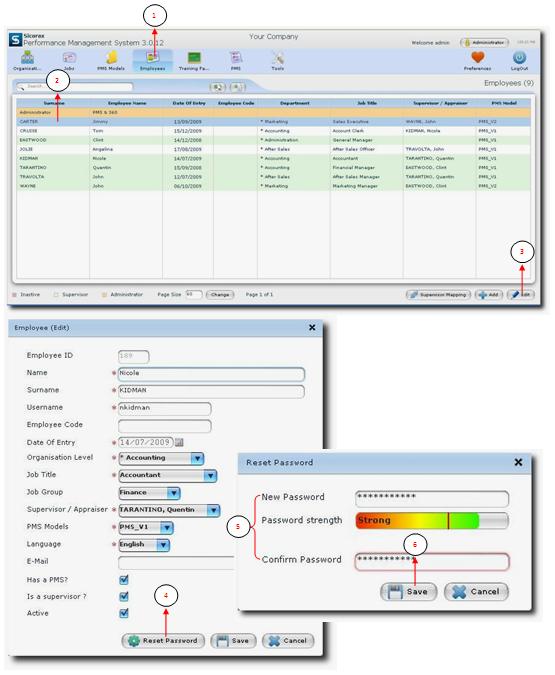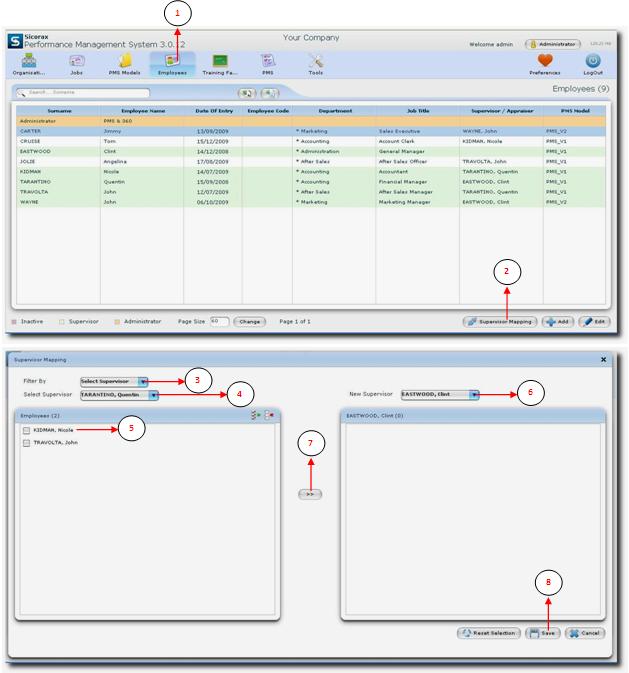You are here: SKB Home » PMS » Administrator Guide » Employees
Table of Contents
Employees
Add Employees
- Step 1: Click on Employees.
- Step 2: Click on Add button
- Step 3: Enter relevant information.
Nb: The mandatory fields are indicated by the * symbol.
- Step 4: Click on Save button to save all your entries.
Edit Employees
- Step 1: Click on Employees.
- Step 2: Select the employee to edit.
- Step 3: Click on Edit button
- Step 4: Make necessary changes.
- Step 5: Click on Save button to save all your changes.
Reset Employee's Password
- Step 1: Click on Employees.
- Step 2: Select the employee for whom to reset password.
- Step 3: Click on Edit button
- Step 4: Click on Reset Password button.
- Step 5:
- New Password: Enter a new password.
- Confirm Password: Re-type the password for confirmation.
- Step 6: Click on Save button to save to continue.
Supervisor Mapping Employees
- Step 1: Click on Employees.
- Step 2: Click on Supervisor Mapping button
- Step 3: Click on the arrow and select the filter type.
- Step 4: Click on the arrow and select the supervisor.
- Step 5: Select the employee/employees for mapping.
- Step 6: Click on the arrow and the new supervisor.
- Step 7: Click on the arrow to process the mapping
- Step 8: Click on the Save button to save all your entries.