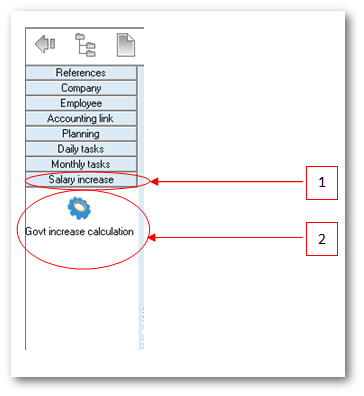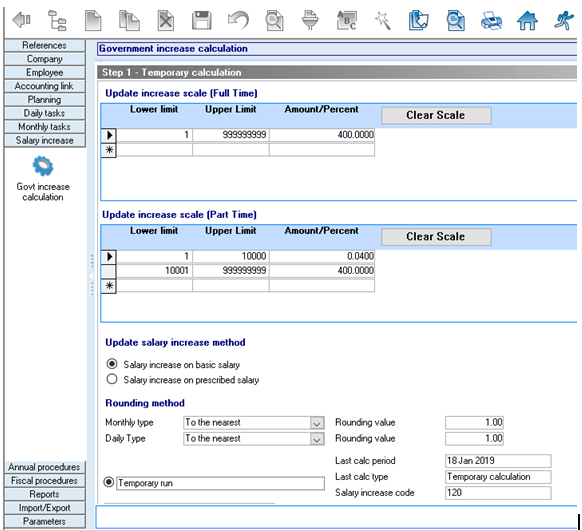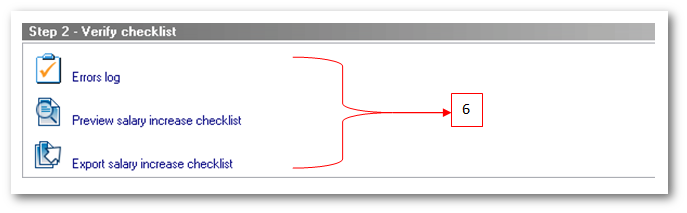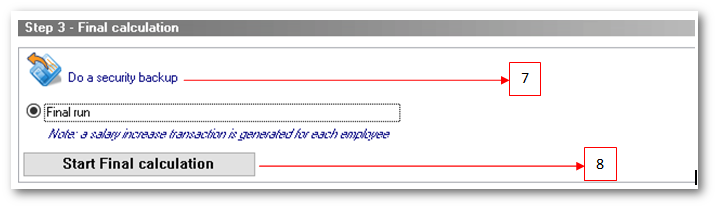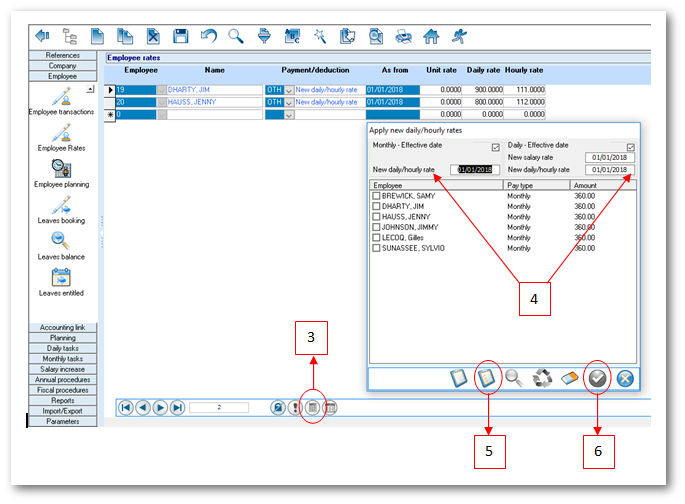You are here: SKB Home » HRMS Payroll » Procedure Guide » Automatic Government Salary Increase (Full-time and Part-time employees)
This is an old revision of the document!
Salary Increase (Government)
Sicorax Payroll offers the facility to perform the automatic calculation of the government increment for both full-time and part-time employees.
However, the salary increase calculation depends on the employee's Employment Type (full-time or part-time).
Automatic Government Increase Calculation
* Step 1: Click Salary Increase
* Step 2: Click Govt Increase Calculation icon
* Step 3: Click the Clear Scale button to delete all existing rows from the table
* Step 4: Insert the new scale as shown above
Things to consider before starting the temporary calculation:
Update salary increase method:
- By default Salary increase is applied on Basic salary
Rounding method:
- Set the rounding type and rounding value for the required paytype
- For a Daily type employee the increase will be applied to his daily basic and rounded as specified
- For a Monthly type employee the increase will be applied to his monthly basic and rounded as specified
* Step 5: Click Start Temporary calculation
Verify Checklist Step
* Step 6: View error log and verify checklist
- Click the Errors Log icon to view errors prompted by the system during the temporary calculation
- Click the Preview icon to view the Salary Increase Checklist
- Click the Export icon to export the Salary Increase details to excel
Final Calculation Step
After validating the checklist:
* Step 7: Security backup and Final run (Salary Increase only)
- Click Do a security Backup icon
- Click Start Final Calculation button
- NB:
- The salary increase final run will NOT close the January payroll. It will only create a Salary increase transaction (e.g payment code 120) for each employee in Employee transactions.
- The salary increase amount fond in employee transactions (usually with payment code 120) should be reviewed and manually modified for part-timers as per the scale mentioned.
- If the payroll generates daily transactions for overtimes and absences, both the old and the new salary rates can be applied automatically for those calculations, i.e the old hourly/daily basic rates can be applied for overtimes/absences up till 31/12/2018 respectively and the new hourly/daily basic rates can be applied as from 01/01/2019. To do so, use the option Employee - Employee Rates. Refer to How to apply old and new salary rates below.
- It is only after the final calculation of January payroll that the Monthly/Daily/Hourly Basic Rates are automatically modified and set to the new amounts in the employee master file. This implies that the January payslip will show the old basic and the increase amount separately. As from February payroll the new basic salary will be displayed.
- If your company pays a company salary increase apart from the Govt. Increase, using a different payment code, the amount can either be input in the Employee Transactions or imported in the Employee Transactions through the use of an Excel template. Click on the below link for the import procedure:
How to apply old and new salary rates
* Step 1: Click Employee
* Step 2: Click Employee Rates icon and click apply
* Step 3: Click Apply new hourly/daily rates button. list of employees having the salary increase transactions will be displayed.
* Step 4: Modify the date as from which the new salary rates will be applied for both monthly and daily payroll types
* Step 5: Click Select all button. Unselect employees for whom both rates will not apply.
* Step 6: Click Apply button and on Yes button to apply the transactions to the selected employees
You may then proceed with payroll calculation and verify the overtimes and absences calculation with both rates.