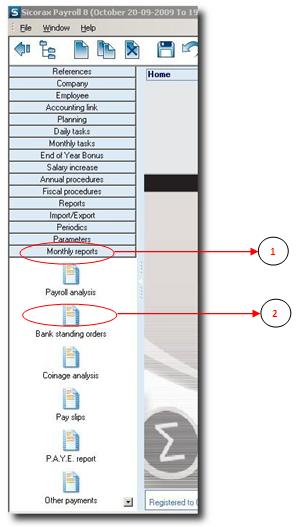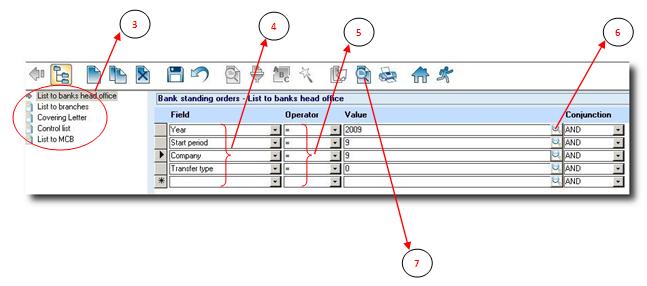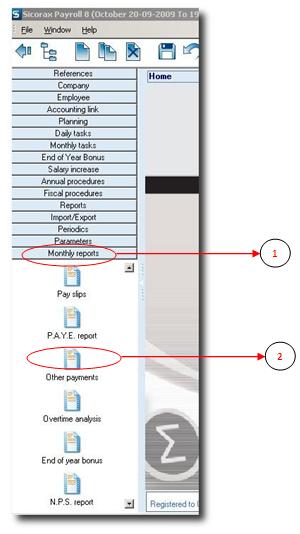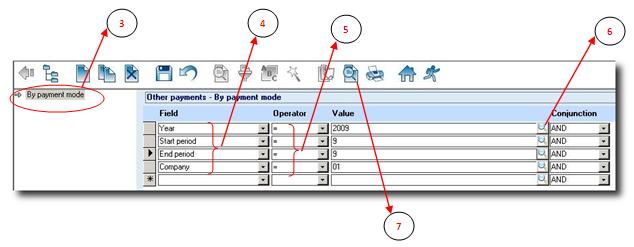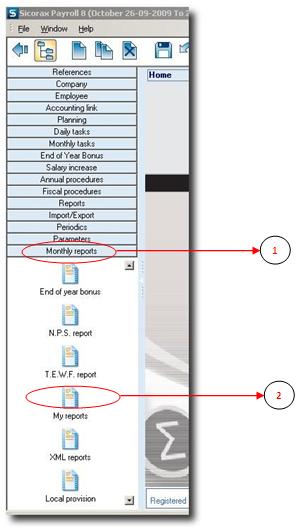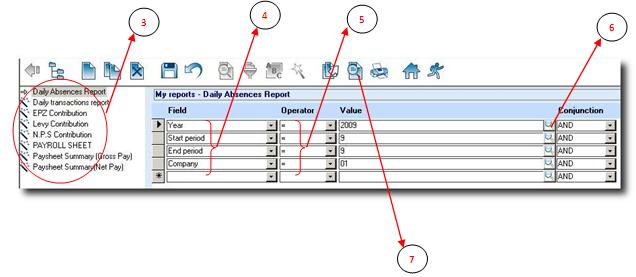You are here: SKB Home » HRMS Payroll » Procedure Guide » Bank Standing Orders
Bank Standing Orders
Bank Standing Orders option allows the manual transfer of payroll to the bank. Note that only closed pay periods can be previewed.
- Step 1: Click on Menu Monthly Tasks > Monthly Reports
- Step 2: Click on icon Bank Standing Orders
The criteria screen must be filled (these are mandatory fields): Year, Start Period, Company, Transfer Type
- Step 3: Double click on the report (The arrow points to the right)
- Step 4: Input your required criteria as specified above
- Step 5: The operator ”=” appears automatically
- Step 6: Click on the magnifier button and choose your respective values for each line of criteria
- Step 7: Click on the Preview button to display the report. Click on below links to view samples.
Coinage Analysis
Other Payments
Other Payments report displays a complete net pay report, irrespective of the payment mode. This report is often used when employees have been paid by cheque or cash.
- Step 1: Click on Menu Monthly Tasks > Monthly Reports
- Step 2: Click on icon Other Payments
Mandatory fields are Year, Start Period, End Period and Company. Optional fields is Mode of Payment
- Step 3: Double click on the report (The arrow points to the right)
- Step 4: Input your required criteria as specified above
- Step 5: The operator ”=” appears automatically
- Step 6: Click on the magnifier button and choose your respective values for each line of criteria
- Step 7: Click on the Preview button to display the report. Click on below links to view samples.
Overtime Analysis
End Of Year Bonus
T.E.W.F Report
My Reports
This option enables the preview/print of reports created by the user through the Reports Generator.
- Step 1: Click on Menu Monthly Tasks > Monthly Reports
- Step 2: Click on icon My Reports
Mandatory fields are Year, Start Period, End Period and Company.
- Step 3: Double click on the report name (The arrow points to the right)
- Step 4: Input your required criteria as specified above
- Step 5: The operator ”=” appears automatically
- Step 6: Click on the magnifier button and choose your respective values for each line of criteria
- Step 7: Click on the Preview button to display the report. Click on below link to view sample.
XML Reports
XML Reports are special reports which are more detailed and which can be tailor-made on demand. Such reports can work with closed pay-periods as well as current opened periods. The criteria to be filled depend on the report itself, sometimes with no mandatory fields except for company.