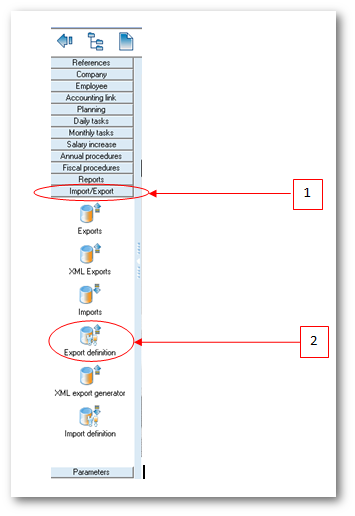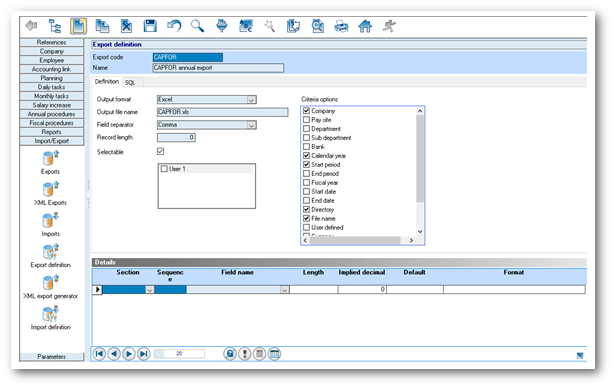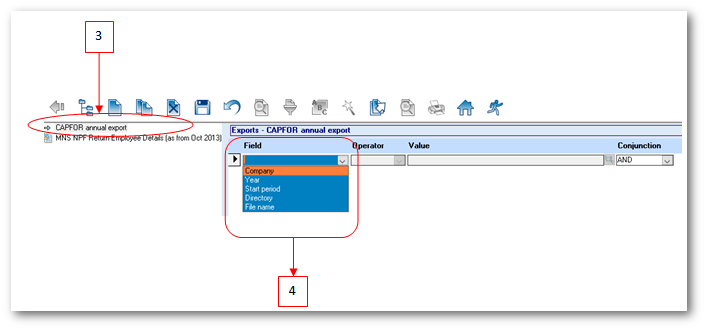You are here: SKB Home » HRMS Payroll » Procedure Guide » CAPFOR Salary Survey (Annual Export)
This is an old revision of the document!
CAPFOR Salary Survey (Annual Export)
Below are the necessary steps which will guide you to perform the export of the CAPFOR Salary Survey.
To activate the export for the first time, proceed as follows:
- Step 1: Go to Import/Export
- Step 2: Click Export Definition icon
- Step 3: Click Create button on the toolbar
- Step 4: Choose CAPFOR Annual Export from the list
- Step 5: Click Apply
The following will be displayed
To perform the export refer to the following steps:
- Step 1: Go to Monthly Tasks
- Step 2: Click Exports icon
- Step 3: Double-click CAPFOR Annual Export
- Step 4: The illustration shows the list of criteria which is required for the export
- Step 5: Insert the respective criteria as illustrated below:
- Company: Choose the company from the list
- Year: Choose the year from the list
- Period: Choose the month from the list;
- Directory: Browse to select the folder to which you want to export the file
- File name: Insert file name
- Step 3: Click Export button on the toolbar
NB: Should you have more than one company repeat step 5 above
To open the file, browse the file location and double-click on the file. A file sample is illustrated below.