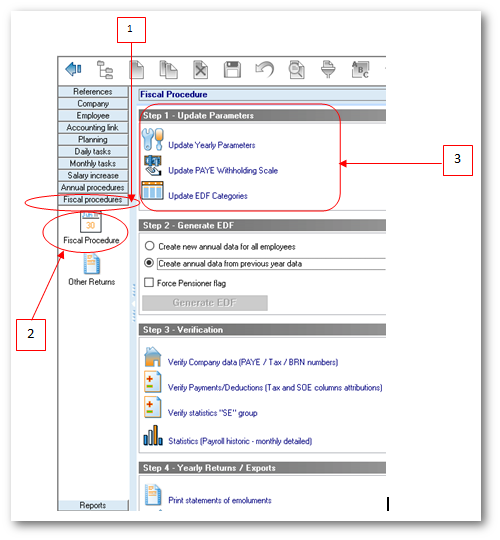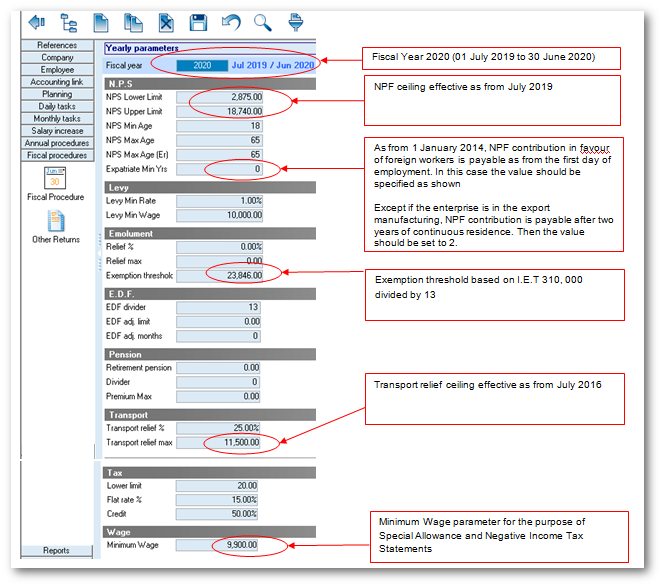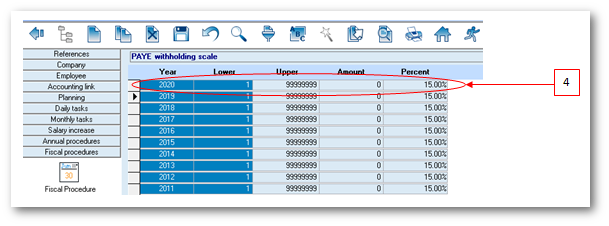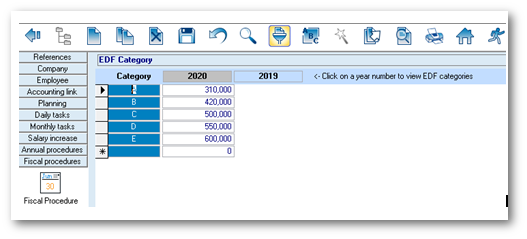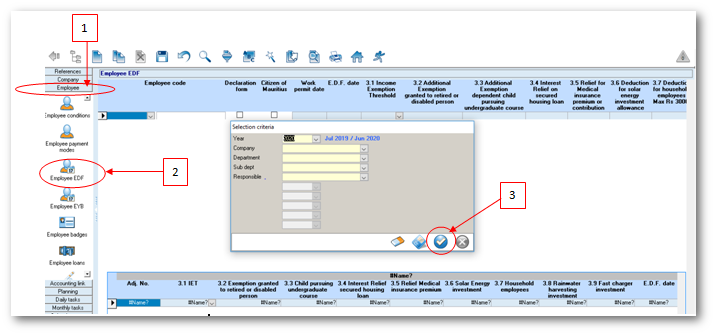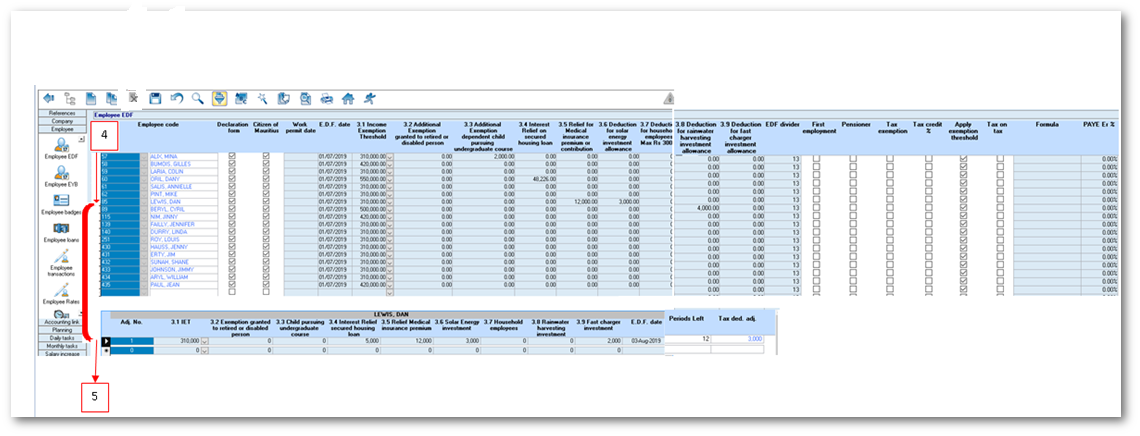You are here: SKB Home » HRMS Payroll » Procedure Guide » Fiscal Procedure
This is an old revision of the document!
Fiscal Procedure
Sicorax Payroll automatically creates the new fiscal year after closure of June's payroll, It also copies previous year parameters, e.g PAYE threshold, PAYE Scale, Employee EDF's etc. to the new fiscal year.
With regards to the changes brought to the new fiscal year 2019-2020 you are requested to go through the steps below:
- Step 1: Go to Fiscal Procedures
- Step 2: Click Fiscal Procedures icon
- Step 3: Click Update Yearly Parameters icon
Yearly Parameters
Fiscal Year Notice:
(1) As per the Government Notice No. 46 dated 14 March 2017, the Transport relief ceiling effective as from 01 July 2016 is 11,500, refer to the below illustration.
(2) As per the Information Note of Business Mauritius dated 31 July 2019, the NPF ceilings have been revised with effect from 1st July 2019, refer to the below illustration
(3) Levy Min Rate 1% and Levy Min Wage Rs 10,000 Parameters have been updated according to the following HRDC Training Levy criteria which has been published on the website of the MRA with effect from July 2019:
Every employer is required to pay levy at the rate of 1.5 % of the total basic wage or salary of its employees other than a household worker. For period from July 2019 to June 2020, an employer is required to pay levy at the rate of 1% for employees whose total basic wage or salary does not exceed Rs 10,000.
Should you need to amend the values follow the steps below:
- Step 4: Modify the values where applicable
- Step 5: Click Save on the toolbar
- Step 6: Click Back on the toolbar to proceed
PAYE Withholding Scale
Verify the withholding scale for fiscal year 2020 as shown below.
If the record is missing use the following steps:
- Step 3: Click Update PAYE Withholding Scale icon
- Step 4: Add the new scale at the end of the list
- Step 5: Click Save on the toolbar
- Step 6: Click Back on the toolbar to proceed
Important: Do not remove the previous years' scales.
EDF Categories
On closure of your June 2019 payroll, Sicorax Payroll automatically copies the fiscal year 2019 EDF's to the new fiscal year 2020, to view the EDF categories, use the following steps:
- Step 1: Go to Fiscal Procedures
- Step 2: Click Fiscal Procedures icon
- Step 3: Click Update EDF Categories icon
- Step 4: View EDF categories
Employees EDF (view, maintain, adjust)
- Sicorax Payroll will automatically update the employee EDF in August with the new EDF categories.
To view the updated employees EDF category and the columns representing sections 3.2 to 3.9 of the EDF form, follow the steps below:
- Step 1: Go to Employee
- Step 2: Click Employee EDF
- Step 3: Click Apply
To perform an EDF adjustment repeat steps 1 to 3 above
- Step 4: Select the employee
- Step 5: Record the adjustment as follows:
- Adj. No.: Remove 0 and insert 1 in the case of the first EDF adjustment of the actual fiscal year
- 3.1 to 3.9 Press Enter and the figures will appear automatically based on figures recorded in July. However, you must amend the figures for the current month if there are changes in his EDF category and/or sections 3.2 to 3.9 of his EDF. In the case of an unchanged EDF category, the value of column 3.1 of the adjustment menu must not be removed.
- E.D.F Date: Insert the date specified on the new EDF form
- Periods left: Press Enter and the number of periods left will appear automatically. It refers to the number of months left in the fiscal year.
- Tax Ded. Adj.: Press Enter and the difference between the previous EDF and new the EDF will appear. Depending on the EDF adjustment, the Tax Ded. Adj. can be either a positive or a negative amount
- Note: An EDF adjustment is performed only when the employee changes his EDF category and/or sections 3.2 to 3.9 of his EDF for the current month
In the case of the EDF category remains unchanged and there is a change only in sections 3.2 to 3.9 of his EDF, while performing the adjustment, the EDF category must not be removed.
Verification (Prior to Financial Returns)
The step 3 (Verification) consists in verifying your company data, payment and deductions parameters and historic data before printing the Fiscal Year returns. Click on below link: