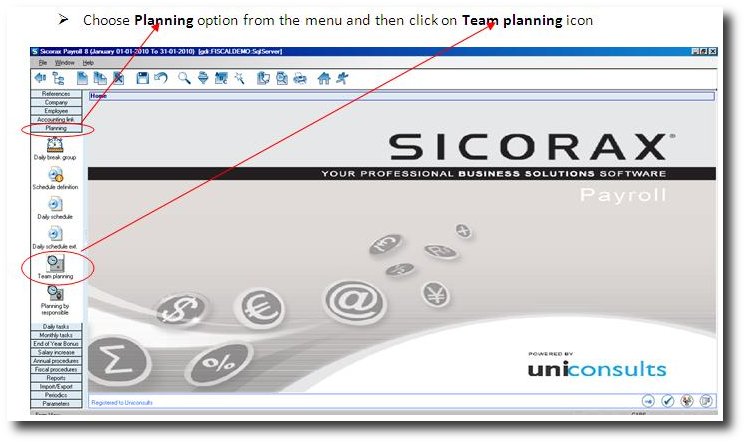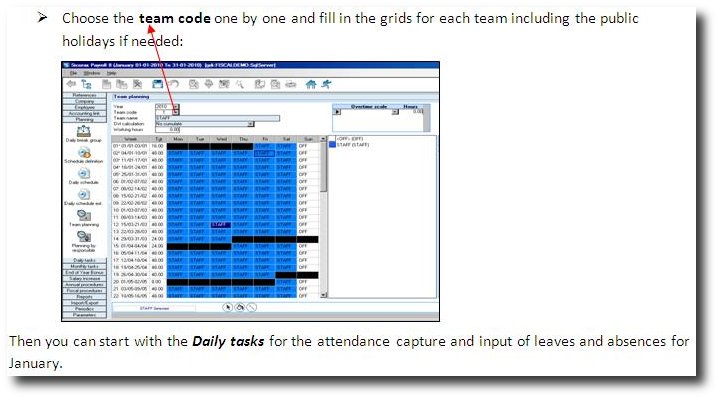You are here: SKB Home » HRMS Payroll » Procedure Guide » Planning
This is an old revision of the document!
Planning
NB: SKIP THIS SECTION IF LEAVES AND ATTENDANCE ARE NOT PROCESSED IN SICORAX PAYROLL
Step 1:
Step 2: Choose the new year
Step 3:
If there are new team plannings applicable for the new year, follow the steps as listed below:
- Step 3a: Choose the new year and insert the new team code
- Step 3b: Click on the Daily Schedule (shift) found in the list on the right
- Step 3c: Click on the “Fill Mode” icon found at the bottom of the screen
- Step 3d: Click inside each cell - This will fill the chosen Daily Schedule. If you need to apply another Daily Schedule for Saturdays/Sundays, perform steps 3b to 3d again. A shortcut exists to help in filling multiple cells at a time. Hold down SHIFT on your keyboard and move your cursor across the cells.
NB: Make sure that all the cells are filled for at least the current period.
- Step 3d: Save the change. If the save fails, it means that not all the cells have been filled for a specific payroll period.