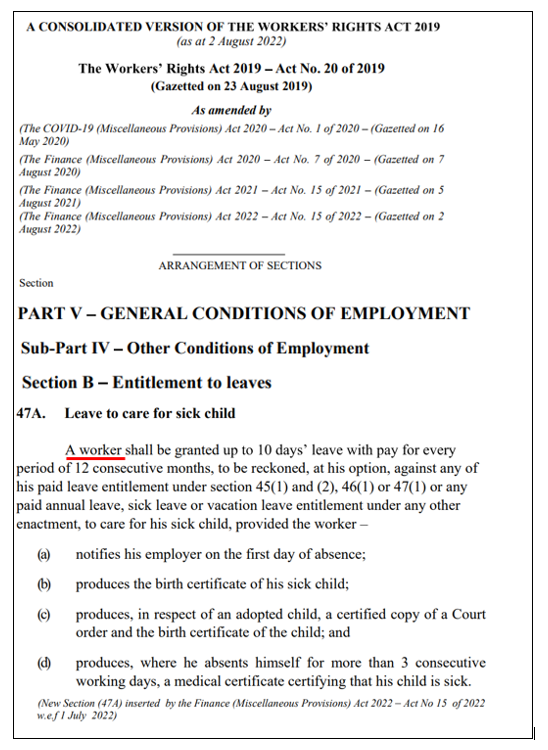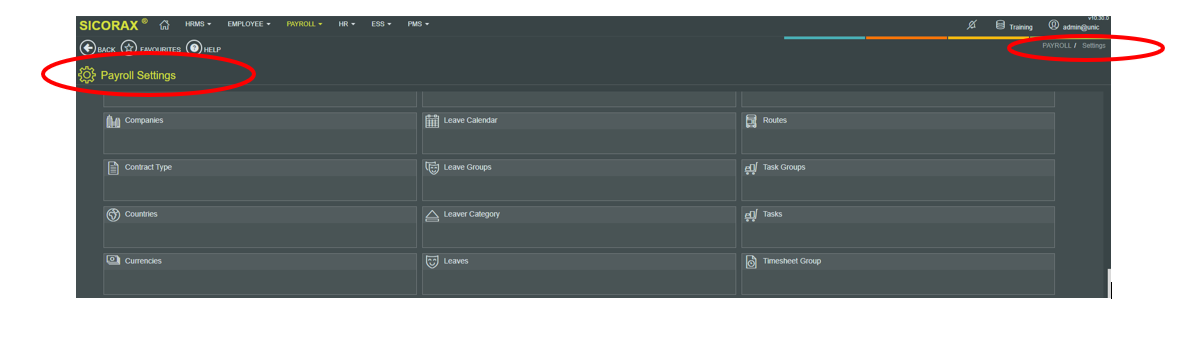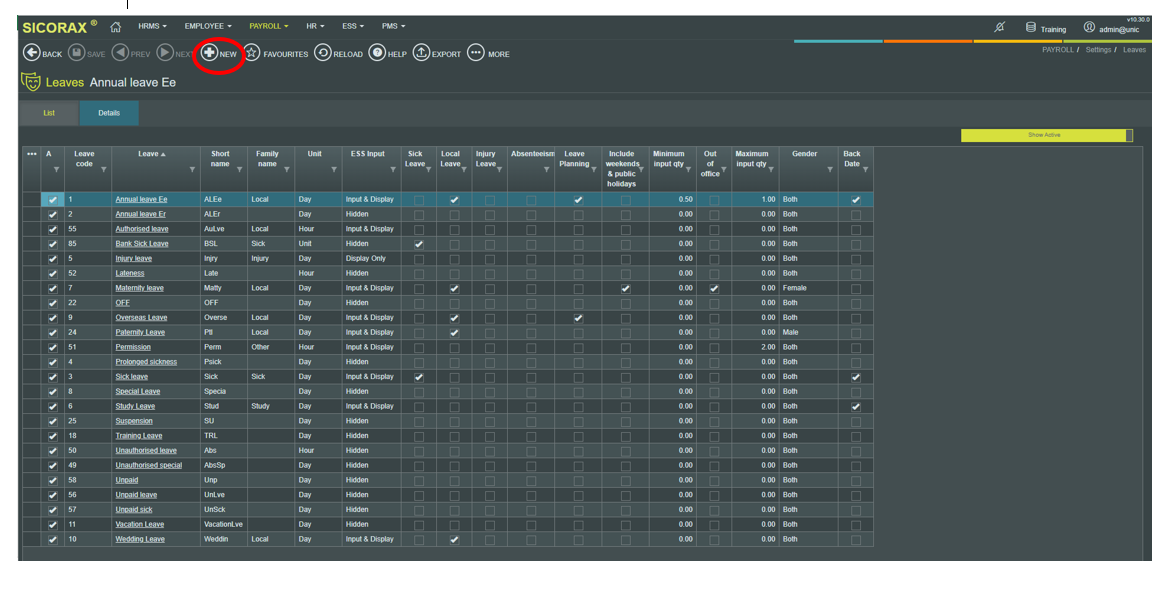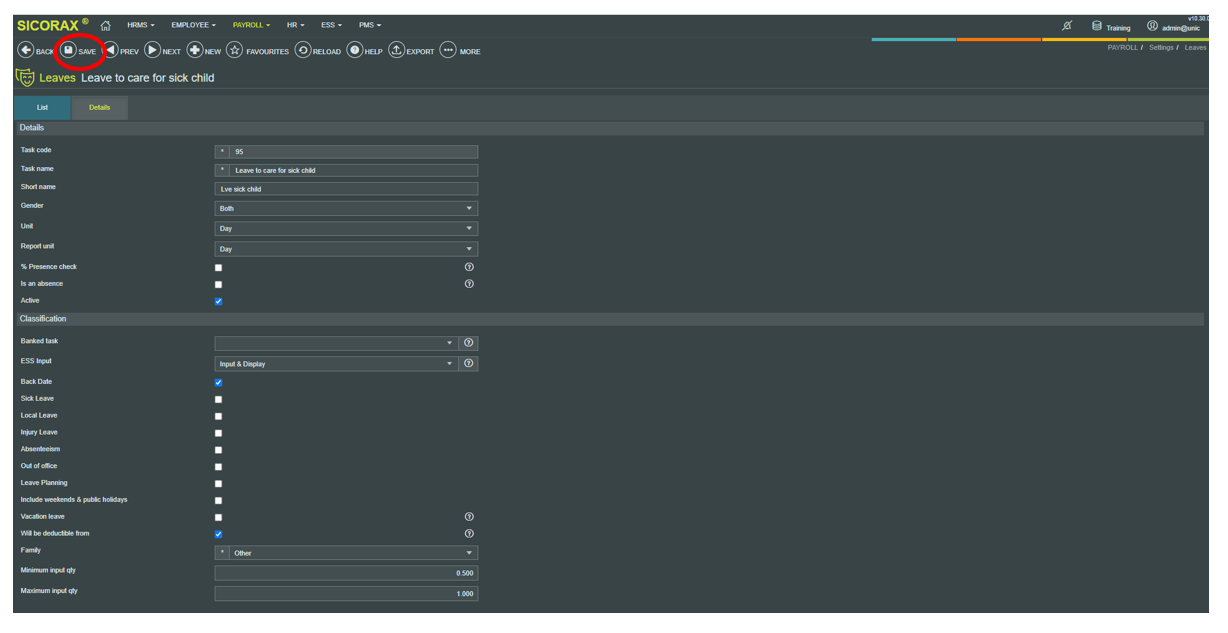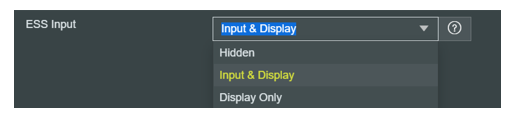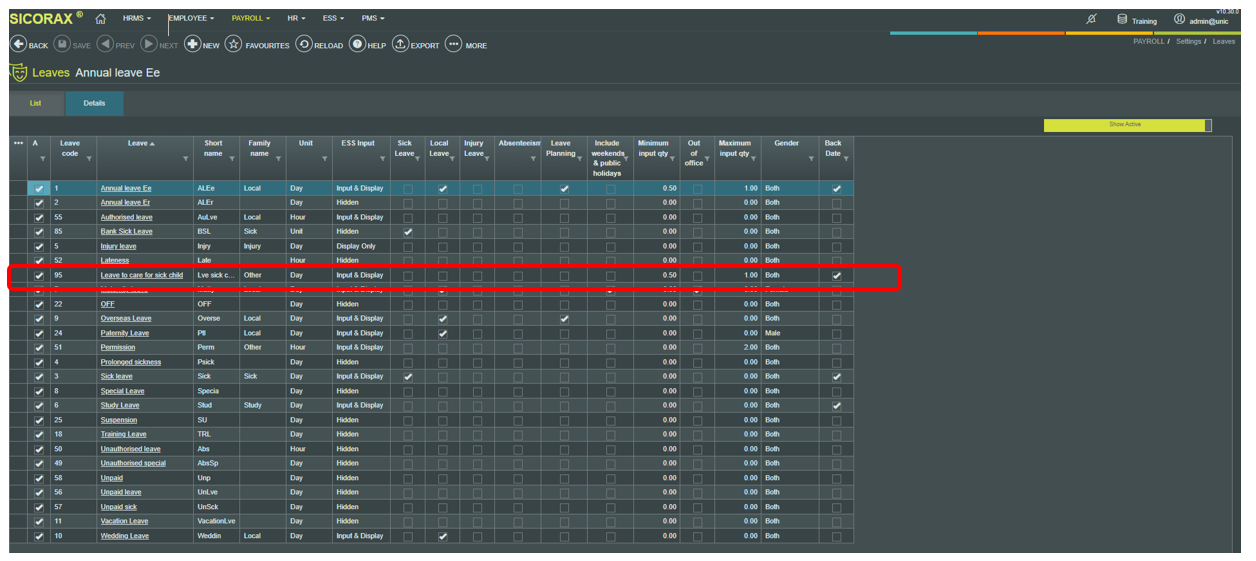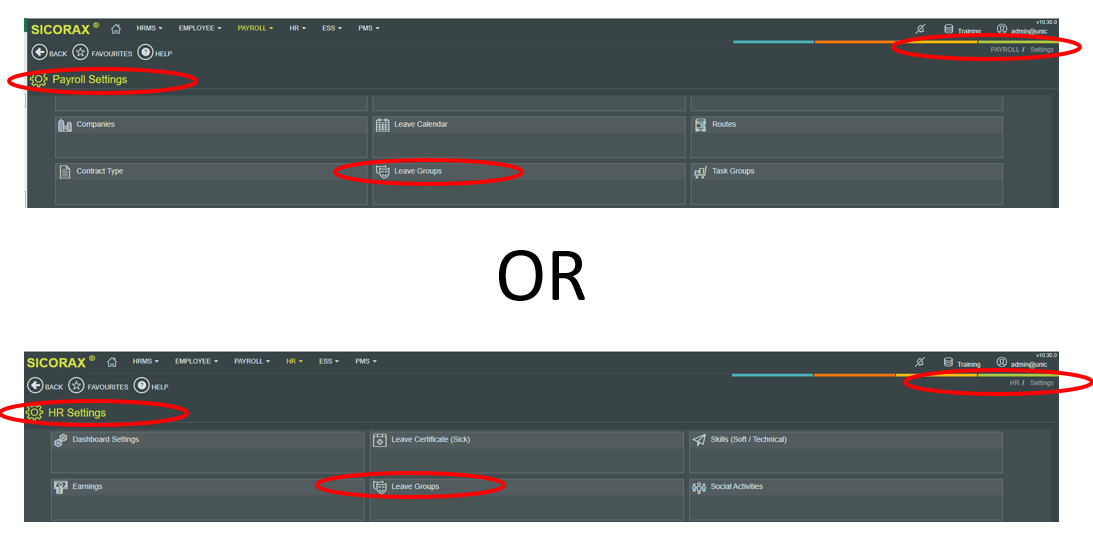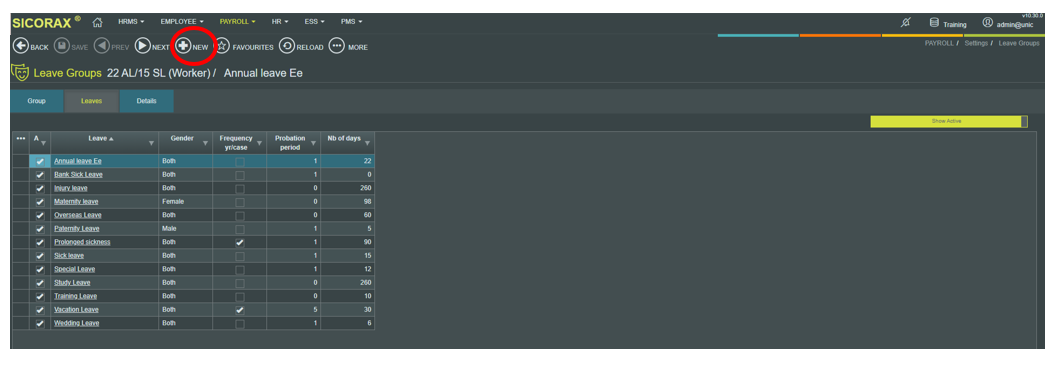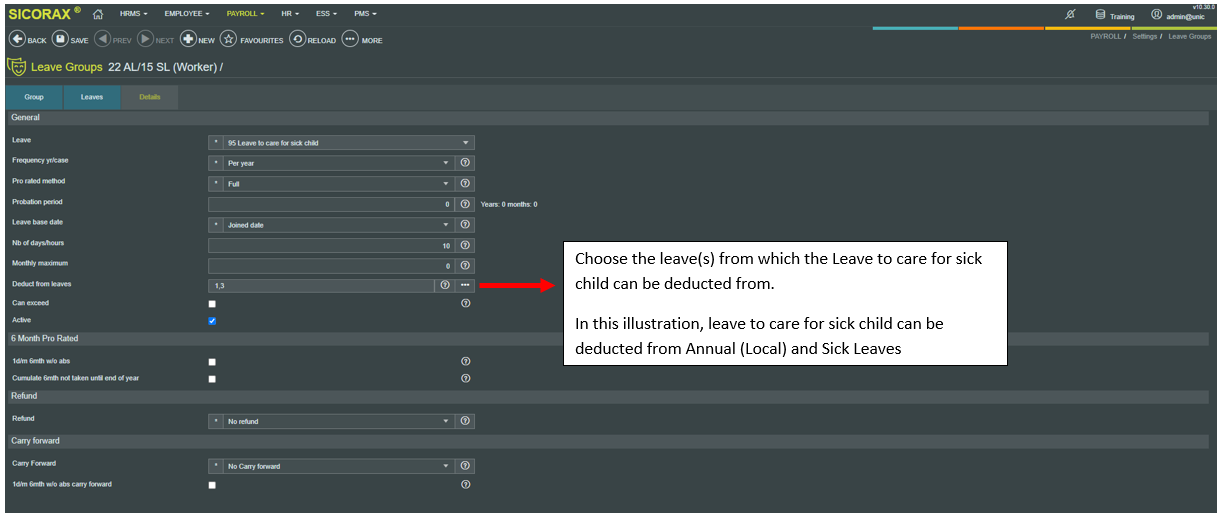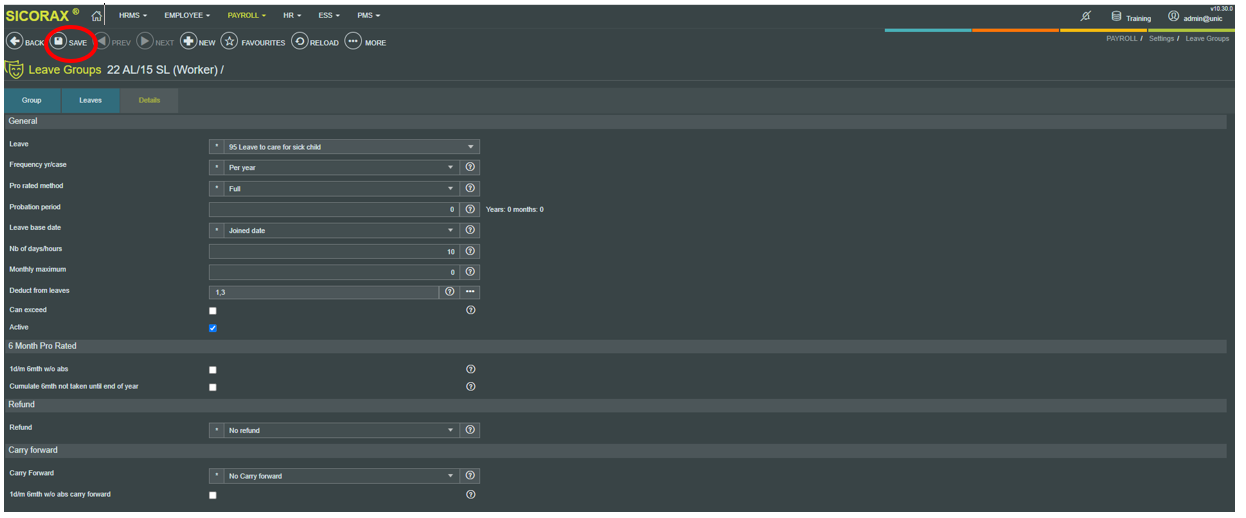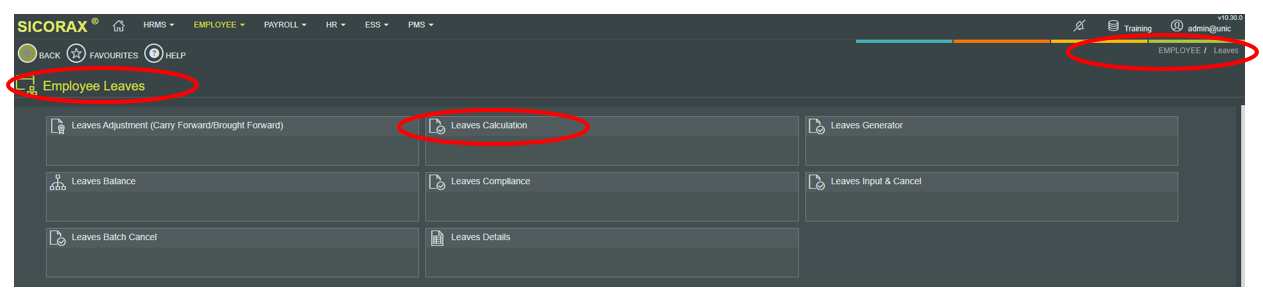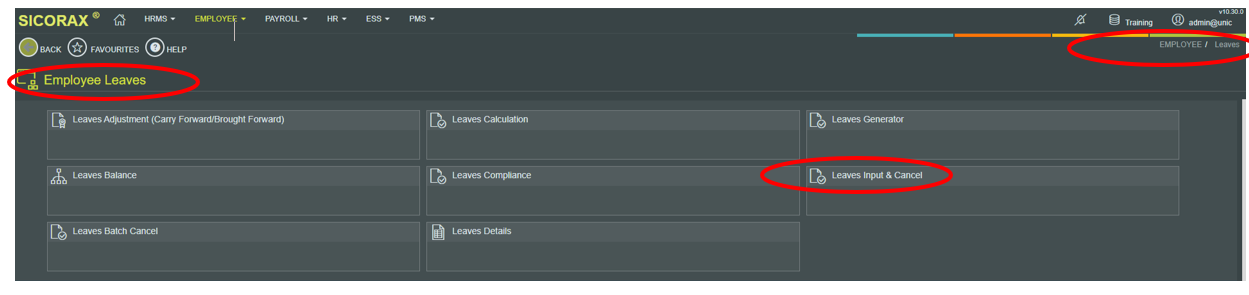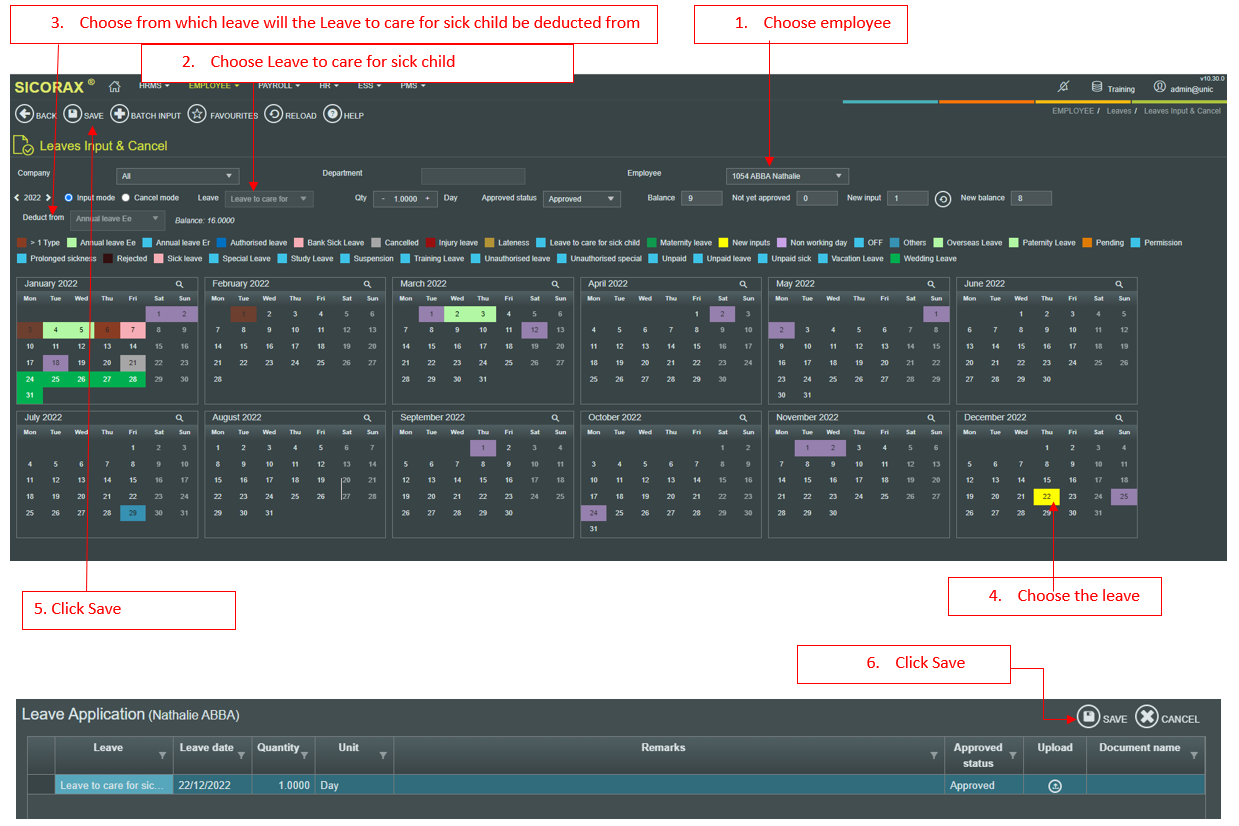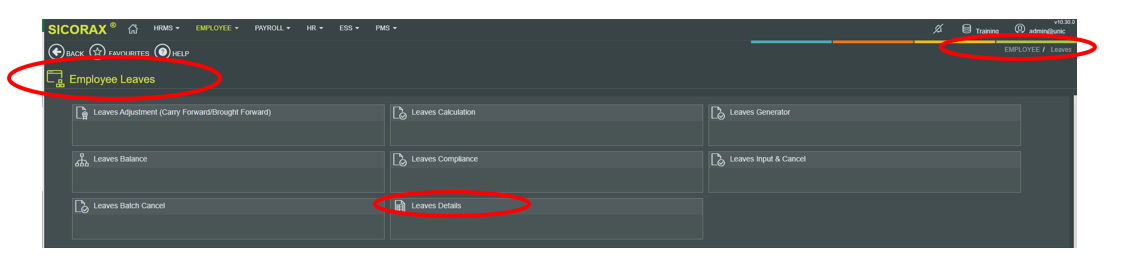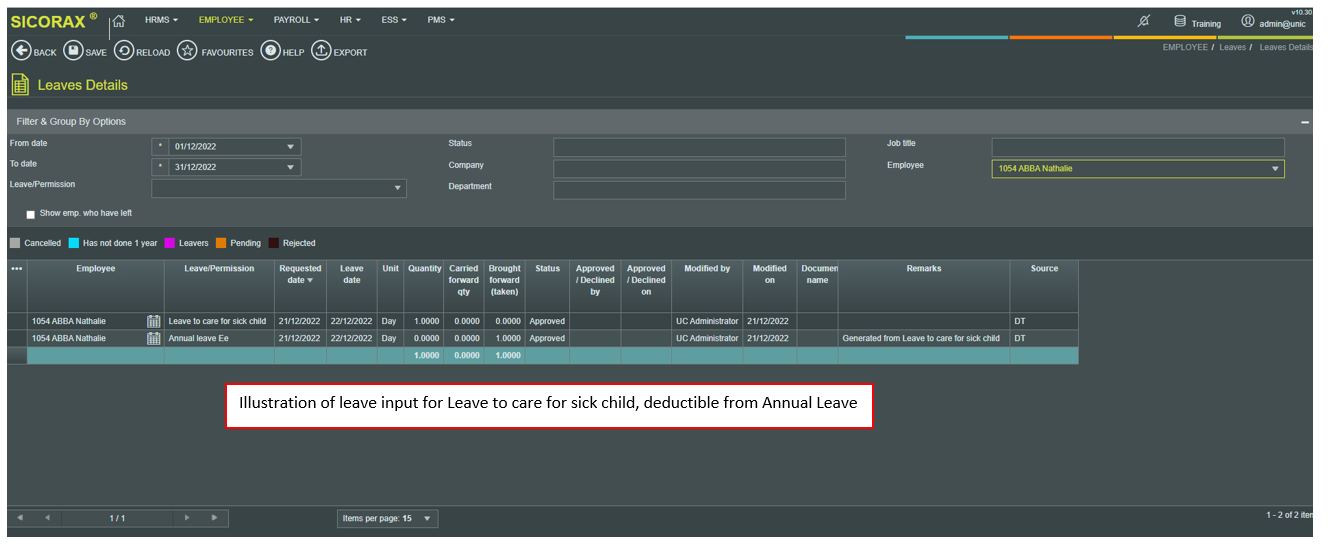You are here: SKB Home » HRMS Payroll » hrmsprocguide » Leave to care for sick child
Table of Contents
Leave to care for sick child
*conditions apply
As per the below published information, the following steps explain how to input the new leave “Leave to care for sick child” for employees who are defined as *worker as per law*:
- Create and configure the new leave “Leave to care for sick child” (one-off basis)
- Perform leaves calculation/Generate (one-off basis)
- Input leave
- Verification of the leave input for Leave to care for sick child and deducted from another leave
How to create and configure the new leave "Leave to care for sick child"
Leaves
- Step 1: Go Payroll or HR
- Step 2: Settings
- Step 3: Leaves
- Step 4: Click New
- Step 5: Insert the new leave details as shown above
- (If you maintain leave in hours, choose “Hour” for the fields Hour and Report Unit as shown above)
- (If you have ESS, you may want to choose between Hidden (leave does not appear on ESS), Input & Display (Leave appear on ESS and is available for employee leave request), Display only (Leave only appear on ESS and not available for employee leave request) as shown above)
- Step 6: Click Save
The below illustration displays the new leave in the leaves list
Leave Groups
- Step 1: Go to Payroll or HR
- Step 2: Settings
- Step 3: Leave Groups
- Step 4: Select the worker's leave group (on your database, select the leave group which represents the worker's leave group)
- Step 5: Click New
- Step 6: Complete the leave details as illustrated above
- Step 7: Click Save
How to perform Leaves Calculation/Generate
- Step 1: Go to Employee
- Step 2: Leaves
- Step 3: Leaves Calculation
- Step 4: Click Generate (per company)
How to input Leave to care for sick child
- Step 1: Go to Employee
- Step 2: Leaves
- Step 3: Leaves Input & Cancel
The below is the process for the input of the new leave "Leave to care for sick child "
How to verify the leave input for Leave to care for sick child and same deductible from another leave
- Step 1: Go to Employee
- Step 2: Leaves
- Step 3: Leaves Details
- Step 4: Choose the necessary criteria as shown below