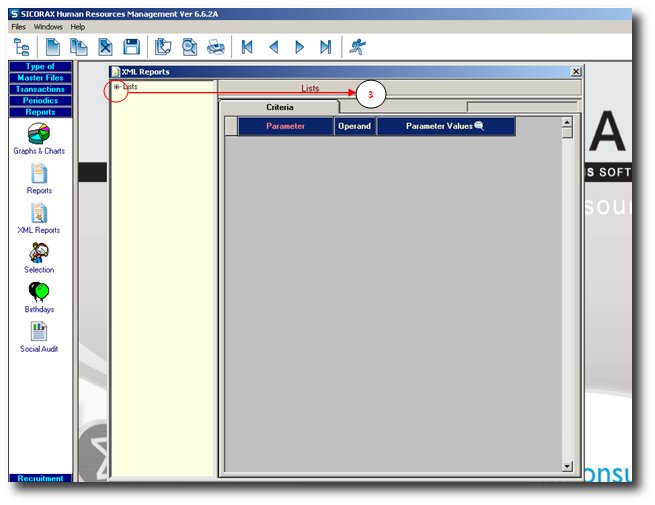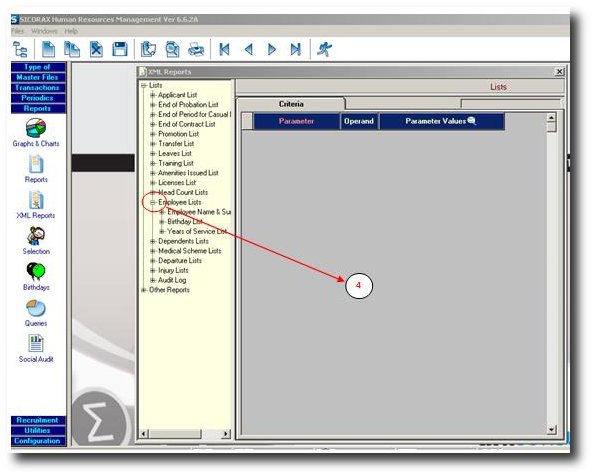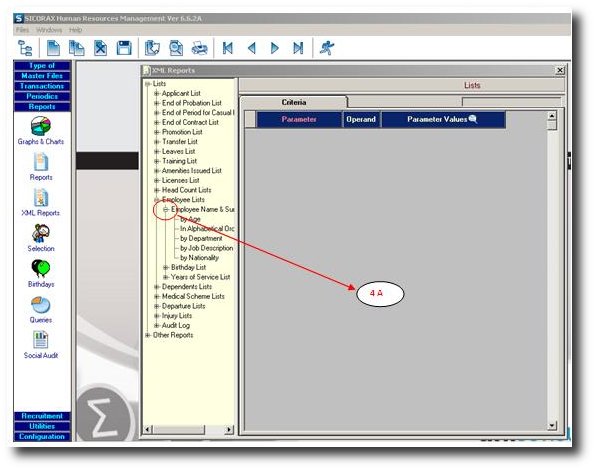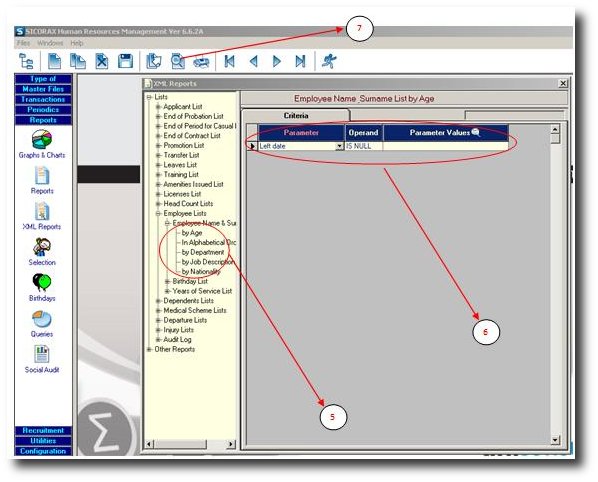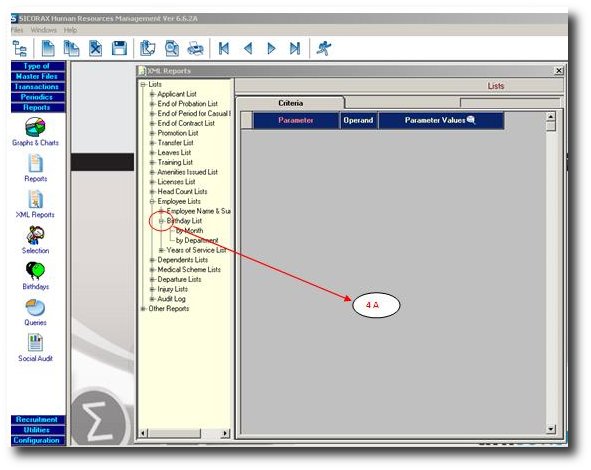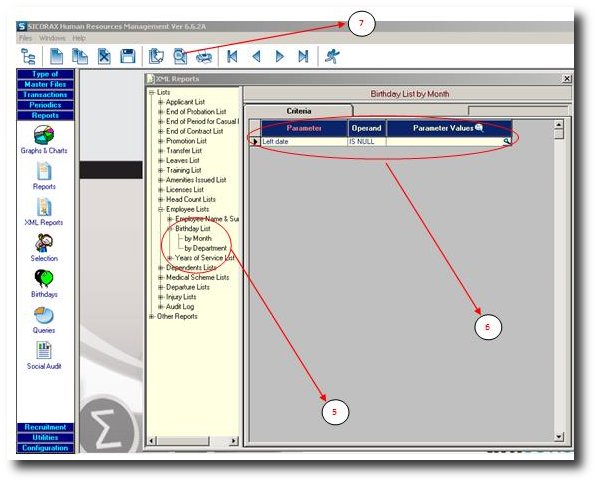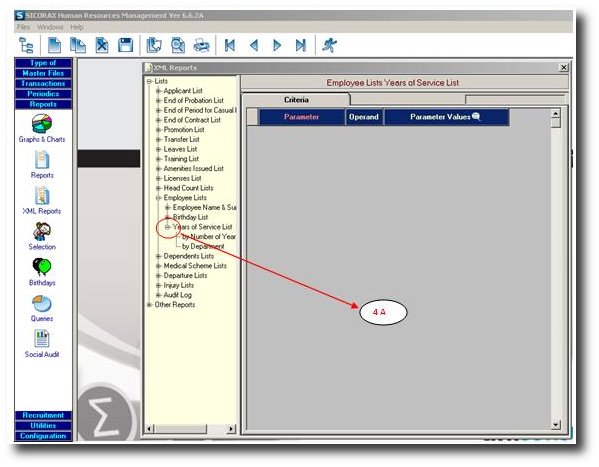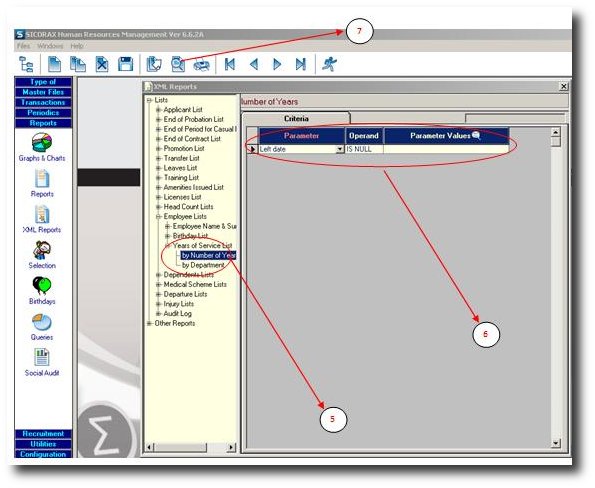You are here: SKB Home » Human Resources » Procedure Guide » Reports » Employee List
Employee List
Employee List report provides information concerning employees - sorted by Age, Alphabetical order or Nationality (as detailed below)
Employee Name and Surname
Employee Name and Surname report provides information about employees. The report can be viewed by Age, Alphabetical order, by department, Job description and Nationality.
- Step 1: Click on Menu Reports
- Step 2: Click on icon XML Reports
- Step 3: Click on the ”+” sign to expand the list of available reports
- Step 4: Choose the required report and click on the ”+” sign to expand
- Step 4A: Click on the ”+” sign again to expand
- Step 5: Click on “By Age” to view Employee List (Name and Surname) by Age
- or click on “By Alphabetical Order” to view the same report in Alphabetical Order.
- or click on “By Department” to view the same report by Department.
- or click on “By Job Description” to view the same report by Job Title.
- or click on “By Nationality” to view the same report by nationality.
- Step 6: If a filtering/range is required for this report, then it can be added here.
The list of possible criteria fields for this report are: Employee, Date of Birth, Department, Age (please refer to Criteria section for explanations)
- Step 7: Click on Preview button.
Sample of above report:
 Employee Lists Report (Name & Surname) By Age
Employee Lists Report (Name & Surname) By Age
 Employee Lists Report (Name & Surname) By Alphabetical Order
Employee Lists Report (Name & Surname) By Alphabetical Order
 Employee Lists Report (Name & Surname) By Department
Employee Lists Report (Name & Surname) By Department
Birthday List
The Birthday List report displays all employees birthdays. The report can be viewed by Month or by Department.
- Step 1: Click on Menu Reports
- Step 2: Click on icon XML Reports
- Step 3: Click on the ”+” sign to expand the list of available reports
- Step 4: Choose the required report and click on the ”+” sign to expand
- Step 4A: Click on the ”+” sign again to expand
- Step 5: Click on “By Month” to view Employee Birthday List by Month
- or click on “By Department” to view the same report by Department.
- Step 6: If a filtering/range is required for this report, then it can be added here.
The list of possible criteria fields for this report are: Employee, Date of Birth, Department, Age (please refer to Criteria section for explanations)
- Step 7: Click on Preview button.
Sample of above report:
Years of Service List
Years of Service report displays the Employee List, sorted by their respective years of service. This report can be viewed by Department or Years Of Service done in the company.
- Step 1: Click on Menu Reports
- Step 2: Click on icon Reports
- Step 3: Click on the ”+” sign to expand the list of available reports
- Step 4: Choose the required report and click on the ”+” sign to expand
- Step 4A: Click on the ”+” sign again to expand
- Step 5: Click on “By Number of Years” to view Employee Years of Service List by Number of Years
- or click on “By Department” to view the same report by Department.
- Step 6: If a filtering/range is required for this report, then it can be added here.
The list of possible criteria fields for this report are: Employee, Date of Birth, Department, Age (please refer to Criteria section for explanations)
- Step 7: Click on Preview button.
Sample of above report:
 Employee Lists Report (Years of Service List) By Number of Years
Employee Lists Report (Years of Service List) By Number of Years