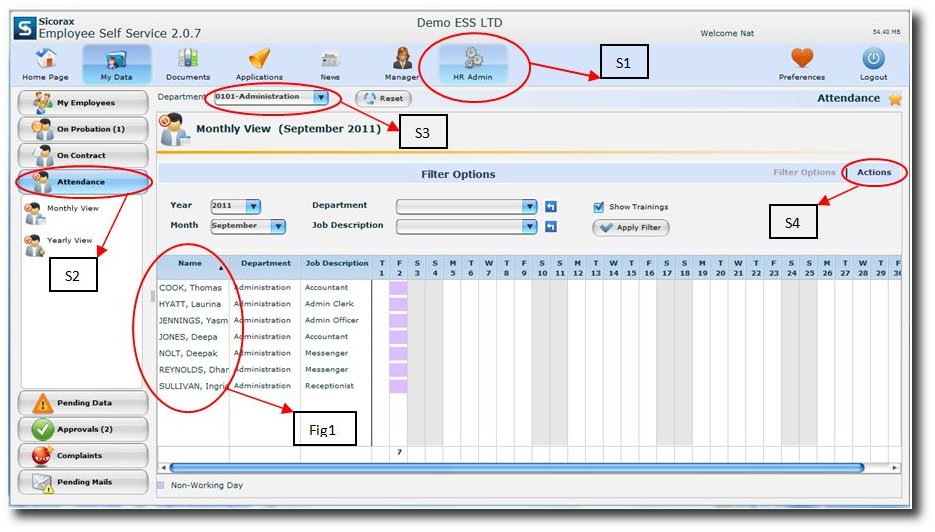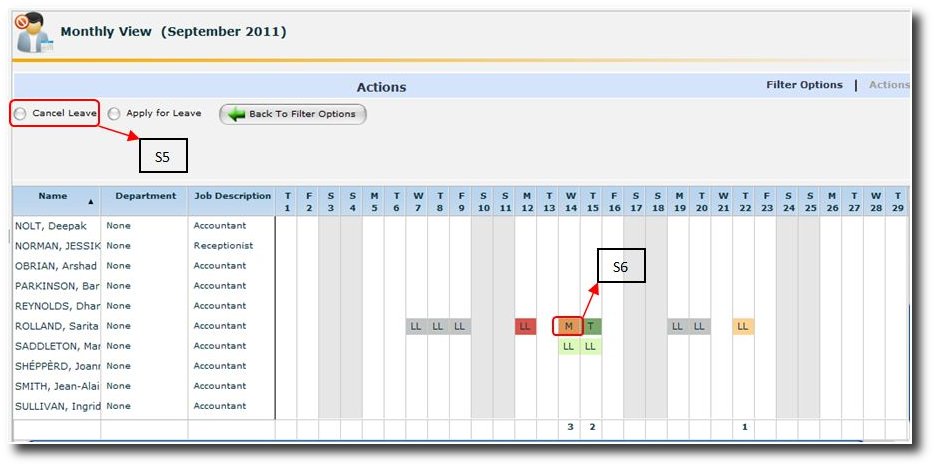You are here: SKB Home » Sicorax Employee Self Service » HR Admin-Manager Guide » Cancellation of Approved Leaves by HR Admin
Cancellation of Approved Leaves by HR Admin
As an HR ADMIN, he/she can cancel leaves for ANY employee in the Company
Step 1:
Click on “HR Admin” icon
Step 2:
Click on the ‘Attendance’ button
Step 3:
Click to select the Department from the down list
The screen will be displayed as above. It will give you the Monthly and Yearly attendance report of all the employees in the selected Department ONLY(short listed).[fig1]
Step 4:
Click on the ‘Actions’ button and the screen will appear as below
Step 5:
Tick the ‘Cancel Leave’ button
Step 6:
Click on the date/leave that has to be cancelled (14th September) and a new screen will be displayed as shown in the following diagram
The above information gives the name of the Employee and the date of the leave to be cancelled.
Step 7:
Click “Yes” to delete the entry.
An email will be generated and sent to the Employee, notifying him/her that the requested leave has been cancelled.