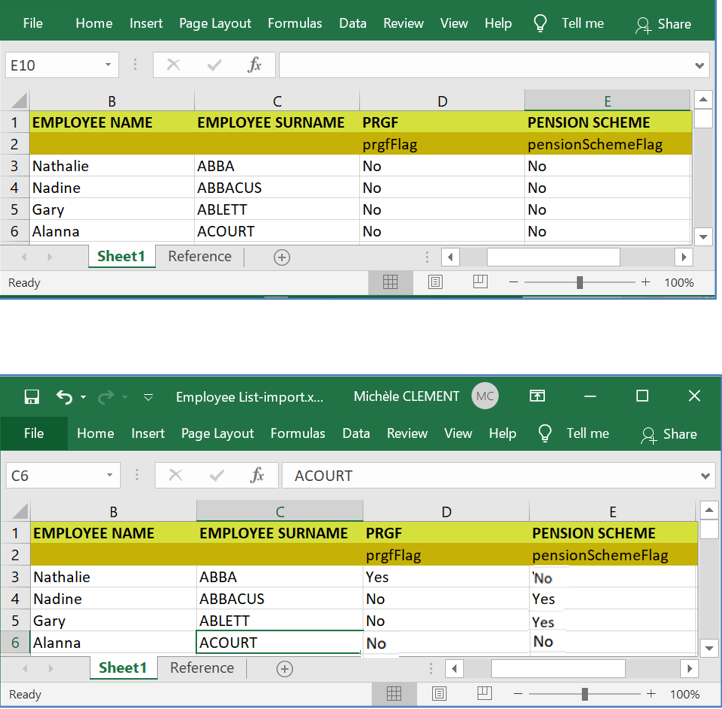Generate Employee PRGF Flag
To generate and update employees PRGF Contribution flag, use the steps below. You must also generate and update employees Pension scheme flag as per MRA's requirement.
PRGF Flag indicates whether the employer contributes or not to the PRGF for the employee
Pension Scheme Flag indicates whether retirement benefits of the employee are payable under the Statutory Bodies Pension Funds Act; or in accordance with a private pension scheme.
Step 1: Go to HRMS menu
Step 2: Click Settings
Step 3: Click Client data Import
Step 4: Click Employee PRGF Flags from the Payroll Treeview
This operation generates an Excel file containing a list of employees where PRGF and Pension Scheme Flags must be updated
Step 5: Click Download template button
The Excel file provides a list of
active employees and
Leavers as from Jan 2020
Save the file to a location
Step 6:Update columns PRGF Flag and Pension Scheme Flag
- Pension Scheme Flag with values Y (YES) or N (NO) - Pension Flag indicates whether retirement benefits of the employee are payable under the Statutory Bodies Pension Funds Act; or in accordance with a private pension scheme.
- PRGF Flag with values Y (YES) or N (NO) - PRGF Flag indicates whether the employer contributes or not to the PRGF for the employee.
However, the PRGF Fund is applicable to all workers of the private sector, excluding:
- (i) A worker drawing a basic wage of more than Rs200,000 a month;
- (ii) A migrant worker or a non-citizen; and
- (iii) A worker whose retirement benefits are payable under the Statutory Bodies Pension Fund Act or in accordance with a private pension scheme
To help you with the above flags, please find below some possible values:-
- A worker drawing a basic wage of more than Rs200,000 a month
Pension Scheme flag (Yes) PRGF flag (No) or Pension Scheme flag (No) PRGF flag (No)
- A migrant worker or a non-citizen
Pension Scheme flag (Yes) PRGF flag (No) or Pension Scheme flag (No) PRGF flag (No)
- Retirement benefits of the employee are payable under a Private pension scheme
Pension Scheme flag (Yes) PRGF flag (No)
- Retirement benefits of the employee are payable under the Statutory Bodies Pension Funds Act
Pension Scheme flag (Yes) PRGF flag (No)
- Retirement benefits of the employee are payable neither under Private pension scheme nor under Statutory Bodies Pension Funds Act
Pension Scheme flag (No) PRGF flag (Yes) After the file is updated, Save and close the file
To import the fie
Step 7:Click Choose file
Step 8:Browse the Excel file location
Select the file
Click Import
To view the result, go to Employee List as shown below