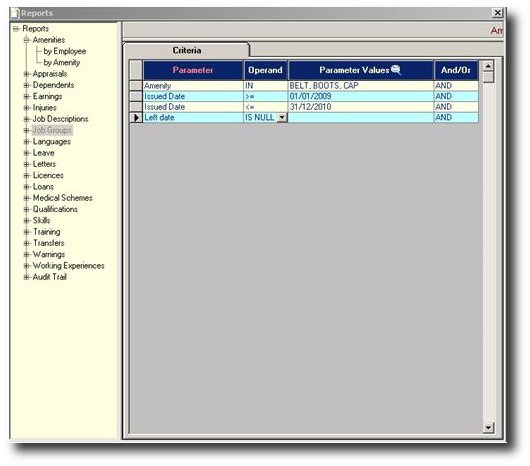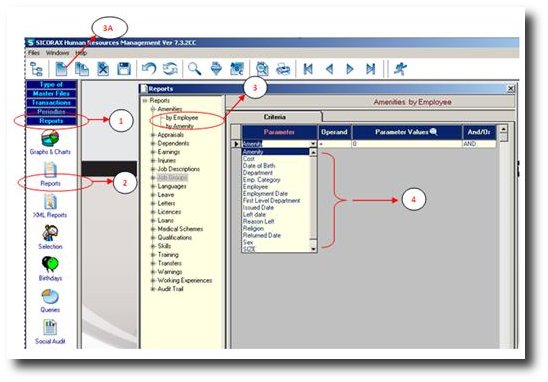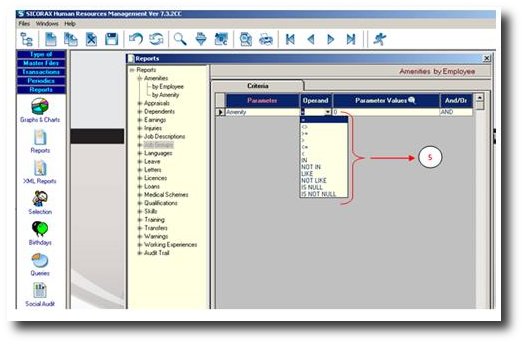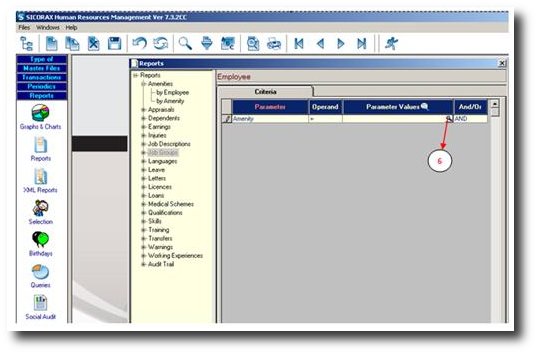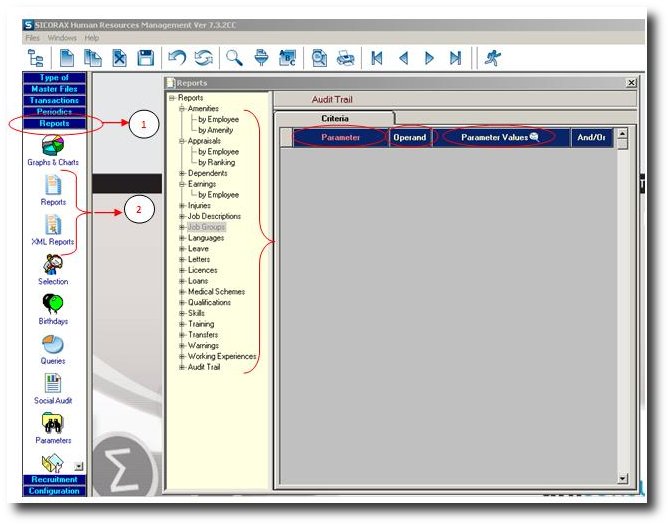Reports and Criteria
This section will explain the different types of Reports Criteria. Criteria are mostly used to be able to preview filtered reports as per criteria set.
Previewing a report using criteria function
An example is shown below, a report of: Amenities (Belts, Boots and Caps) which have been issued during the defined period 01/01/2009 and 31/12/2010, for active employees.
To be able to extract above report, below steps are to be undertaken:
- Step 1: Click on Menu Reports
- Step 2: Click on icon Reports
- Step 3: Choose the required report
- Step 3A: Click on NEW button to add a criteria line
- Step 4: Choose the required parameter
- Step 5: The next step consists in choosing the proper operand (which are explained in another section)
- Step 6: The last step consists in choosing the appropriate values among the list.
Explanation on Parameter / Operand / Parameter Values
Criteria options are available either in Reports menu or XML Reports as shown below:
A line is created by clicking on NEW button.
Parameter:
This represents the filtering/choice that will be applicable in the reports. In the previous example, when previewing a list of amenities, “Amenity” field is chosen because of the wish to display only some amenities (and not all amenities)
Operand:
List of operands are:
'=' : When a single value must be selected in the list of proposed values
'<>': This sign represents “is different from”
'>=': Greater or equal to
'>' : Strictly greater than
'⇐': Less or equal to
'<' : Strictly less than
'IN' : When multiple values need to be selected from the list of proposed values
'NOT IN': All except the chosen value
'LIKE' : All which begins with the value entered
'NOT LIKE' : All which does not begin with the value entered
'IS NULL' : Where the field chosen does not contain anything
'IS NOT NULL' : Where the field chosen contain at least some data
Parameter Values:
The list of Parameter Values is automatically obtained upon clicking on the Look-Up button (magnifier button) according to reports chosen.