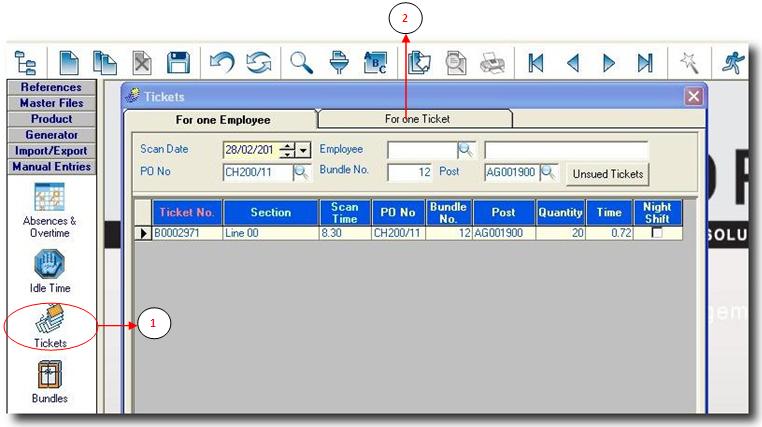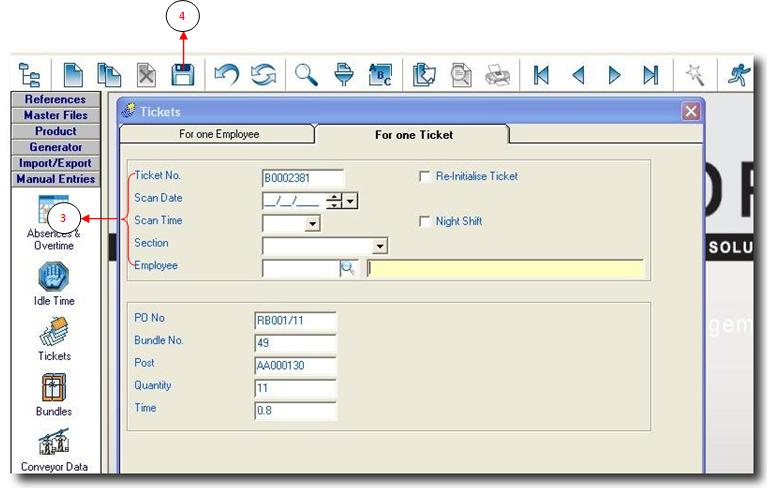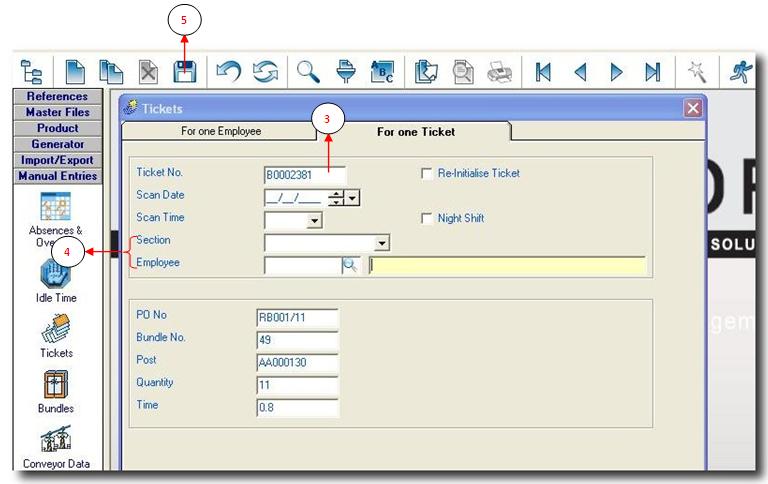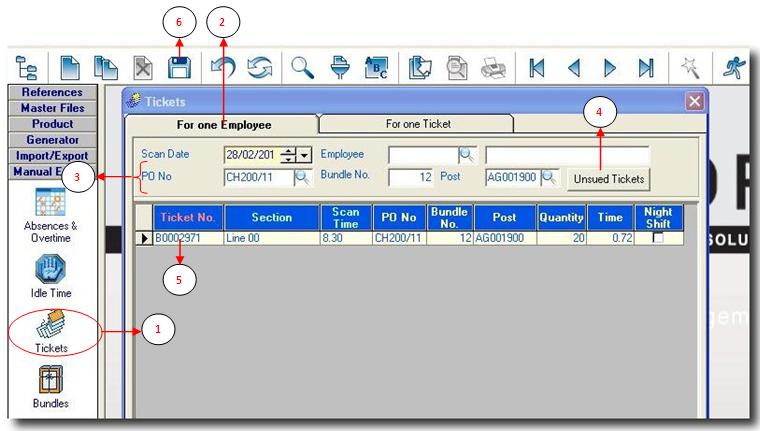Tickets
For some reason, you may have to insert a ticket manually. You need to do this when:
- The ticket cannot be scanned
- A ticket has been affected to the wrong operator
- Tickets are lost in production
Ticket cannot be scanned
- Step 1: Click on Tickets.
- Step 2: Select the tab For one Ticket
- Step 3:
- Ticket No: Enter the ticket number if known
- Scan Date: Select the scan date by using the arrow
- Scan Time: Select the scan time from the dropdown list
- Section: Select the section where the employee is affected
- Employee: Enter the employee code or use the lookup to select
- Step 4: Click on the save button to save all entries
NB: In order for SEAM to update the database all manual entries must be imported.Click Here for details.
Ticket affected to wrong operator
- Step 1: Click on Tickets.
- Step 2: Select the tab For one Ticket
- Step 3: Enter the ticket number if known
Press the Enter key on the keyboard and SEAM will display all relevant information about that particular ticket.Such as: PO, Bundle number, Post, Quantity, Time, and the operator.
- Step 4:
- Section: Enter the right section
- Employee: Enter the right employee code
- Step 5: Click on the save button to save all entries
NB: In order for SEAM to update the database all manual entries must be imported.Click Here for details.
Lost Ticket
When a ticket is lost, you need to have some basic information in order to trace it up. You need to know for which PO the ticket is generated, its Bundle number and its operation (post code).
- Step 1: Click on Tickets.
- Step 2: Select the tab For one Employee
- Step 3: Enter the PO, Bundle number, and Post data
- Step 4: Click on the Unused Tickets button to get the results.
- Step 5: Highlight the Ticket No, copy (Ctrl + C) and affect it to the operator concerned. Follow same
steps as above for tickets that cannot be scanned.
- Step 6: Click on the save button to save all entries
NB: In order for SEAM to update the database all manual entries must be imported.Click Here for details.